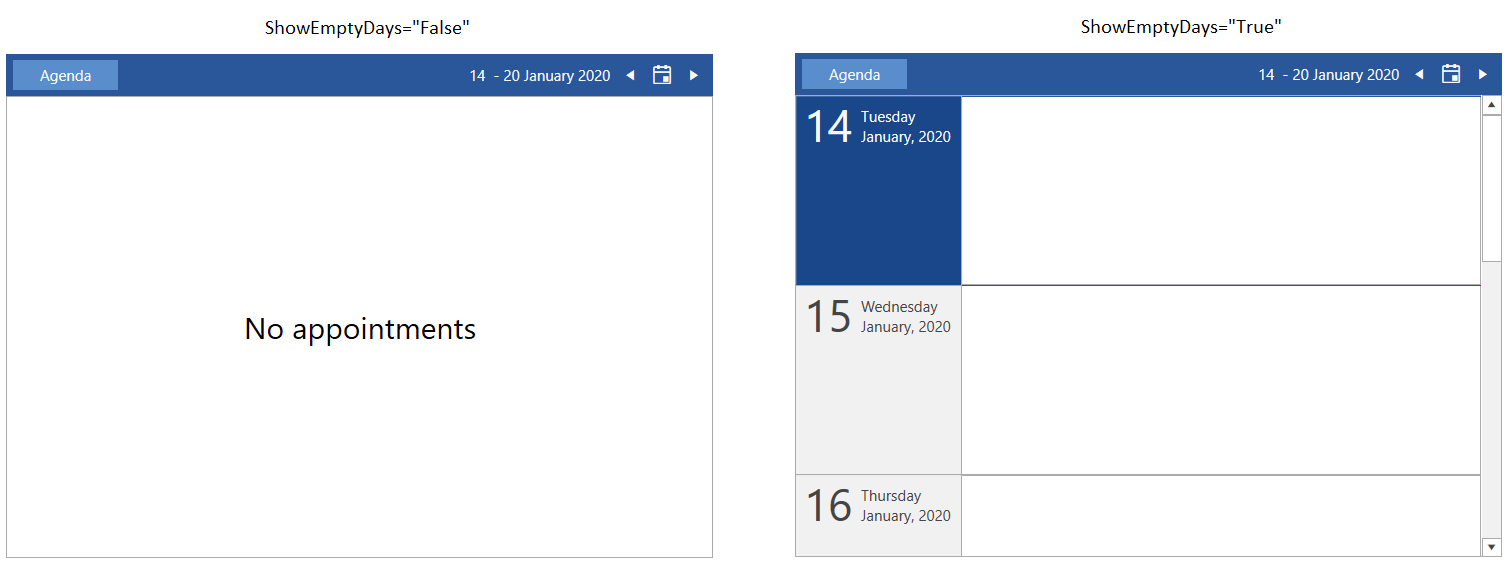Agenda View
AgendaViewDefinition allows you to display a set of appointments for a specific period of time.
See the Configuration article to see the functionality that is shared accross the different views.
Setting up the View
To set any of the RadScheduleView's view definition objects, add it in the ViewDefinitions collection. The following example shows how to setup RadScheduleView in a basic scenario and use the AgendaViewDefinition element.
Example 1: Define RadScheduleView and set AgendaViewDefinition in the ViewDefinitions collection
<telerik:RadScheduleView x:Name="radScheduleView">
<telerik:RadScheduleView.ViewDefinitions>
<telerik:AgendaViewDefinition />
</telerik:RadScheduleView.ViewDefinitions>
</telerik:RadScheduleView>
Example 2: Setting the AppointmentSource of RadScheduleView
var currentDate = DateTime.Today;
var source = new ObservableCollection<Appointment>();
for (int i = 0; i < 5; i++)
{
currentDate = DateTime.Today.AddDays(i);
for (int k = 0; k < 3; k++)
{
source.Add(new Appointment() { Subject = "Appointment " + k , Start = currentDate.AddHours(k), End = currentDate.AddHours(k + 1)});
}
}
this.radScheduleView.AppointmentsSource = source;
Figure 1: AgendaViewDefinition
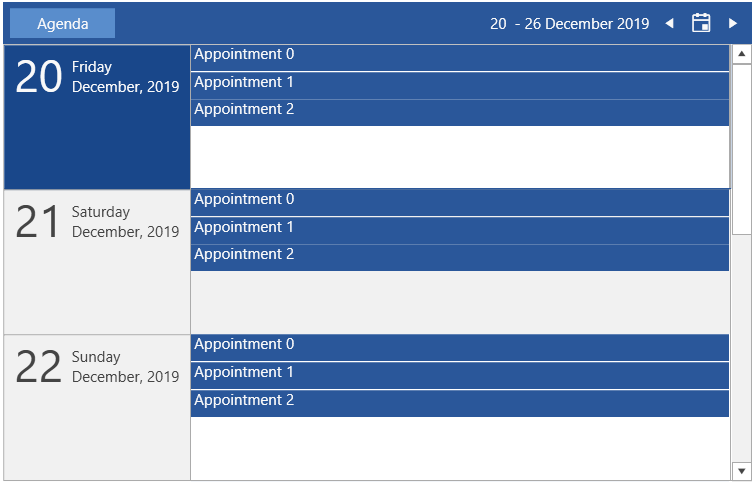
Number of Visible Days
To set the number of visible days, set the VisibleDays property of AgendaViewDefinition. This determines how many rows with days will be visible in the current view.
Example 3: Setting visible days number
<telerik:RadScheduleView.ViewDefinitions>
<telerik:AgendaViewDefinition VisibleDays="2" />
</telerik:RadScheduleView.ViewDefinitions>
Figure 2: AgendaViewDefinition with 2 visible days
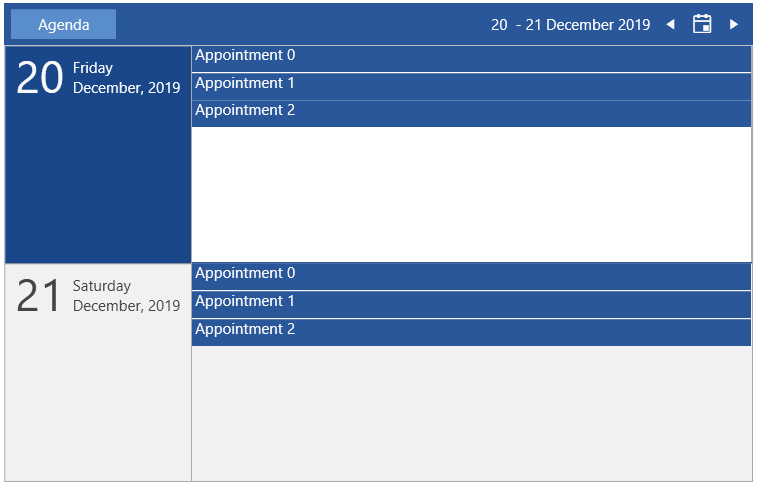
Hide Empty Days
The agenda view displays empty days by default. You can alter this behavior and hide days that don't contain appointments, by setting the ShowEmptyDays property to False.
Example 4: Hiding empty days
<telerik:RadScheduleView.ViewDefinitions>
<telerik:AgendaViewDefinition ShowEmptyDays="False" />
</telerik:RadScheduleView.ViewDefinitions>
Figure 3: Setting ShowEmptyDays with appointments (comparison)
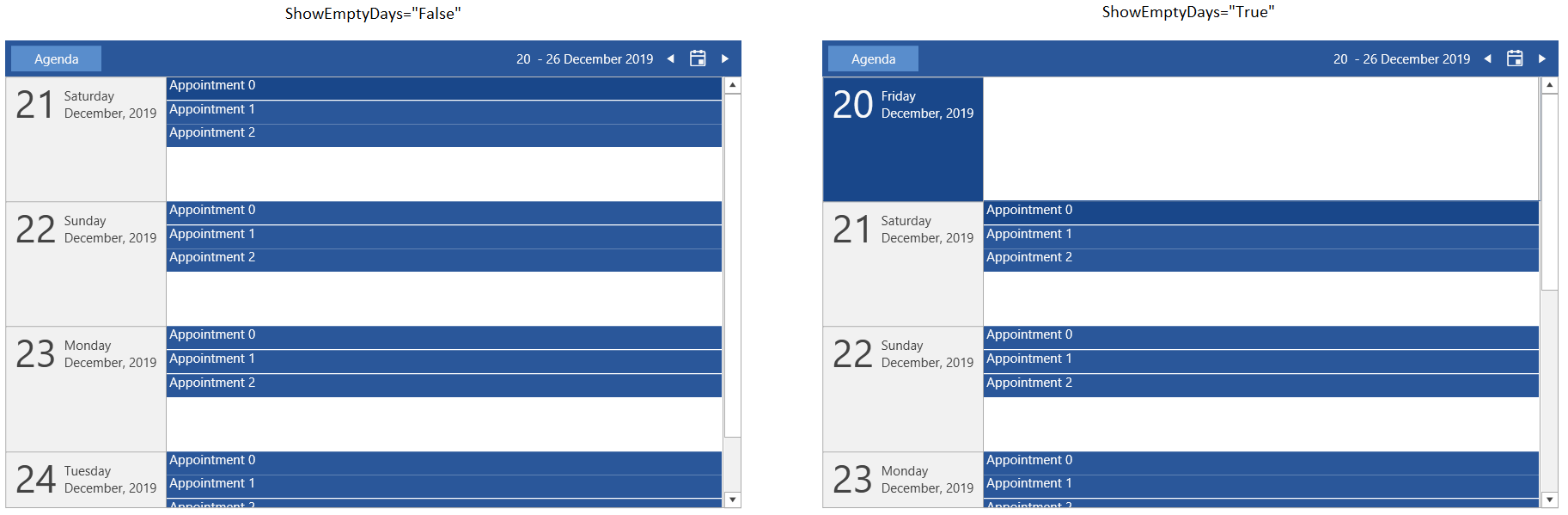
Figure 4: Setting ShowEmptyDays without appointments (comparison)