Format Painter
The Format Painter feature in RadRichTextBox enables you to copy the formatting of a document element and apply it to other elements. the functionality can be used programmatically through the methods of the RadDocumentEditor class or you can use the UI.
UI and Commands
The Format Painter functionality can be used through the button inside the Home tab of RadRichTextBoxRibbonUI.
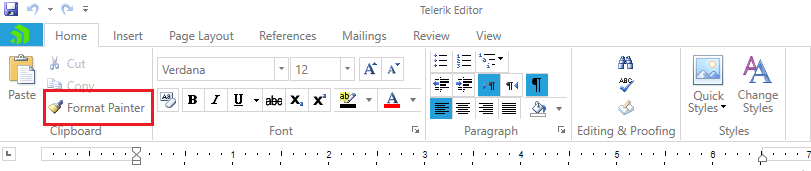
The following commands related to the copying of formatting are available in the Commands property of RadRichTextBox:
- CopyFormatting: Copies the formatting of the current selection.
- PasteFormatting: Pastes the currently copied formatting on the current selection.
- CancelFormatPainter: Untoggles the UI button and stops pasting of the formatting by using the selection. Still, pasting is possible through the Ctrl+Shift+V shortcut and through the PasteFormatting command.
-
ChangeFormatPainterState: The Execute() method of this command accepts a parameter of type ChangeFormatPainterStateCommandParameter. Depending on the parameter passed to this command, it can perform one of the following actions:
- CopyForSinglePaste: The format painter copies the current formatting and prepares to paste it once.
- CopyForMultiplePaste: The format painter copies the current formatting and prepares to paste it in multiple places.
- Cancel: The format painter cancels pasting.
In order to learn more about commands and how to use them refer to the Commands topic.
There are also shortcuts implemented for easier usage:
- Ctrl+Shift+C copies the formatting.
- Ctrl+Shift+V pastes the formatting to the current selection.
- Esc untoggles the UI button and stops pasting of the formatting by using the selection.
Using Format Painter Programmatically
The format painting functionality can be programmatically used through the following methods of RadDocumentEditor:
- CopyFormatting(): Copies the formatting of the current selection.
- PasteFormatting(): Pastes the currently copied formatting on the current selection.
Note, that these methods work with the current position and selection in the document.
Example 1: Copy the formatting of the selected content and apply it to the first paragraph
this.radRichTextBox.CopyFormatting();
DocumentPosition start = new DocumentPosition(this.radRichTextBox.Document.CaretPosition);
DocumentPosition end = new DocumentPosition(start);
start.MoveToFirstPositionInDocument();
end.MoveToEndOfDocumentElement(start.GetCurrentParagraphBox().AssociatedParagraph);
this.radRichTextBox.Document.Selection.SetSelectionStart(start);
this.radRichTextBox.Document.Selection.AddSelectionEnd(end);
this.radRichTextBox.PasteFormatting();
The example uses the DocumentPosition and DocumentSelection APIs to create different positions and select content. More information about these APIs is available in the Positioning and Selection topics.