Getting Started with Silverlight Legend
This tutorial will walk you through the creation of a sample application that contains RadLegend.
- Assembly references
- Defining RadLegend and Adding Items
- Customizing the Legend Items
- Changing the Items Panel
Assembly References
In order to use RadLegend, you will need to add a reference to the Telerik.Windows.Controls assembly.
You can find the required assemblies for each control from the suite in the Controls Dependencies help article.
Defining RadLegend and Adding Items
The RadLegend control is populated with data via its Items collection. The collection is of type LegendItemCollection and can be populated only with LegendItem objects. By default the Items property is null.
Example 1: Defining RadLegend in XAML
<telerik:RadLegend>
<telerik:RadLegend.Items>
<telerik:LegendItemCollection>
<telerik:LegendItem MarkerFill="#FF55AA33" Title="Legend item 1" />
<telerik:LegendItem MarkerFill="#FFCC3399" Title="Legend item 2" />
<telerik:LegendItem MarkerFill="#FF5511BB" Title="Legend item 3" />
</telerik:LegendItemCollection>
</telerik:RadLegend.Items>
</telerik:RadLegend>
Example 2: Defining RadLegend in code
RadLegend legend = new RadLegend();
legend.Items = new LegendItemCollection()
{
new LegendItem() { Title = "Legend item 1", MarkerFill = new SolidColorBrush((Color)ColorConverter.ColorFromString("#FF55AA33")) },
new LegendItem() { Title = "Legend item 2", MarkerFill = new SolidColorBrush((Color)ColorConverter.ColorFromString("#FFCC3399")) },
new LegendItem() { Title = "Legend item 3", MarkerFill = new SolidColorBrush((Color)ColorConverter.ColorFromString("#FF5511BB")) },
};
Figure 1: RadLegend
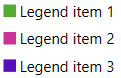
Customizing the Legend Items
The most straightforward way to customize the legend items is to set the properties of the LegendItem objects added in the Items collection of the control.
To change the fill of the item's marker set the MarkerFill property of the LegendItem object.
To change the text of the items set the Title property of the LegendItem object.
To change the geometry of the marker set the MarkerGeometry property. Read about this in the Marker Geometry article.
The control also allows you to fully replace its items' template and define a custom visualization. To do so, set the ItemTemplate property of the RadLegend control. Read more about this in the ItemTemplate article.
Changing the Items Panel
By default the RadLegend control uses a StackPanel to render its items. To change this you can replace the panel via the ItemsPanel property. Read more about this in the ItemsPanel article.