Row Details TemplateSelector
The RadGridView provides a RowDetailsTemplate property and different RowDetailsVisibility options. By default their values are inherited by all rows in the grid.
You can apply a RowDetailsTemplate conditionally through specifying a proper RowDetailsTemplateSelector. You can check the TemplateSelectors Overview article for more information on how to do so.
If you want to have a different template for a specific GridViewRow, you can do this through applying a RowDetailsTemplateSelector.
This article will show you how to conditionally apply a different data template to RadGridView row details using the RowDetailsTemplateSelector property.
Assume we have a RadGridView bound to a collection of clubs. Each club has a property StadiumCapacity and has row details of players that play in it. What we want to achieve is to apply one data template if the capacity is greater than 50 000 and another otherwise:
Figure 1: Displays the two different data templates for a big and small stadiums.
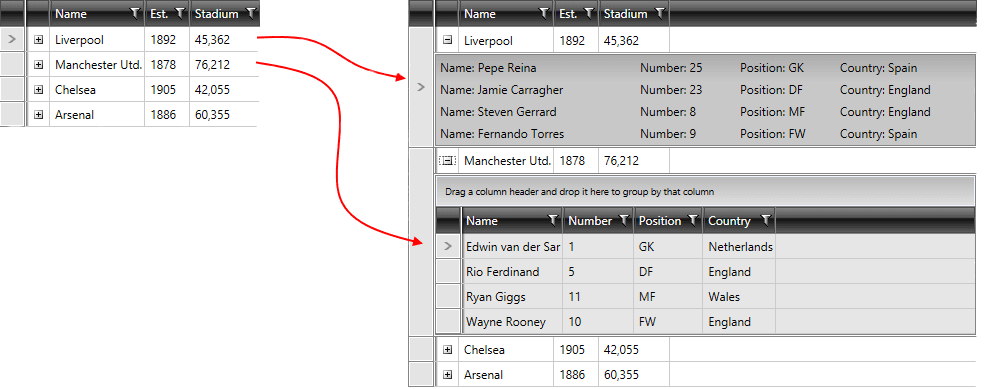
To do so follow these steps:
Create a new class which inherits the DataTemplateSelector class (which resides in the System.Windows.Controls assembly).
Override its SelectTemplate method(Example 1). Based on your conditions - you return the proper DataTemplate that will be applied to the framework element (RadGridView in our case).
Example 1: Custom implementation of a DataTemplateSelector
public class MyCustomRowDetailsTemplateSelector : DataTemplateSelector
{
public override System.Windows.DataTemplate SelectTemplate(object item, System.Windows.DependencyObject container)
{
if (item is Club)
{
Club club = item as Club;
if (club.StadiumCapacity > 50000)
{
return BigStadium;
}
else
{
return SmallStadium;
}
}
return null;
}
public DataTemplate BigStadium { get; set; }
public DataTemplate SmallStadium { get; set; }
}
Public Class MyCustomRowDetailsTemplateSelector
Inherits DataTemplateSelector
Public Overrides Function SelectTemplate(ByVal item As Object, ByVal container As System.Windows.DependencyObject) As System.Windows.DataTemplate
If TypeOf item Is Club Then
Dim club As Club = TryCast(item, Club)
If club.StadiumCapacity > 50000 Then
Return bigStadium
Else
Return smallStadium
End If
End If
Return Nothing
End Function
Public Property bigStadium() As DataTemplate
Public Property smallStadium() As DataTemplate
End Class
Friend Class Club
Public Property StadiumCapacity As Integer
End Class
In this case we have two different DataTemplates that could be applied - bigStadium and smallStadium. Depending on the underlying data we choose / select which template to apply.
- In the XAML file define the template selector as a resource and set the properties of the bigStadium and smallStadium(Example 2).
Example 2: Definition of the bigStadium and smallStadium DataTemplates
<Grid.Resources>
<Style x:Key="playersGridRowBackground"
BasedOn="{StaticResource GridViewRowStyle}"
TargetType="telerik:GridViewRow">
<Setter Property="Background" Value="#33848484" />
</Style>
<local:MyCustomRowDetailsTemplateSelector x:Key="RowDetailsTemplate">
<local:MyCustomRowDetailsTemplateSelector.BigStadium>
<DataTemplate>
<telerik:RadGridView Name="playersGrid"
AutoGenerateColumns="False"
ItemsSource="{Binding Players}"
RowStyle="{StaticResource playersGridRowBackground}">
<telerik:RadGridView.Columns>
<telerik:GridViewDataColumn DataMemberBinding="{Binding Name}" />
<telerik:GridViewDataColumn DataMemberBinding="{Binding Number}" />
<telerik:GridViewDataColumn DataMemberBinding="{Binding Position}" />
<telerik:GridViewDataColumn DataMemberBinding="{Binding Country}" />
</telerik:RadGridView.Columns>
</telerik:RadGridView>
</DataTemplate>
</local:MyCustomRowDetailsTemplateSelector.BigStadium>
<local:MyCustomRowDetailsTemplateSelector.SmallStadium>
<DataTemplate>
<ListBox Name="playersListBox"
Background="#33848484"
ItemsSource="{Binding Players}">
<ListBox.ItemTemplate>
<DataTemplate>
<Grid>
<Grid.ColumnDefinitions>
<ColumnDefinition Width="200" />
<ColumnDefinition Width="100" />
<ColumnDefinition Width="100" />
<ColumnDefinition Width="*" />
</Grid.ColumnDefinitions>
<TextBlock Grid.Column="0" Text="{Binding Name, StringFormat='Name: {0}'}" />
<TextBlock Grid.Column="1" Text="{Binding Number, StringFormat='Number: {0}'}" />
<TextBlock Grid.Column="2" Text="{Binding Position, StringFormat='Position: {0}'}" />
<TextBlock Grid.Column="3" Text="{Binding Country, StringFormat='Country: {0}'}" />
</Grid>
</DataTemplate>
</ListBox.ItemTemplate>
</ListBox>
</DataTemplate>
</local:MyCustomRowDetailsTemplateSelector.SmallStadium>
</local:MyCustomRowDetailsTemplateSelector>
</Grid.Resources>
- Finally, set the RowDetailsTemplateSelector property of RadGridView(Example 3).
Example 3: Definition of RowDetailsTemplateSelector property of RadGridView
<telerik:RadGridView Name="clubsGrid"
Margin="5"
AutoGenerateColumns="False"
ItemsSource="{Binding Clubs}"
RowDetailsTemplateSelector="{StaticResource RowDetailsTemplate}">
<telerik:RadGridView.Columns>
<telerik:GridViewToggleRowDetailsColumn />
<telerik:GridViewDataColumn DataMemberBinding="{Binding Name}" />
<telerik:GridViewDataColumn DataFormatString="{}{0:yyyy}"
DataMemberBinding="{Binding Established}"
Header="Est." />
<telerik:GridViewDataColumn DataFormatString="{}{0:N0}"
DataMemberBinding="{Binding StadiumCapacity}"
Header="Stadium" />
</telerik:RadGridView.Columns>
</telerik:RadGridView>
You can download a runnable project of the demonstrated example in the online SDK repository. In addition to make finding and browsing the examples easier, you can take advantage of our SDK Samples Browser.