Configure the Data Bindings
This article will list the possible types of sources Telerik's Silverlight RadGridView can handle and guide you through the process of binding the control to a collection of items and configuring the data bindings for its columns.
Types of Sources
RadGridView's ItemsSource property is declared to be of type System.Object for compatibility reasons but it is recommended to use collections which implement the IEnumerable interface.
When binding the ItemsSource to a DataTable, you should use its DefaultView.
When bound to a collection which implements the INotifyCollectionChanged interface, RadGridView will reflect any changes to this collection (due to add or remove operations, for example) in its UI. In Silverlight there is a built-in implementation of this interface – the ObservableCollection<T> class.
Implementations of the System.ComponentModel.ICollectionView interface are fully supported as well. Moreover, when such a source is provided, RadGridView will automatically pick up any group/sort/filter descriptions defined on the collection view and use those to display the data. With this said, it is recommended to pass in such a collection whenever possible. The Telerik UI for Silverlight suite provides such an implementation - the QueryableCollectionView. If you bind an instance of the QueryableCollectionView class to RadGridView, the control will automatically work with this instance which can improve performance as it will remove the need to synchronize the bound collection with its Items collection.
Last but not least, if the bound source collection implements the IEditableCollectionView and/or IEditableCollectionViewAddNewItem interfaces, the implementations of their members will be invoked when performing editing operations on the collection via the RadGridView control.
Binding to an ObservableCollection
For the purposes of this example the control will be bound to a collection of Player objects. Please note that the class inherits from ViewModelBase which is the Telerik implementation of the INotifyPropertyChanged interface.
Example 1: The Player class
public class Player : ViewModelBase
{
private string name;
private int number;
public string Name
{
get { return this.name; }
set
{
if (value != this.name)
{
this.name = value;
this.RaisePropertyChanged();
}
}
}
public int Number
{
get { return this.number; }
set
{
if (value != this.number)
{
this.number = value;
this.RaisePropertyChanged();
}
}
}
}
Example 2: Create an ObservableCollection in the viewmodel
public class MainWindowViewModel : ViewModelBase
{
private ObservableCollection<Player> players;
public ObservableCollection<Player> Players
{
get
{
if (this.players == null)
{
this.players = new ObservableCollection<Player>();
this.players.Add(new Player() { Name = "Pepe Reina", Number = 25 });
this.players.Add(new Player() { Name = "Jamie Carragher", Number = 23 });
this.players.Add(new Player() { Name = "Steven Gerrard", Number = 8 });
this.players.Add(new Player() { Name = "Fernando Torres", Number = 9 });
}
return this.players;
}
}
}
Example 3: Bind the ItemsSource property
<telerik:RadGridView ItemsSource="{Binding Players}" />
Binding the Columns
By default, RadGridView will try to automatically generate columns based on the properties of the underlying data objects. If you would like to disable this functionality and manually define the columns yourself, you should set the control's AutoGenerateColumns property to False and manually populate the Columns collection.
Example 3: Define a column in XAML
<telerik:RadGridView x:Name="playersGrid" ItemsSource="{Binding Players}" AutoGenerateColumns="False">
<telerik:RadGridView.Columns>
<telerik:GridViewDataColumn DataMemberBinding="{Binding Name}" Header="Name" />
<telerik:GridViewDataColumn DataMemberBinding="{Binding Number}" Header="Number" />
</telerik:RadGridView.Columns>
</telerik:RadGridView>
Figure 1: The rendered RadGridView
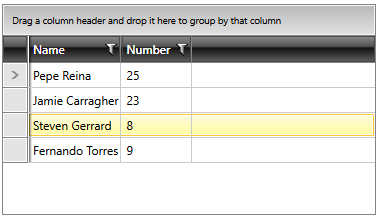
To learn more about defining columns and the different types of columns, you can take a look at the Columns section.