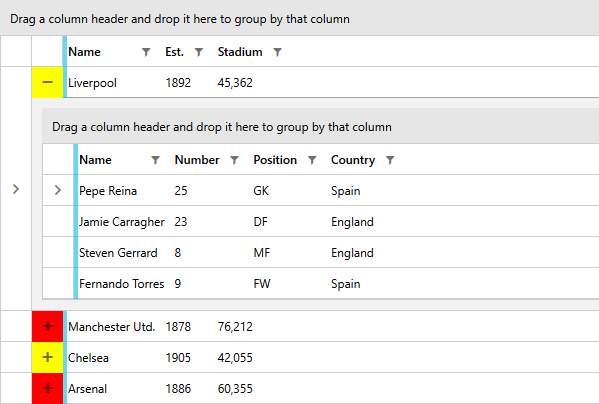Basic Hierarchies
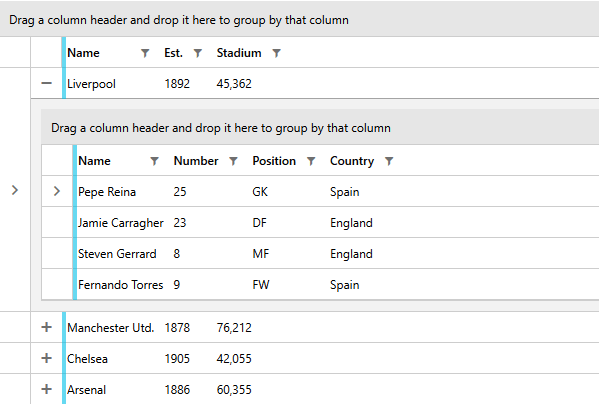
RadGridView allows you to display hierarchical data in the form of nested grid views. To do so you have to define a table definition for each subset of data you want to display. Such a definition can be done by creating a GridViewTableDefinition object and adding it to the ChildTableDefinitions collection of the RadGridView.
Defining the GridViewTableDefinition
Specific for the GridViewTableDefinition is that it needs to have its Relation property to the name of the property containing the subset of data. In this way you define the data source for the nested tables. You set the property to an object of type PropertyRelation.
The ParentPropertyName of the PropertyRelation object represents the name of the property that will be used as a source for the nested table.
Example 1: Defining the GridViewTableDefinition
<telerik:GridViewTableDefinition>
<telerik:GridViewTableDefinition.Relation>
<telerik:PropertyRelation ParentPropertyName="Orders" />
</telerik:GridViewTableDefinition.Relation>
</telerik:GridViewTableDefinition>
Example 2: Defining the GridViewTableDefinition programmatically
GridViewTableDefinition td = new GridViewTableDefinition();
td.Relation = new PropertyRelation("Orders");
Dim td As New GridViewTableDefinition()
td.Relation = New Telerik.Windows.Data.PropertyRelation("Orders")
Now you can add the definition to the ChildTableDefinitions collection.
Example 3: Adding the GridViewTableDefinition to the ChildTableDefinitions
<telerik:RadGridView x:Name="radGridView"
AutoGenerateColumns="False">
<telerik:RadGridView.ChildTableDefinitions>
<telerik:GridViewTableDefinition>
<telerik:GridViewTableDefinition.Relation>
<telerik:PropertyRelation ParentPropertyName="Orders" />
</telerik:GridViewTableDefinition.Relation>
</telerik:GridViewTableDefinition>
</telerik:RadGridView.ChildTableDefinitions>
</telerik:RadGridView>
Example 4: Adding the GridViewTableDefinition to the ChildTableDefinitions programmatically
this.radGridView.ChildTableDefinitions.Add(td);
Me.radGridView.ChildTableDefinitions.Add(d)
The GridViewTableDefinition object also exposes a ChildTableDefinitions property, which means that you can nest grids on more than one level.
Check If a Hierarchy Item Is Expanded
The IsExpanded method can also be used to check whether a group is expanded. More information can be found in the Programmatic Grouping topic.
In case when checking whether a given hierarchical item is expanded the IsExpanded method of RadGridView comes in handy. When an item is passed as a parameter to it, it will return a boolean value determining whether its hierarchy is expanded or not.
Example 5: Call the IsExpanded method of RadGridView
bool isExpanded = this.clubsGrid.IsExpanded(this.clubsGrid.Items[0]);
Dim isExpanded As Boolean = Me.clubsGrid.IsExpanded(Me.clubsGrid.Items(0))
Style the Hierarchy Expand Button
RadGridView exposes the HierarchyExpandButtonStyle and HierarchyExpandButtonStyleSelector properties which allow you to (conditionally) style the toggle button displayed for expanding the hierarchy rows. The style provided for the properties needs to target the GridViewToggleButton type.
Examples 6,7 and 8 demonstrate how to set up and use the HierarchyExpandButtonStyleSelector property. Alternatively, you can define a style similar to the ones displayed in Example 7 and set it as the HierarchyExpandButtonStyle of the control.
Example 6: Defining the StyleSelector for the expand button
public class MyHierarchyExpandButtonStyleSelector : System.Windows.Controls.StyleSelector
{
public Style BigStadiumStyle { get; set; }
public Style SmallStadiumStyle { get; set; }
public override Style SelectStyle(object item, DependencyObject container)
{
if (item is Club)
{
Club club = item as Club;
if (club.StadiumCapacity > 50000)
{
return BigStadiumStyle;
}
else
{
return SmallStadiumStyle;
}
}
return null;
}
}
Public Class MyHierarchyExpandButtonStyleSelector
Inherits System.Windows.Controls.StyleSelector
Public Property BigStadiumStyle() As Style
Public Property SmallStadiumStyle() As Style
Public Overrides Function SelectStyle(ByVal item As Object, ByVal container As DependencyObject) As Style
If TypeOf item Is Club Then
Dim club As Club = TryCast(item, Club)
If club.StadiumCapacity > 50000 Then
Return BigStadiumStyle
Else
Return SmallStadiumStyle
End If
End If
Return Nothing
End Function
End Class
Example 7: Adding the style selector as a resource
<Application.Resources>
<local:MyHierarchyExpandButtonStyleSelector x:Key="StadiumCapacityStyleSelector">
<local:MyHierarchyExpandButtonStyleSelector.BigStadiumStyle>
<!-- If you're using the NoXaml binaries you need to add the following attribute to the style:
BasedOn="{StaticResource GridViewToggleButtonStyle}" -->
<Style TargetType="telerik:GridViewToggleButton">
<Setter Property="Background" Value="Red"/>
</Style>
</local:MyHierarchyExpandButtonStyleSelector.BigStadiumStyle>
<local:MyHierarchyExpandButtonStyleSelector.SmallStadiumStyle>
<!-- If you're using the NoXaml binaries you need to add the following attribute to the style:
BasedOn="{StaticResource GridViewToggleButtonStyle}" -->
<Style TargetType="telerik:GridViewToggleButton">
<Setter Property="Background" Value="Yellow" />
</Style>
</local:MyHierarchyExpandButtonStyleSelector.SmallStadiumStyle>
</local:MyHierarchyExpandButtonStyleSelector>
</Grid.Resources>
Example 8: Setting the HierarchyExpandButtonStyleSelector property
<telerik:RadGridView HierarchyExpandButtonStyleSelector="{StaticResource StadiumCapacityStyleSelector}">
<!-- ... -->
Figure 1: RadGridView with the custom HierarchyExpandButtonStyleSelector applied