Disable Filtering for a Specific Column
You can disable the filtering for a specific column by setting its IsFilterable property to False. This will hide the filtering UI of the respective column and the end user will not be able to perform filtering. The property's default value is True.
Example 1: Disable the filtering of the Name column in XAML
<telerik:GridViewDataColumn DataMemberBinding="{Binding Name}" IsFilterable="False" />
Example 2: Disable the filtering of the Name column when generating it
private void Grid_AutoGeneratingColumn(object sender, GridViewAutoGeneratingColumnEventArgs e)
{
if (e.ItemPropertyInfo.Name == "Name")
{
e.Column.IsFilterable = false;
}
}
Private Sub Grid_AutoGeneratingColumn(ByVal sender As Object, ByVal e As GridViewAutoGeneratingColumnEventArgs)
If e.ItemPropertyInfo.Name = "Name" Then
e.Column.IsFilterable = False
End If
End Sub
Figure 1: The Name column with disabled filtering
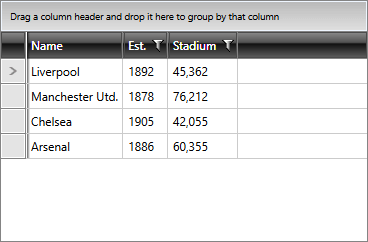
If the data displayed in the column is not filterable in the first place, setting the IsFilterable property will not have any effect. To learn what your objects need to implement for the column to become filterable, please have a look at the Filter a Custom Type article.