Routing
A mechanism using algorithms to make sure that the connections don't cross each other while building links/paths between the shapes.
Default Routing
Routing in RadDiagram is only available if the RadDiagram RouteConnections property is set to True. Please note that its default value is False and you need to explicitly declare you want to enable the routing features.
For optimal performance and better visual results, we recommend using the AStarRouter algorithm.
Example 1: Setting RouteConnections property in XAML
<Grid>
<Grid.Resources>
<Style TargetType="telerik:RadDiagramShape" BasedOn="{StaticResource RadDiagramShapeStyle}">
<Setter Property="Width" Value="100"/>
<Setter Property="Height" Value="40"/>
</Style>
<Style TargetType="telerik:RadDiagramConnection" BasedOn="{StaticResource RadDiagramConnectionStyle}">
<Setter Property="ConnectionType" Value="Polyline"/>
</Style>
</Grid.Resources>
<telerik:RadDiagram RouteConnections="True" ConnectionRoundedCorners="True">
<telerik:RadDiagramShape x:Name="xShape1"
Content="Shape 1"
Position="320,60"/>
<telerik:RadDiagramShape x:Name="xShape2"
Content="Shape 2"
Position="120,220"/>
<telerik:RadDiagramShape x:Name="xShape3"
Content="Shape 3"
Position="520,220"/>
<telerik:RadDiagramShape x:Name="xShape4" Width="260" Height="25"
Content="Shape 4"
Position="240,160"/>
<telerik:RadDiagramConnection x:Name="xConnection1"
Source="{Binding ElementName=xShape1}"
Target="{Binding ElementName=xShape2}"/>
<telerik:RadDiagramConnection x:Name="xConnection2"
Source="{Binding ElementName=xShape1}"
Target="{Binding ElementName=xShape3}"/>
</telerik:RadDiagram>
</Grid>
Figure 1: Default routing
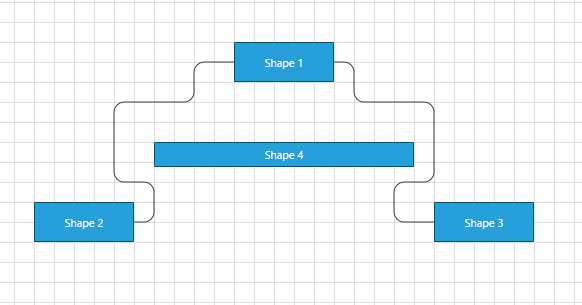
If you want to exclude/include a connection from the routing process, you can use the Route property of the RadDiagramConnection. Using the code above we will exclude the second connection from the routing by setting its Route property to False.
Example 2: Setting Route property to False
<telerik:RadDiagramConnection x:Name="xConnection2" Route="False"
SourceConnectorPosition="Bottom"
TargetConnectorPosition="Top"
Source="{Binding ElementName=xShape1}"
Target="{Binding ElementName=xShape3}"/>
Figure 2: Route property set to False
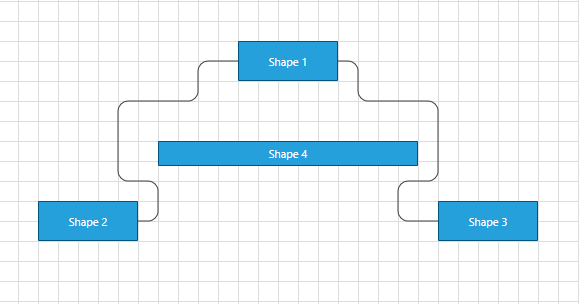
Please note that the examples in this tutorial are showcasing Telerik Windows8 theme. In the Setting a Theme article you can find more information on how to set an application-wide theme.
The routing algorithm can be parametrized using the DiagramConstants.RoutingGridSize constant that has a default value of 40 units.
This value indicates the size of the cells of the underlying grid used by the algorithm:
A bigger value will decrease the time to compute the optimal path and will diminish the possible wiggling of the connection path due to obstacles (other shapes). On the other hand, a bigger value will not necessarily lead to an optimal solution in certain circumstances. That is, if your diagram involves a lot of shapes and a high complexity a bigger RoutingGridSize will not find a path through the maze of shapes.
A smaller value will increase the time to compute the optimal path and increase the set of possible solutions for the path constraints. On the other hand, a small value leads usually to a lot of stairs/wiggling in the connection's path.
OrgTreeRouter
The OrgTreeRouter is LayoutType: Based router that performs a hierarchical routing between parent and child shape. When a shape is being dragged, it removes only the crossings between the connection and its source and target shapes. It should be used when following conditions are satisfied:
The IsConnectorsManipulationEnabled is set to false.
The LayoutType is among the following 5 - TipOverTree, TreeDown, TreeUp, TreeLeft, TreeRight.
In order to use the OrgTreeRouter , you have to instantiate an OrgTreeRouter object and set it as current Router of the RadDiagram via the RoutingService:
Example 3: Setting OrgTreeRouter
public MainPage()
{
InitializeComponent();
OrgTreeRouter router = new OrgTreeRouter()
{
TreeLayoutType = TreeLayoutType.TreeDown,
ConnectionOuterSpacing = 20,
};
this.diagram.RoutingService.Router = router;
}
Public Sub New()
InitializeComponent()
Dim router As New OrgTreeRouter() With {
.TreeLayoutType = TreeLayoutType.TreeDown,
.ConnectionOuterSpacing = 20 _
Me.diagram.RoutingService.Router = router
End Sub
The TreeLayoutType points to the type of Layout you wish to use. The routing logic is based on this LayoutType.
The ConnectionOuterSpacing is the Minimum Margin between the Parent/Child Shape and the connection.
Example 4: Specifing RadDiagram in XAML
<telerik:RadDiagram IsManipulationAdornerVisible="False" IsConnectorsManipulationEnabled="False"
x:Name="diagram" Width="1000" Height="500" Grid.Row="1" RouteConnections="True">
<telerik:RadDiagramShape Width="45" Height="45" Content="Parent" x:Name="parentShape"/>
<telerik:RadDiagramShape Width="45" Height="45" Content="Child1" x:Name="childShape1"/>
<telerik:RadDiagramShape Width="45" Height="45" Content="Child2" x:Name="childShape2"/>
<telerik:RadDiagramShape Width="45" Height="45" Content="Child2" x:Name="childShape3" />
<telerik:RadDiagramShape Width="55" Height="25" Content="Child11" x:Name="subchildShape1" />
<telerik:RadDiagramShape Width="55" Height="25" Content="Child12" x:Name="subchildShape2" />
<telerik:RadDiagramConnection Source="{Binding ElementName=parentShape}"
Target="{Binding ElementName=childShape1}" />
<telerik:RadDiagramConnection Source="{Binding ElementName=childShape1}"
Target="{Binding ElementName=subchildShape1}" />
<telerik:RadDiagramConnection Source="{Binding ElementName=childShape1}"
Target="{Binding ElementName=subchildShape2}" />
<telerik:RadDiagramConnection Source="{Binding ElementName=parentShape}"
Target="{Binding ElementName=childShape2}" />
<telerik:RadDiagramConnection Source="{Binding ElementName=parentShape}"
Target="{Binding ElementName=childShape3}" />
</telerik:RadDiagram>
Figure 3 demonstrate these shapes after TreeDown Layout operation performed on the Diagram.
Figure 3: TreeDown Layout
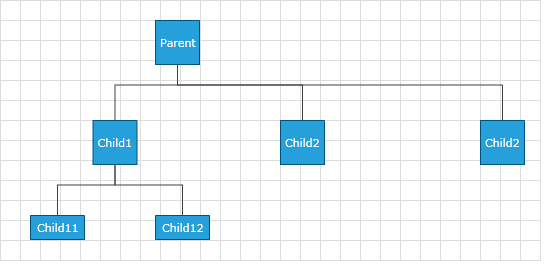
The OrgTreeRouter is used in our ClassDiagram and OrgChart samples of RadDiagram.
OrgTreeRouter : TipOverTreeRouter
When the TreeLayoutType is set to TipOverTree, the OrgTreeRouter uses a special kind of router - the TipOverTreeRouter. It produces best visual results when a custom connectors are added in the bottom-left part of the shapes. In the following lines we will create a quick sample demonstrating the TipOverTree routing and how to configure it properly. Lets first define some shapes:
<Grid.Resources>
<Style TargetType="telerik:RadDiagramConnection">
<Setter Property="ConnectionType" Value="Polyline" />
</Style>
<Style TargetType="telerik:RadDiagramShape">
<Setter Property="Width" Value="80" />
<Setter Property="Height" Value="30" />
</Style>
</Grid.Resources>
<StackPanel>
<telerik:RadButton Width="300" Height="30" HorizontalAlignment="Center" Content="Layout"
Click="RadButton_Click" />
<telerik:RadDiagram x:Name="diagram" Width="1000" Height="500" RouteConnections="True">
<telerik:RadDiagramShape Content="Parent" x:Name="root"/>
<telerik:RadDiagramShape Content="Child1" x:Name="child1"/>
<telerik:RadDiagramShape Content="Child2" x:Name="child2"/>
<telerik:RadDiagramShape Content="Child3" x:Name="child3"/>
<telerik:RadDiagramShape Content="SubChild1" x:Name="subChild1" />
<telerik:RadDiagramShape Content="SubChild1" x:Name="subChild2" />
<telerik:RadDiagramConnection Source="{Binding ElementName=root}" Target="{Binding ElementName=child1}" />
<telerik:RadDiagramConnection Source="{Binding ElementName=root}" Target="{Binding ElementName=child2}" />
<telerik:RadDiagramConnection Source="{Binding ElementName=root}" Target="{Binding ElementName=child3}" />
<telerik:RadDiagramConnection Source="{Binding ElementName=child1}" Target="{Binding ElementName=subChild1}" />
<telerik:RadDiagramConnection Source="{Binding ElementName=child1}" Target="{Binding ElementName=subChild2}" />
</telerik:RadDiagram>
</StackPanel>
On a button's click event handler we will perform 3 base steps:
- Create custom connector points for every shape.
- Create TreeLayoutSettings and configure it.
- Create Router and assign it to be the default one.
private void RadButton_Click(object sender, RoutedEventArgs e)
{
PrepareShapesForTipOverTreeRouting();
TreeLayoutSettings settings = new TreeLayoutSettings()
{
TreeLayoutType = TreeLayoutType.TipOverTree,
UnderneathVerticalSeparation = 50,
VerticalDistance = 50,
UnderneathHorizontalOffset = 50,
UnderneathVerticalTopOffset = 50
};
settings.Roots.Add(this.diagram.Shapes[0]);
OrgTreeRouter router = new OrgTreeRouter()
{
TreeLayoutType = TreeLayoutType.TipOverTree,
ConnectionOuterSpacing = 10
};
this.diagram.RoutingService.Router = router;
this.diagram.Layout(LayoutType.Tree, settings);
}
private void PrepareShapesForTipOverTreeRouting()
{
foreach (var item in this.diagram.Shapes)
{
var connector = new RadDiagramConnector(){Offset = new Point(0.2, 1)};
connector.Name = CustomConnectorPosition.TreeLeftBottom;
item.Connectors.Add(connector);
}
}
Private Sub RadButton_Click(sender As Object, e As RoutedEventArgs)
PrepareShapesForTipOverTreeRouting()
Dim settings As New TreeLayoutSettings() With {
.TreeLayoutType = TreeLayoutType.TipOverTree,
.UnderneathVerticalSeparation = 50,
.VerticalDistance = 50,
.UnderneathHorizontalOffset = 50,
.UnderneathVerticalTopOffset = 50
}
settings.Roots.Add(Me.diagram.Shapes(0))
Dim router As New OrgTreeRouter() With {
.TreeLayoutType = TreeLayoutType.TipOverTree,
.ConnectionOuterSpacing = 10
}
Me.diagram.RoutingService.Router = router
Me.diagram.Layout(LayoutType.Tree, settings)
End Sub
Private Sub PrepareShapesForTipOverTreeRouting()
For Each item As var In Me.diagram.Shapes
Dim connector = New RadDiagramConnector() With {
.Offset = New Point(0.2, 1)
}
connector.Name = CustomConnectorPosition.TreeLeftBottom
item.Connectors.Add(connector)
Next
End Sub
Here is a possible result in Windows8 theme:
Figure 4: TreeLayoutType set to TipOverTree
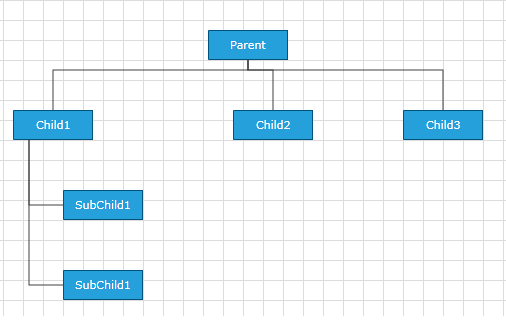
AStarRouter
As the name suggest this is a connection router that uses a version of the A* search algorithm to find the best route between two points. There are several ways to parameterize the algorithm:
The routing connection algorithm of the AStarRouter support two types of connection: Polyline and Spline.
Using Diagram Constants
- DiagramConstants.RoutingGridSize: A property of type double that gets or sets the routing grid size.
Figure 5: Setting RoutingGridSize property
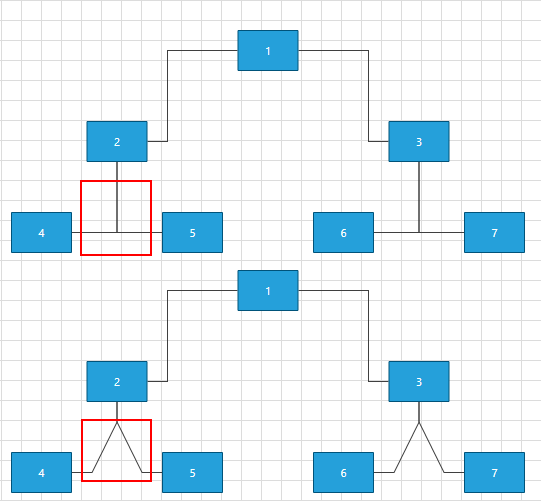
- DiagramConstants.RouterInflationValue: A properly of type double that gets or sets the size of the restricted area around the shapes.
Using properties of the router
- AvoidShapes: Boolean property controlling the logic that makes the connections go around the shapes. This property is True by default.
Figure 6: Setting AvoidShapes property
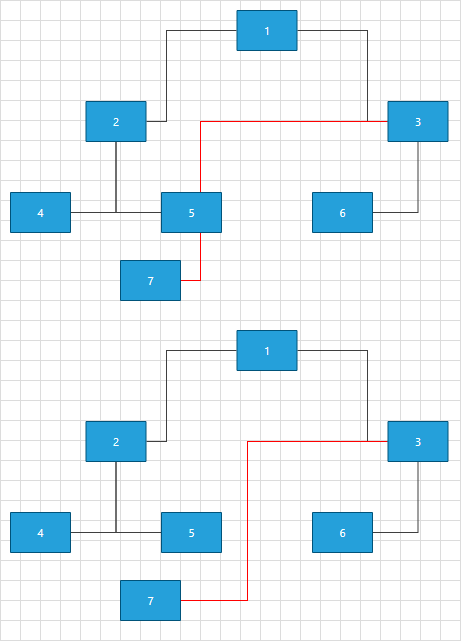
- WallOptimization: Boolean property controlling router optimization logic. If you set this property to True the router will try to optimize some of the steps so that there are the least corners.
With the R1 2019 version of Telerik UI for WPF, several properties were created which can be used to further modify the algorithm for the routing connections. In order, the changes to be applied to the algorithm the AvoidConnectionOverlap property of the AStarRouter need to be set to True.
- AvoidConnectionOverlap: Boolean property that gets or sets a value which indicates whether the routing algorithm should try to minimize connection overlaps. The default value is False.
Figure 7: Setting AvoidConnectionOverlap property
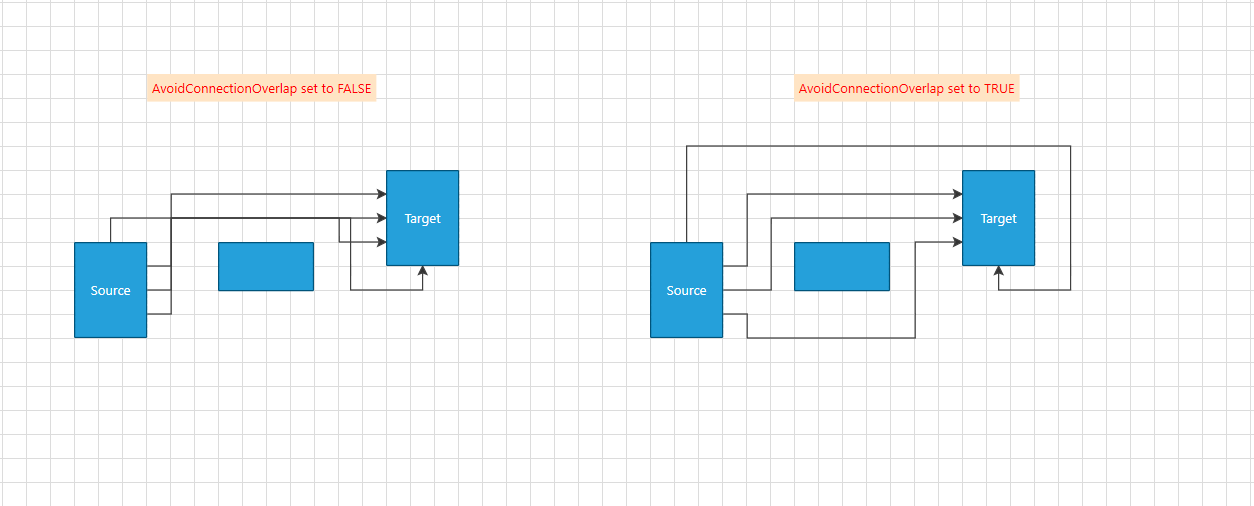
SegmentOverlapPenalty: A property of type double that indicates the penalty of a given path when it overlaps an existing diagram connection. Decreasing the value close to 0, the connections behavior will become very close to when AvoidConnectionOverlap is set to False. The connections will start to cross each other. At another hand increasing this property, the connections might start to cross a given shape (avoiding connection will be with higher priority than avoiding a shape). There is no strict number when one is more important than the other. It dependents on the concrete scenario. The default value is 0.5.
ShapeCrossPenalty: A property of type double that indicates the penalty of a given path when it overlaps an existing diagram shape other than its start or end shape. This property has effect only when AvoidShapes is
true. The default value is 1.StartOrEndShapeWallPenalty: A property of type double that indicates the penalty value for a connection which crosses its start or end shape. When decreasing this value, paths crossing the start/end shape become more likely to be chosen from the AStar algorithm for finding the optimal path. The default value is 3.
Figure 8: Setting StartOrEndShapeWallPenalty property
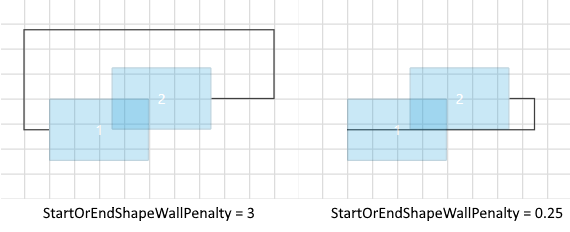
- SegmentOverlapDistance: A property of type double that gets or sets the surrounding area of a segment in which an overlap is detected. This property require AvoidConnectionOverlap to be set to True.
Using virtual methods
If the customization provided by these properties does not cover your requirements, you can create your custom router deriving from ours. This will allow you to customize the algorithm by overriding the following methods:
- GetSiblingNodes: This method receives the current state and the end target and should return the next possible nodes
The order in which the steps are returned is important - if you have two steps with the same price we'll choose the first one.
CalculateWallPenalty: This method calculates the penalty for the node that we give it. By default if the node is inside a shape we return the penaltyBaseValue which is the heuristic distance to the endpoint.
CalculateBendAlteration: This method calculates the bend alteration. By default the result value can be positive - a penalty for changing the direction or negative - a bonus for keeping the direction.
If the source and target positions of your connections are Auto this router will adjust them so that the path is minimal.
InflatedRectRouter
The InflatedRectRouter is a simple connection router whos goal is to create a route with least bends. This router doesn't try go around shapes except the start and end shape.
ReflexiveRouter
The ReflexiveRouter is responsible for creating connections when the source and the target is the same shape.
Custom Router
In the following section we will create a custom Router. This way we will be able to set the routing points of our Polyline Connections.
Lets first create some items:
<telerik:RadDiagram x:Name="diagram">
<telerik:RadDiagramShape Position="100 100" Width="100" Height="30" Content="Shape A" x:Name="shapeA"/>
<telerik:RadDiagramShape Position="300 100" Width="100" Height="30" Content="Shape B" x:Name="shapeB"/>
<telerik:RadDiagramConnection Source="{Binding ElementName=shapeA}" Target="{Binding ElementName=shapeB}" ConnectionType="Polyline"/>
</telerik:RadDiagram>
Now we have to create class that implements the IRouter interface and override the GetRoutePoints() method:
public class CustomRouter : IRouter
{
public System.Collections.Generic.IList<Point> GetRoutePoints(IConnection connection, bool showLastLine)
{
List<Point> pointList = new List<Point>();
Point start = connection.StartPoint;
Point end = connection.EndPoint;
pointList.Add(new Point(start.X + (end.X - start.X)*0.45, start.Y));
pointList.Add(new Point((start.X + end.X)/2 , (start.Y + end.Y) / 2 - 50));
pointList.Add(new Point((start.X + end.X)/2, (start.Y + end.Y) / 2 + 50));
pointList.Add(new Point(start.X + (end.X - start.X) * 0.55, end.Y));
return pointList;
}
}
Public Class CustomRouter
Implements IRouter
Public Function GetRoutePoints(connection As IConnection, showLastLine As Boolean) As System.Collections.Generic.IList(Of Point)
Dim pointList As New List(Of Point)()
Dim start As Point = connection.StartPoint
Dim [end] As Point = connection.EndPoint
pointList.Add(New Point(start.X + ([end].X - start.X) * 0.45, start.Y))
pointList.Add(New Point((start.X + [end].X) / 2, (start.Y + [end].Y) / 2 - 50))
pointList.Add(New Point((start.X + [end].X) / 2, (start.Y + [end].Y) / 2 + 50))
pointList.Add(New Point(start.X + ([end].X - start.X) * 0.55, [end].Y))
Return pointList
End Function
End Class
Please note that we only have to add in the list the route points, no need to add the start and the end point of the connection.
The final step is to make our Router the current one of the Diagram. This is done via Diagram's Routing Service;
this.diagram.RoutingService.Router = new CustomRouter();
this.diagram.RoutingService.Router = new CustomRouter();
Below you can see a possible output (Windows8 theme is applied). The custom points that router creates are marked with 1,2,3,4:
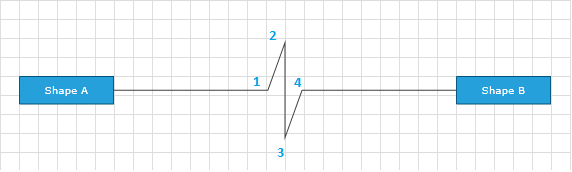
If you have the gliding connectors of a shape enabled avoid using the StartPoint and EndPoint properties of the corresponding connection to calculate the route in the GetRoutePoints method. This could create a circular dependency between the ConnectionPoints and the Start/EndPoint property, thus leading to an unexpected behavior. Instead, when using gliding connectors and a custom router, use the Bounds property of the Target and Source shapes of the connection - example:
connection.Target.Bounds;.