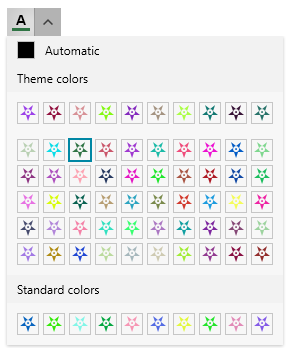Data Binding
The ColorPicker component allows data binding to properties of a business object. This article shows how to setup a view model and bind it to the RadColorPicker control.
To link the selected color to a property in the view model, bind the SelectedColor property of RadColorPicker.
To replace the default colors in the palettes, set the HeaderPaletteItemsSource, MainPaletteItemsSource, PaletteItemsTemplate and StandardPaletteItemsSource properties of RadColorPicker. You can assing collection of any type to these properties, and then customize the appearance of the generated containers using the PaletteItemsTemplate property of RadColorPicker. In case, the items source properties are assigned to a collection of System.Windows.Media.Color objects, you won't need to set the PaletteItemsTemplate.
The following example shows also how to replace the default color palette values, but this is not necessary. You can set only the SelectedColor property, if there is no need to change the default palettes.
Defining the view model
public class MainViewModel : ViewModelBase
{
private static Random r = new Random(0);
private Color selectedColor;
public Color SelectedColor
{
get { return selectedColor; }
set { selectedColor = value; OnPropertyChanged("SelectedColor"); }
}
public ObservableCollection<Color> MainPaletteColors { get; set; }
public ObservableCollection<Color> HeaderPaletteColors { get; set; }
public ObservableCollection<Color> StandardPaletteColors { get; set; }
public MainViewModel()
{
MainPaletteColors = new ObservableCollection<Color>();
for (int i = 0; i < 50; i++)
{
MainPaletteColors.Add(GetRandomColor());
}
HeaderPaletteColors = new ObservableCollection<Color>();
for (int i = 0; i < 10; i++)
{
HeaderPaletteColors.Add(GetRandomColor());
}
StandardPaletteColors = new ObservableCollection<Color>();
for (int i = 0; i < 10; i++)
{
StandardPaletteColors.Add(GetRandomColor());
}
this.SelectedColor = MainPaletteColors[10];
}
private static Color GetRandomColor()
{
return Color.FromRgb((byte)r.Next(1, 255), (byte)r.Next(1, 255), (byte)r.Next(1, 233));
}
}
Setting up the data context
public MainWindow()
{
InitializeComponent();
DataContext = new MainViewModel();
}
Data binding the properties
<telerik:RadColorPicker SelectedColor="{Binding SelectedColor, Mode=TwoWay}"
HeaderPaletteItemsSource="{Binding HeaderPaletteColors}"
MainPaletteItemsSource="{Binding MainPaletteColors}"
StandardPaletteItemsSource="{Binding StandardPaletteColors}"/>
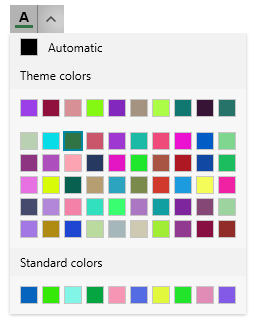
In case the palette items source collection are populated with custom objects (not of the Color type), the corresponding property that holds the color should be mapped with the ColorPropertyPath property of RadColorPicker.
Setting the ColorPropertyPath
<!-- this is required only if the palette items sources contain objects that are not of type System.Windows.Media.Color -->
<telerik:RadColorPicker ColorPropertyPath="MyColorProperty"/>
Using Custom Item Template
To replace the default rectangle appearance of the colors in the palette, set the PaletteItemsTemplate property of RadColorPicker.
Setting the PaletteItemsTemplate
<telerik:RadColorPicker SelectedColor="{Binding SelectedColor, Mode=TwoWay}"
HeaderPaletteItemsSource="{Binding HeaderPaletteColors}"
MainPaletteItemsSource="{Binding MainPaletteColors}"
StandardPaletteItemsSource="{Binding StandardPaletteColors}">
<telerik:RadColorPicker.PaletteItemsTemplate>
<DataTemplate>
<Path Margin="2"
Data="M8,6 C8.55,6 9,6.44 9,7 C9,7.55 8.55,8 8,8
C7.44,8 7,7.55 7,7 C7,6.44 7.44,6 8,6 z M3,0
L8,4 C6.34,4 5,5.34 5,7 C5,8.65 6.34,10 8,10
C9.65,10 11,8.65 11,7 C11,5.34 9.65,4 8,4 L13,0
L11,6 L16,10 L10,10 L8,16 L6,10 L0,10 L5,6 z ">
<Path.Fill>
<SolidColorBrush Color="{Binding}" />
</Path.Fill>
</Path>
</DataTemplate>
</telerik:RadColorPicker.PaletteItemsTemplate>
</telerik:RadColorPicker>