Styling the StripLine
The axis strip lines are part of the chart axis and are represented by the Rectangle control. There are two types of strip lines - Horizontal and Vertical. Each of them contains alternating Lines - one with Gray color by default (called AlternateStripLine ) and the other is Transparent (called just StripLine). To create a style for them in Expression Blend use a dummy control and after modifying it, it to the AxisStyles complex property of the Axis.
Open your RadChart project in Expression Blend. To add the dummy Rectangle control you have to go to the XAML view. To do that select View -> Active Document View -> XAML View from the menu. Declare a Rectangle control in your XAML.
<Grid x:Name="LayoutRoot" Background="White">
<!-- ... -->
<Rectangle />
</Grid>
To go back to the design view select View -> Active Document View -> Design View from the menu. In the 'Objects and Timeline' pane select the newly created Rectangle control. And select Object -> Edit Style -> Create Empty from the menu*. *You will be prompted for the name of the style and where to be placed within your application.
If you choose to define the style in Application, it would be available for the entire application. This allows you to define a style only once and then reuse it where needed.
After clicking the OK button, a style with target type Rectangle will be created and the properties for this type will be loaded in the 'Properties' pane. Modify them until you get the desired appearance.
After finishing with the changes it is time to set the style. It can be set only through the procedural code, which means that you have to go to the Visual Studio and modify the code-behind file of your UserControl.
RadChart1.DefaultView.ChartArea.AxisY.AxisStyles.AlternateStripLineStyle = this.Resources["HorizontalAlternateStripLineStyle"] as Style;
RadChart1.DefaultView.ChartArea.AxisY.AxisStyles.StripLineStyle = this.Resources["HorizontalStripLineStyle"] as Style;
RadChart1.DefaultView.ChartArea.AxisY.AxisStyles.AlternateStripLineStyle = TryCast(Me.Resources("HorizontalAlternateStripLineStyle"), Style)
RadChart1.DefaultView.ChartArea.AxisY.AxisStyles.StripLineStyle = TryCast(Me.Resources("HorizontalStripLineStyle"), Style)
To show the strip lines for a particular axis you have to set its StripLinesVisibility property to Visible. Read more about strip lines here.
Here is a snapshot of the sample result:
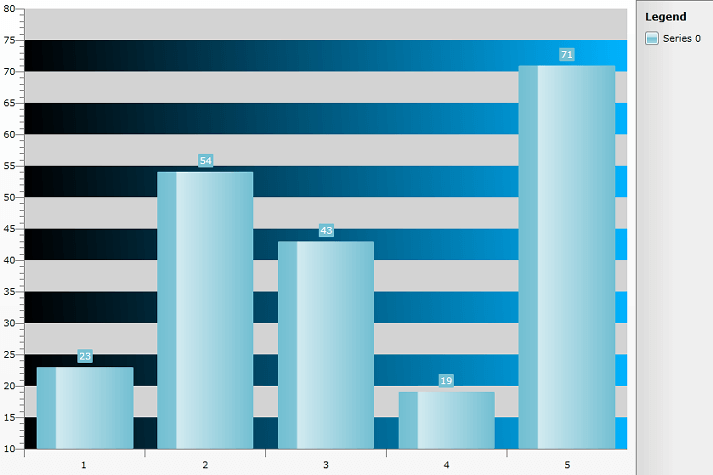
Here is the final XAML for the Styles used:
<Style x:Key="HorizontalAlternateStripLineStyle" TargetType="Rectangle">
<Setter Property="Fill">
<Setter.Value>
<LinearGradientBrush SpreadMethod="Pad" StartPoint="0,1" EndPoint="1,0">
<GradientStop Offset="0" Color="Black" />
<GradientStop Offset="1" Color="#FF00B4FF" />
</LinearGradientBrush>
</Setter.Value>
</Setter>
</Style>
<Style x:Key="HorizontalStripLineStyle" TargetType="Rectangle">
<Setter Property="Fill" Value="LightGray" />
</Style>