.NET MAUI DataForm Validation Styling
You can customize the validation look using the following styling properties:
-
ValidationSummaryStyle(of typeStylewith target typeDataFormValidationSummaryView)—Defines the style of the validation summary view. -
ValidationSummaryLabelStyle(of typeStylewith target typeLabel)—Defines the validation summary label style. -
ValidationSummaryImageStyle(of typeStylewith target typeImage)—Defines the validation summary image style.
Example
The following examples demonstrate how to style the DataForm validation summary.
1. Define the RadDataForm:
<telerik:RadDataForm x:Name="dataForm"
ValidationSummaryLabelStyle="{StaticResource ValidationLabelStyle}"
ValidationSummaryImageSource="away.png"
ValidationSummaryStyle="{StaticResource ValidationSummaryStyle}"
IsValidationSummaryVisible="True"
ValidationMode="LostFocus">
<telerik:RadDataForm.BindingContext>
<local:EditorsViewModel />
</telerik:RadDataForm.BindingContext>
</telerik:RadDataForm>
Note that local in the snippet above points to the namespace where the EditorsViewModel is defined.
2. Define the ValidationSummaryStyle:
<Style x:Key="ValidationSummaryStyle" TargetType="telerik:DataFormValidationSummaryView">
<Setter Property="BackgroundColor" Value="LightGrey" />
<Setter Property="BorderThickness" Value="2" />
<Setter Property="BorderColor" Value="Red" />
<Setter Property="HorizontalOptions" Value="Center" />
</Style>
3. Define the ValidationLabelStyle:
<Style x:Key="ValidationLabelStyle" TargetType="Label">
<Setter Property="TextColor" Value="Red" />
<Setter Property="VerticalTextAlignment" Value="Center" />
<Setter Property="HorizontalTextAlignment" Value="Center" />
<Setter Property="HorizontalOptions" Value="Center" />
</Style>
4. Add the following namespace:
xmlns:telerik="http://schemas.telerik.com/2022/xaml/maui"
5. Define the ViewModel used as a BindingContext for the RadDataForm:
public class EditorsViewModel : NotifyPropertyChangedBase
{
private string name;
private DateTime? startDate;
private DateTime? endDate;
private double? people;
private bool? visited;
private TimeSpan? duration;
private EnumValue accommodation = EnumValue.Apartment;
public enum EnumValue
{
SingleRoom,
Apartment,
House
}
[Required]
[Display(Name = "Select accomodation")]
public EnumValue Accommodation
{
get
{
return this.accommodation;
}
set
{
if (this.accommodation != value)
{
this.accommodation = value;
this.OnPropertyChanged();
}
}
}
[Required]
[Display(Name = "First Name")]
public string FirstName
{
get => this.name;
set => this.UpdateValue(ref this.name, value);
}
[Required]
[Display(Name = "Start date")]
public DateTime? StartDate
{
get => this.startDate;
set => this.UpdateValue(ref this.startDate, value);
}
[Required]
[Display(Name = "End Date")]
public DateTime? EndDate
{
get => this.endDate;
set => this.UpdateValue(ref this.endDate, value);
}
[Required]
[Display(Name = "Number of People")]
[Range(1, 10)]
public double? People
{
get => this.people;
set => this.UpdateValue(ref this.people, value);
}
[Display(Name = "Visited before")]
public bool? Visited
{
get => this.visited;
set => this.UpdateValue(ref this.visited, value);
}
[Display(Name = "Duration")]
public TimeSpan? Duration
{
get => this.duration;
set => this.UpdateValue(ref this.duration, value);
}
}
The following image shows what the DataForm control looks like when the styles described above are applied:
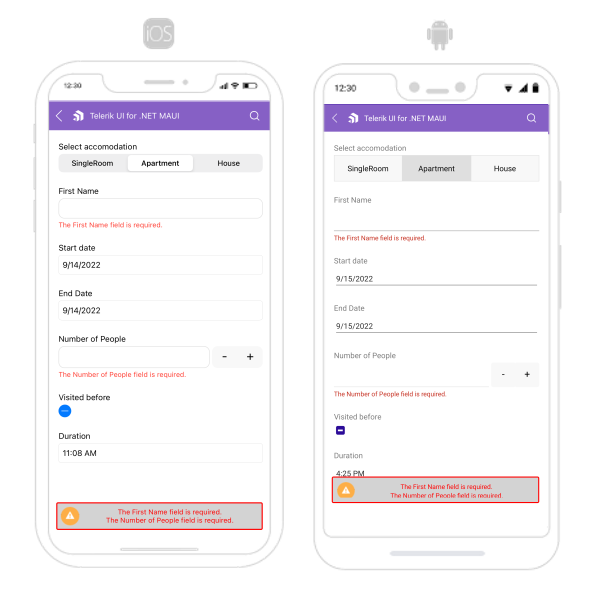
For a runnable example with the DataForm Validation Styling scenario, see the SDKBrowser Demo Application and go to DataForm > Styling category.