.NET MAUI ComboBox Overview
The Telerik UI for .NET MAUI ComboBox allows users to select item/items from a drop down list of items. The control has a number of features such as searching, single and multiple selection, flexible styling API, dropdown customizations and more.
The ComboBox is part of Telerik UI for .NET MAUI, the most comprehensive UI suite for .NET MAUI! To try it out, sign up for a free 30-day trial and kickstart your cross-platform app development today.
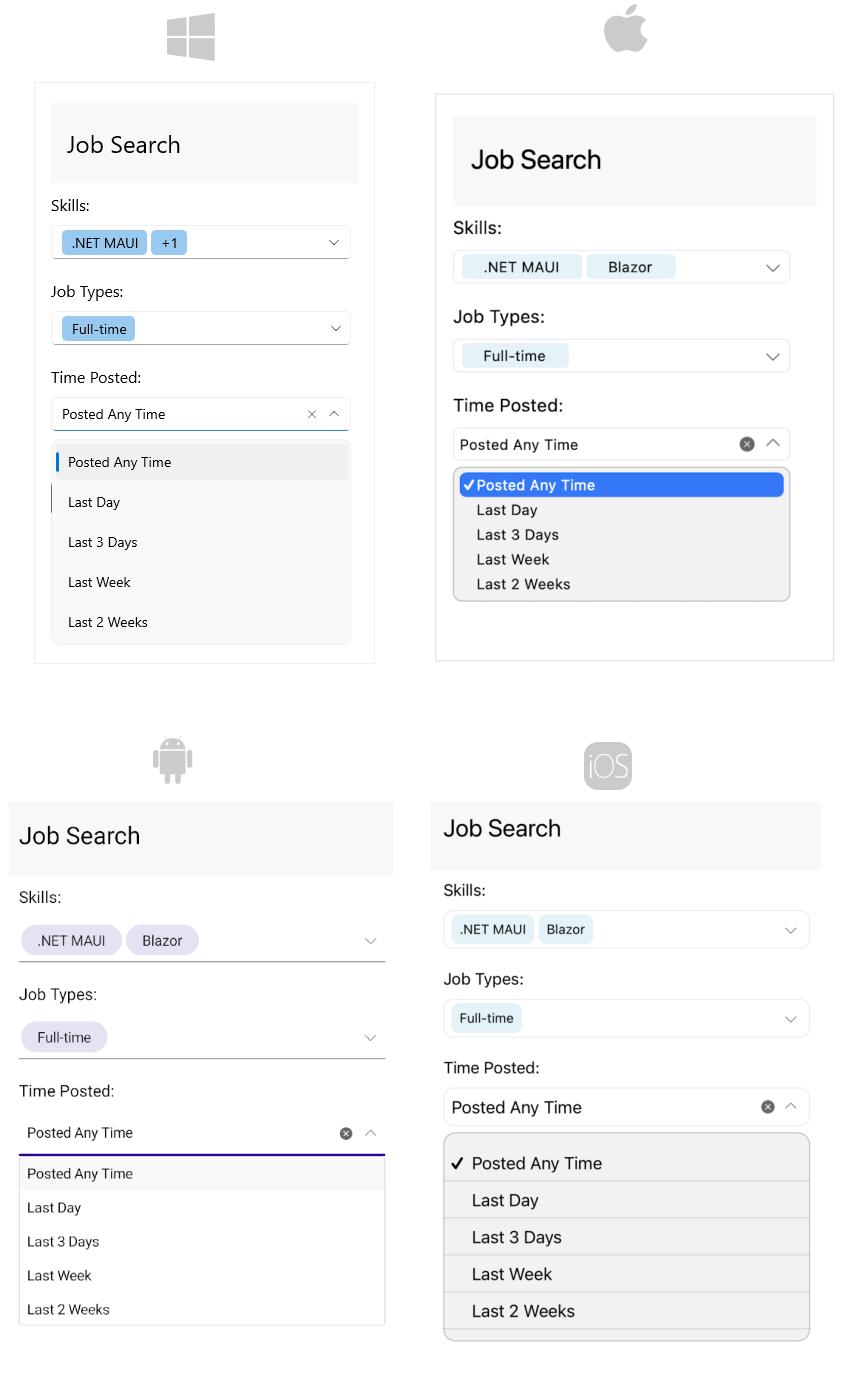
.NET MAUI ComboBox Key Features
- Editable and NonEditable mode—The .NET MAUI ComboBox supports both editable and noneditable state. When the control is in edit mode searching can be performed.
-
Searching Support—The ComboBox provides both case-sensitive and case-insensitive searching modes. The available options are:
Contains,StartsWith,ContainsCaseSensitiveandStartsWithCaseSensitive. -
Single and Multiple Selection Support—The ComboBox control has a support for single and multiple selection. You can specify the required selection using the
SelectionModeproperty. -
Complex Object Support—The .NET MAUI ComboBox control provides you a way to specify which property of your complex business object to be displayed in the control by setting
DisplayMemberPath. - Search Highlighting Text—The ComboBox control highlights the matching text inside the dropdown list based on the given input after searching is performed.
- Placeholder—The text which is used to give guidance to the end user on what can be entered/searched in the input. The watermark text is displayed when the input field is empty, or the selected item/s is/are cleared.
-
Header and Footer—The ComboBox for .NET MAUI gives you the ability to add header and footer inside the dropdown list. For this purpose, you will need to define the
HeaderTemplateproperty and theFooterTemplateproperty. - Clear button visibility—Specify whether the button which users can use to clear the selection will be visible or not.
- Customizable DropDown—Apply height and width for the dropdown. Also specify whether the dropdown will be closed on selection or initially opened.
-
Keyboard type—Specify the type of the keyboard that is displayed on mobile by using the
Keyboardproperty. - Keyboard navigation support—Use keyboard keys for navigation in the .NET MAUI ComboBox dropdown, opens or closes the dropdown. This feature is available on WinUI and MacCatalyst.
- UI Virtualization Support—The ComboBox supports UI Virtualization which enables you to display large list of items. When the list (positioned inside the drop down part) is scrolled, the ComboBox reuses the existing items to display the relevant data instead of creating new ones.
-
Templates—You can change the default
ItemTemplateandSelectedItemTemplate. In addition, if the ComboBox is in multiple selection mode, the selected item is displayed inside a token. You can customize the token using theTokenTemplateproperty. Also, you can customize theShowMoreTemplatewhich is visualized inside the ComboBox when the control is not focused and when there isn't space for all tokens to be displayed. -
Commands Support—The ComboBox for .NET MAUI exposes
ClearSelectionCommandthat allows you clear the selected item(s) from external UI andSelectAllCommandthat allows you to select all items from the source. - Flexible Styling API—Allows you to change the ComboBox background color, style the control’s dropdown box, change the clear and dropdown buttons. In addition, you can change the Placeholder text color and the Highlighted text color.