Keyboard Support
A critical requirement for software accessibility is keyboard support as a complete alternative to pointing devices (mouse, etc.). Keyboard support is comprised of navigation key, command key, keyboard navigation, and action keys. RadPanelBar seamlessly switches between mouse and keyboard navigation.
KeyboardNavigationSettings
Setting the control's KeyboardNavigationSettings (introduced in R2 2016 - ver.2016.2.504), allows you to associate an activation combination (CommandKey + FocusKey), which moves focus directly to the RadPanelBar and enables keyboard navigation. When there are multiple RadPanelBar controls on a given page, each of them may have a different activation combination.
The KeyboardNavigationSettings exposes two properties to configure the keyboard combination that sets focus to the control:
FocusKey: An upper-case letter or number.
CommandKey: [Ctrl] , [Alt] or [Shift].
Pressing the keys set to these two properties at the same time places the focus on the PanelBar. The user can then use the arrow keys to navigate among the items in the control or the action keys to trigger specific action.
Example 1: Setting the KeyboardNavigationSettings for RadPanelBar
<telerik:RadPanelBar RenderMode="Lightweight" ID="RadPanelBar1" runat="server" >
<KeyboardNavigationSettings CommandKey="Alt" FocusKey="W" />
</telerik:RadPanelBar>
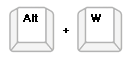
Note that in some browsers certain keyboard combinations are already occupied and used by the browser itself.
Keyboard navigation
Keyboard navigation is supported by using the arrow keys and special keyboard shortcuts:
-
To move forward (down), use the [Down arrow] or the [Right arrow] key.
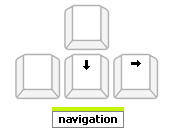
-
To move backward (up), use the [Up arrow] or the [Left arrow] key.
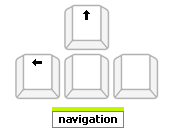
-
To move to the parent of the focused item, use [Ctrl] + [Up arrow].
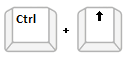
-
To move to the first sibling element at the same level of the currently active item, use the [Home] key.

-
To move to the last sibling element at the same level of the currently active item, use the [End] key.

The arrow keyboard navigation includes all visible panel items, regardless of their level
Action keys
RadPanelBar uses also two action keys to perform specific actions:
-
To expand or collapse child items of an item, use the [Space] key.
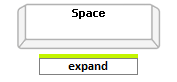
-
To select / trigger click on an item, use the [Enter] key.
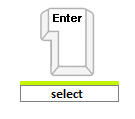
Collapsing items does not always work. It depends on the ExpandMode property.