Smart Tag
The Smart Tags for RadDock, RadDockZone, and RadDockLayout are identical. They all let you easily change the skin for your control or quickly get help. You can display the Smart Tag by right clicking on a RadDock, RadDockZone, or RadDockLayout control and choosing "Show Smart Tag".
As of Q2 2015 we have improved the smart tags of our controls by displaying the most popular control specific properties and adding links to their important online resources:
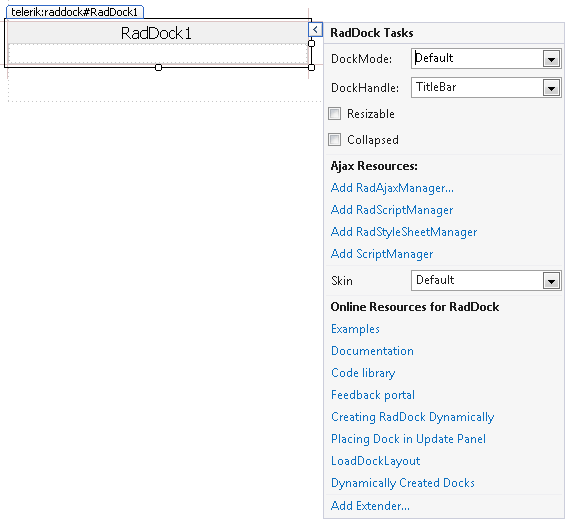
Ajax Resources
Add RadAjaxManager... adds a RadAjaxManager component to your Web page, and displays the r.a.d.ajax Property Builder where you can configure it.
Add RadStyleSheetManager adds a RadStyleSheetManager to your Web page.
Skin
The Skin drop-down displays a list of available skins that you can apply to your control, along with an example of what the RadDock control looks like for each skin. Assign a skin by selecting the one you want from the list.
When you set the Skin from the RadDock Smart Tag, the selected skin applies only to that RadDock control.
When you set the Skin from the RadDockZone Smart Tag, the selected skin not only affects the appearance of the RadDockZone control, it becomes the default skin for any RadDock controls nested in the RadDockZone at design time. (Setting the Skin property of individual RadDock controls overrides this default.)
When you set the Skin from the RadDockLayout Smart Tag, the selected skin becomes the default skin for all RadDockZone controls nested in the RadDockLayout at design time. (Setting the Skin property of individual RadDockZone controls overrides this default.) As RadDockLayout is not rendered on client Web pages, there is no visual impact on the RadDockLayout component itself.
Learning Center
Links navigate you directly to RadDock examples, help, and code library.