The ItemReorderBehavior can be used to allow the end user to reorder an item by long-pressing and dragging it. When a long-press gesture is detected, the item that lies beneath is highlighted. Any forthcoming move gestures cause the item to be dragged around the screen and if at some point another item lies beneath the dragged item's position is changed to the position of the new item.
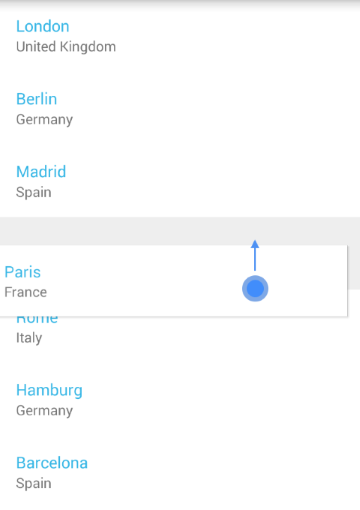
The ReorderWithHandlesBehavior can be used to allow the end user to reorder an item by simply dragging it. This behavior requires specifying a View which must be part of the item. It will work as a reorder handle. Dragging the item by this handle will initiate the reorder operation. The constructor of the ReorderWithHandlesBehavior accepts the ID of that view.
The following screenshot and code snippet demonstrate a custom reorder handle within an item:
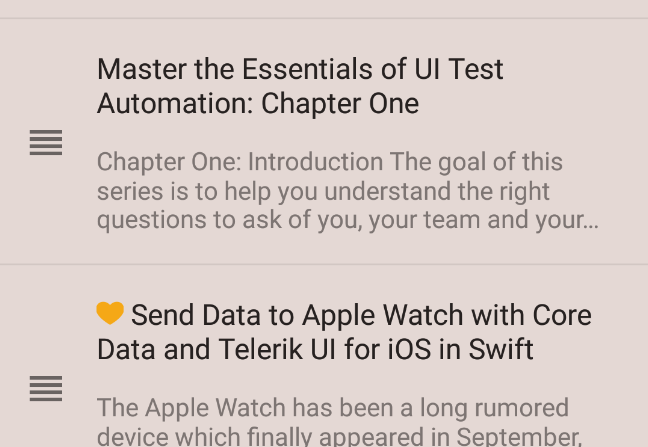
In that particular case the ReorderWithHandlesBehavior is instantiated with the id of the element within the item view that represents the reorder handle:
this.reorderBehavior = new ReorderWithHandlesBehavior(R.id.imgReorder);
this.reorderBehavior = new ReorderWithHandlesBehavior(R.id.imgReorder);
If you have read the Getting Started page, you already have a project with RadListView which is populated with items of type City. In the Behaviors Overview we introduced the behaviors and now we will go into more details about the ItemReorderBehavior. All you need to do, in order to enable the reorder is to add an instance of the ItemReorderBehavior to your list view instance:
ItemReorderBehavior itemReorderBehavior = new ItemReorderBehavior();
listView.addBehavior(itemReorderBehavior);
ItemReorderBehavior itemReorderBehavior = new ItemReorderBehavior ();
listView.AddBehavior (itemReorderBehavior);
If you need to monitor the changes in the order of the items, you can use the addListener(ItemReorderBehavior.ItemReorderListener) method to add a new listener or removeListener(ItemReorderBehavior.ItemReorderListener) to remove an existing one. The listener will be notified on the following events: onReorderStarted(int position), onReorderItem(int positionFrom, int positionTo) and onReorderFinished().
The ListViewAdapter class allows you to have more control on the reorder process if necessary. It has two methods which are related to the reordering functionality: canReorder(int position) and reorderItem(int oldPosition, int newPosition). The first can be used to disable reordering of an item with a specific position and the second can be used for disabling specific reorder operations. Here's an example of how we can override these methods in our custom adapter implementation:
@Override
public boolean canReorder(int position) {
if(position == 0) {
return false;
}
return true;
}
@Override
public boolean reorderItem(int oldPosition, int newPosition) {
if(newPosition == 0) {
return false;
}
return super.reorderItem(oldPosition, newPosition);
}
public override bool CanReorder (int position)
{
if(position == 0) {
return false;
}
return true;
}
public override bool ReorderItem (int oldPosition, int newPosition)
{
if(newPosition == 0) {
return false;
}
return base.ReorderItem (oldPosition, newPosition);
}
With the first method we are telling the reorder behavior that the first item on the list (the one on position 0) can't be reordered. This means that if the user applies long press on the first item it would not be
highlighted for reorder. With the second method we allow the reordering to continue only it the newPosition is not 0. This means that if we have started reordering an item from the list and go above the first item,
the reordering item will note move to the first position. Instead, it will remain at the position of its last successful reorder operation.