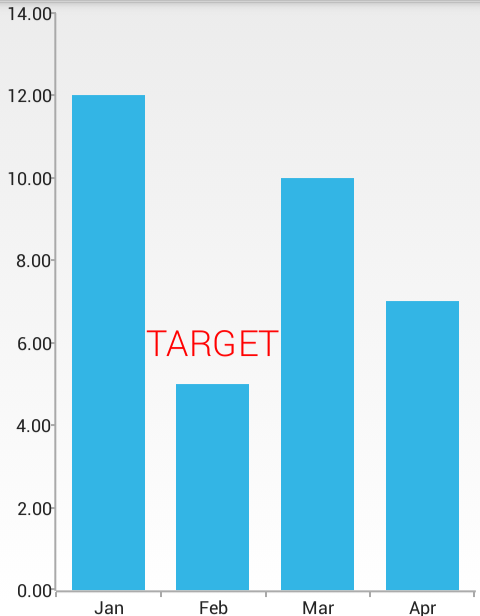In this article, you will learn to use the annotations feature in RadChartView for Android and also how to create custom annotations.
Annotations are visual elements used to highlight certain areas on the plot. They can be used as comments or as markers for specific values on the plot. You can practically use any visual element as template for the annotation.
RadChartView provides support for the following types of annotations:
You can read from the Bar Series page how to create a simple chart with BarSeries which we will now extend to include annotations.
The GridLineAnnotation represents a vertical or horizontal line that crosses the entire plot area. Here is an example that demonstrates how to define a vertical CartesianGridLineAnnotation in the chart that we have created. In the constructor of the annotation you need to specify the axis that will be annotated and the value which determines the position.
CartesianGridLineAnnotation annotation = new CartesianGridLineAnnotation(verticalAxis, 8);
chartView.getAnnotations().add(annotation);
annotation.setStrokeColor(Color.GREEN);
annotation.setStrokeWidth(4);
CartesianGridLineAnnotation annotation =
new CartesianGridLineAnnotation(verticalAxis, 8);
chartView.Annotations.Add(annotation);
annotation.StrokeColor = Color.Green;
annotation.StrokeWidth = 4;
Here's the result:
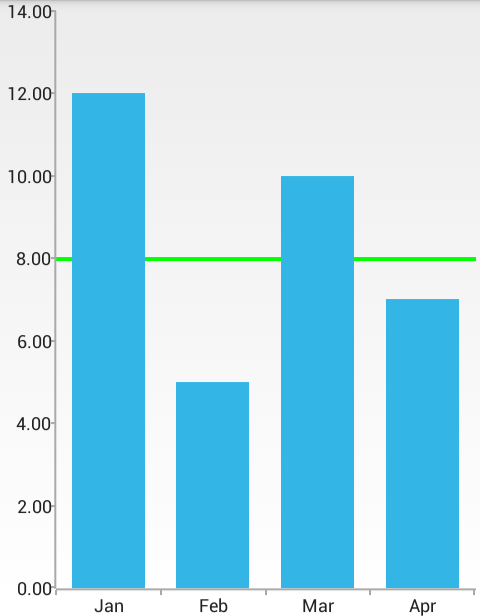
You can modify the width and the color of the annotation with the setStrokeWidth(float) and setStrokeColor(int) methods as shown in the example. In order to get the current values, you can use getStrokeWidth() and getStrokeColor() respectively. Optionally you can also provide a PathEffect that will be used for the line that is drawn by using the setStrokeEffect(PathEffect). For example if you want to have a dashed line, instead of solid, you can use the following approach:
annotation.setStrokeEffect(new DashPathEffect(new float[] {20, 10}, 0));
annotation.StrokeEffect = new DashPathEffect (new float[] { 20, 10 }, 0);
The PlotBandAnnotation represents a vertical or horizontal area that crosses the entire plot area. Here is an example that demonstrates how to define a vertical CartesianPlotBandAnnotation in the chart that we have created. In the constructor of the annotation you need to specify the axis that will be annotated and the two values that will determine the range for the annotation.
CartesianPlotBandAnnotation annotation = new CartesianPlotBandAnnotation(verticalAxis, 6, 8);
chartView.getAnnotations().add(annotation);
annotation.setFillColor(Color.GREEN);
annotation.setStrokeColor(Color.CYAN);
annotation.setStrokeWidth(4);
CartesianPlotBandAnnotation annotation =
new CartesianPlotBandAnnotation(verticalAxis, 6, 8);
chartView.Annotations.Add(annotation);
annotation.FillColor = Color.Green;
annotation.StrokeColor = Color.Cyan;
annotation.StrokeWidth = 4;
Here's the result:
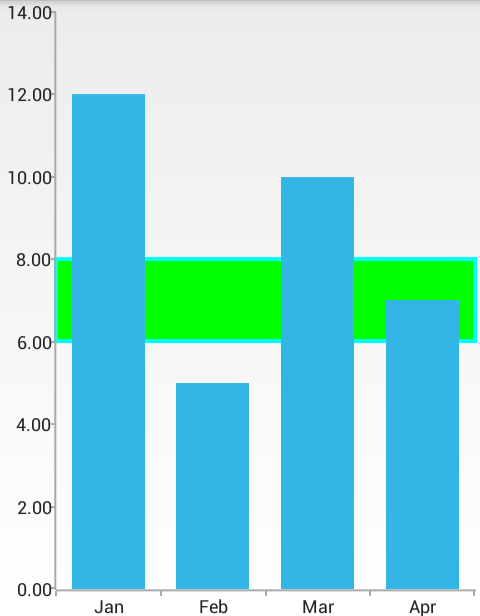
You can modify the fill of the annotation as well as the width and the color of its stroke with the methods setFillColor(int), setStrokeWidth(float) and setStrokeColor(int) as shown in the example. In order to get the current values, you can use getFillColor(), getStrokeWidth() and getStrokeColor() respectively. Additionally, you can also provide a PathEffect that will be used for the line that is drawn by using the setStrokeEffect(PathEffect).
The CustomAnnotation provides a way to draw custom annotations. In the constructor of the annotation you need to specify both vertical and horizontal axes as well as values for both of them. They will be used to determine the position for the annotation. When the axis is numerical (Linear or Logarithmic) a numeric value is expected, and when it is categorical - a category is expected. You also need to set the content for the annotation. Here's an example which adds a text annotation to a specific position in the chart that we have created.
CartesianCustomAnnotation annotation = new CartesianCustomAnnotation(verticalAxis, horizontalAxis, 6, "Feb", "TARGET");
chartView.getAnnotations().add(annotation);
CartesianCustomAnnotation annotation =
new CartesianCustomAnnotation(verticalAxis, horizontalAxis, 6, "Feb", "TARGET");
chartView.Annotations.Add(annotation);
Now the annotation will be the text TARGET and it will be drawn where the vertical axis has value 6 and the horizontal axis has value Feb. Additionally, you can provide a custom renderer for the annotation with the method setContentRenderer(CustomAnnotationRenderer). The custom renderer must implement the interface CustomAnnotationRenderer. Here's an example for such a renderer which draws a text annotation with custom style:
public class CustomTextRenderer implements CustomAnnotationRenderer {
Paint contentPaint = new Paint();
public CustomTextRenderer() {
contentPaint.setTextSize(36);
contentPaint.setColor(Color.RED);
contentPaint.setTypeface(Typeface.create("sans-serif-light", Typeface.NORMAL));
}
@Override
public RadSize measureContent(Object content) {
if (content == null) {
return RadSize.getEmpty();
}
String text = content.toString();
Rect textBounds = new Rect();
contentPaint.getTextBounds(text, 0, text.length(), textBounds);
return new RadSize(textBounds.width(), textBounds.height());
}
@Override
public void render(Object content, RadRect layoutSlot, Canvas canvas, Paint paint) {
if (content == null) {
return;
}
String text = content.toString();
canvas.drawText(
text, (float) layoutSlot.getX() - (float) (layoutSlot.getWidth() / 2.0),
(float) layoutSlot.getBottom() - (float)layoutSlot.getHeight() / 2, contentPaint);
}
}
class CustomTextRenderer : Java.Lang.Object, ICustomAnnotationRenderer {
Paint contentPaint = new Paint();
public CustomTextRenderer()
{
contentPaint.TextSize = 36;
contentPaint.Color = Color.Red;
contentPaint.SetTypeface(
Typeface.Create("sans-serif-light", TypefaceStyle.Normal));
}
public Com.Telerik.Android.Common.Math.RadSize MeasureContent (Java.Lang.Object content)
{
if (content == null) {
return RadSize.Empty;
}
String text = content.ToString();
Rect textBounds = new Rect();
contentPaint.GetTextBounds(text, 0, text.Length, textBounds);
return new RadSize(textBounds.Width(), textBounds.Height());
}
public void Render (Java.Lang.Object content,
Com.Telerik.Android.Common.Math.RadRect layoutSlot,
Canvas canvas,
Paint paint) {
if (content == null) {
return;
}
String text = content.ToString();
canvas.DrawText(
text, (float) layoutSlot.GetX() - (float) (layoutSlot.Width / 2.0),
(float) layoutSlot.Bottom - (float)layoutSlot.Height / 2, contentPaint);
}
}
After you set a new instance of our renderer to the chart from the previous example, you will see the formatted text annotation:
annotation.setContentRenderer(new CustomTextRenderer());
annotation.ContentRenderer = new CustomTextRenderer();
Here's the result: