RadCalendarView provides various ways to alter its look. It allows you to define dates which use special visuals, additional decorations and coloring, etc. Another customization option is to define which of its elements should be visible and even alter their appearance.
The special dates are these dates which require special decoration to mark something important, for example birthdays or holidays. You can perform a set of rules that should be applied for a cell or simply define the color that should be used for the text of a date depending on its value.
You can define styles that are applied to all cells that meet a certain critiria. For example style which is applied for cells that contain a date or cells that contain weekend dates (Saturday and Sunday) or cells that contain today, etc. Using this approach you can customize borders, background, text, etc.
Here are the methods for the CalendarDayCellFilter which allow you to filter the cells that use a certain style:
Date
And here's what you can customize with a CalendarDayCellStyle:
Here's an example that changes the text color for weekends to RED and the border for today to GREEN, 4 dps wide:
CalendarDayCellFilter weekendCellFilter = new CalendarDayCellFilter();
weekendCellFilter.setIsWeekend(true);
CalendarDayCellStyle weekendCellStyle = new CalendarDayCellStyle();
weekendCellStyle.setFilter(weekendCellFilter);
weekendCellStyle.setTextColor(Color.RED);
calendarView.addDayCellStyle(weekendCellStyle);
CalendarDayCellFilter todayCellFilter = new CalendarDayCellFilter();
todayCellFilter.setIsToday(true);
CalendarDayCellStyle todayCellStyle = new CalendarDayCellStyle();
todayCellStyle.setFilter(todayCellFilter);
todayCellStyle.setBorderColor(Color.GREEN);
float widthInDp = 4;
float widthInPixels = (int) TypedValue.applyDimension(TypedValue.COMPLEX_UNIT_DIP,
widthInDp, getResources().getDisplayMetrics());
todayCellStyle.setBorderWidth(widthInPixels);
calendarView.addDayCellStyle(todayCellStyle);
CalendarDayCellFilter weekendCellFilter = new CalendarDayCellFilter();
weekendCellFilter.IsWeekend = new Java.Lang.Boolean(true);
CalendarDayCellStyle weekendCellStyle = new CalendarDayCellStyle();
weekendCellStyle.Filter = weekendCellFilter;
weekendCellStyle.TextColor = new Java.Lang.Integer(Color.Red.ToArgb());
calendarView.AddDayCellStyle(weekendCellStyle);
CalendarDayCellFilter todayCellFilter = new CalendarDayCellFilter();
todayCellFilter.IsToday = new Java.Lang.Boolean(true);
CalendarDayCellStyle todayCellStyle = new CalendarDayCellStyle();
todayCellStyle.Filter = todayCellFilter;
todayCellStyle.BorderColor = new Java.Lang.Integer(Color.Green.ToArgb());
float widthInDp = 4;
float widthInPixels = (int) TypedValue.ApplyDimension(ComplexUnitType.Dip,
widthInDp, Resources.DisplayMetrics);
todayCellStyle.BorderWidth = new Java.Lang.Float(widthInPixels);
calendarView.AddDayCellStyle(todayCellStyle);
And this is the result:
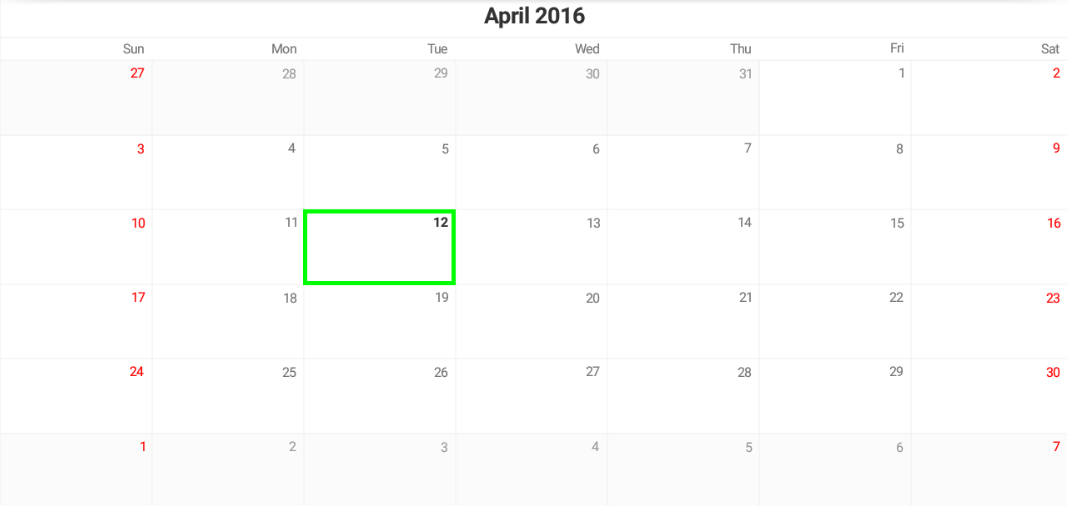
Similarly, you can use CalendarMonthCellStyle and CalendarMonthCellFilter to apply styles for the month cells that are used while calendar is is Year mode.
While the styles for the month cells are very similar to the day cell style, the filtering differs in order to allow you to change color, size and/or fonts for a specific text inside the month cell. Here are the filtering options for CalendarMonthCellFilter:
Here's an example that changes the text color of the month names for all month cells to BLUE:
CalendarMonthCellFilter monthCellTitleFilter = new CalendarMonthCellFilter();
monthCellTitleFilter.setTextIsMonthName(true);
CalendarMonthCellStyle monthCellTitleStyle = new CalendarMonthCellStyle();
monthCellTitleStyle.setFilter(monthCellTitleFilter);
monthCellTitleStyle.setTextColor(Color.BLUE);
calendarView.addMonthCellStyle(monthCellTitleStyle);
CalendarMonthCellFilter monthCellTitleFilter = new CalendarMonthCellFilter();
monthCellTitleFilter.TextIsMonthName = new Java.Lang.Boolean(true);
CalendarMonthCellStyle monthCellTitleStyle = new CalendarMonthCellStyle();
monthCellTitleStyle.Filter = monthCellTitleFilter;
monthCellTitleStyle.TextColor = new Java.Lang.Integer(Color.Blue.ToArgb());
calendarView.AddMonthCellStyle(monthCellTitleStyle);
And this is the result:
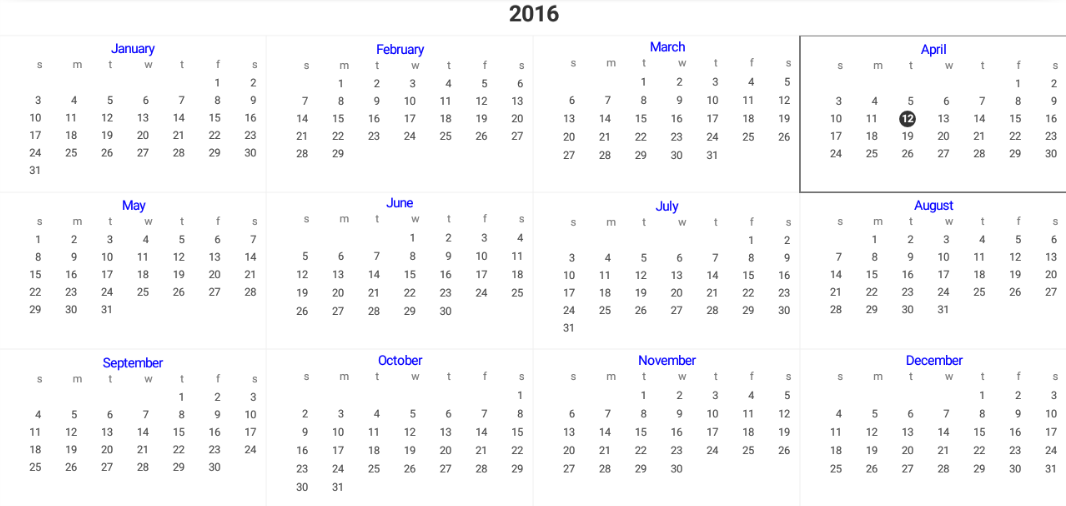
Please note that the more styles you add, the more checks before rendering each date will be performed to determine whether this date meets the style's filter, so you should use these styles sparingly.
You can define a customization rule which contains a list of operations that should be performed on a calendar cell if it meets certain requirements and apply it to the calendar
through the method setCustomizationRule(Procedure
final Calendar calendar = Calendar.getInstance();
calendarView.setCustomizationRule(new Procedure<CalendarCell>() {
@Override
public void apply(CalendarCell calendarCell) {
if(calendarCell.getCellType() != CalendarCellType.Date) {
return;
}
calendar.setTimeInMillis(calendarCell.getDate());
if(calendar.get(Calendar.DAY_OF_MONTH) == 21 &&
calendar.get(Calendar.MONTH) ==
Calendar.getInstance().get(Calendar.MONTH)) {
calendarCell.setBackgroundColor(
Color.parseColor("#FF00A1"),
Color.parseColor("#F988CF"));
}
}
});
Calendar calendar = Calendar.GetInstance(Java.Util.TimeZone.Default);
calendarView.CustomizationRule = new CustomizationRuleExample ();
// ...
class CustomizationRuleExample : Java.Lang.Object, IProcedure
{
private Java.Util.Calendar calendar = Java.Util.Calendar.Instance;
public void Apply (Java.Lang.Object p0)
{
CalendarCell calendarCell = p0.JavaCast<CalendarCell>();
if (calendarCell.CellType != CalendarCellType.Date) {
return;
}
calendar.TimeInMillis = calendarCell.Date;
if (calendar.Get (Java.Util.CalendarField.DayOfMonth) == 21 &&
calendar.Get (Java.Util.CalendarField.Month) ==
Java.Util.Calendar.Instance.Get(Java.Util.CalendarField.Month))
{
calendarCell.SetBackgroundColor (
Android.Graphics.Color.ParseColor("#FF00A1"),
Android.Graphics.Color.ParseColor("#F988CF"));
}
}
}
This example changes the background of the cell which contains the 21st day of the current month:
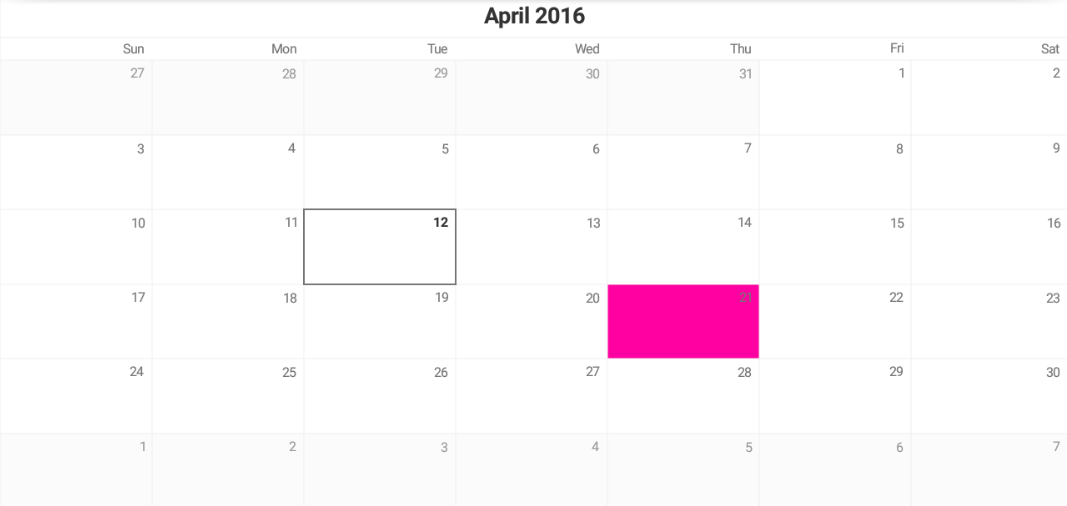
If the required change for marking a cell as special is simply changing the text color you can use the method setDateToColor(Function
final Calendar calendar = Calendar.getInstance();
calendarView.setDateToColor(new Function<Long, Integer>() {
@Override
public Integer apply(Long aLong) {
calendar.setTimeInMillis(aLong);
if(calendar.get(Calendar.DAY_OF_WEEK) == Calendar.SUNDAY) {
return Color.RED;
}
return null;
}
});
Calendar calendar = Calendar.GetInstance(Java.Util.TimeZone.Default);
calendarView.DateToColor = new DateToColorExample ();
// ...
class DateToColorExample : Java.Lang.Object, IFunction
{
private Java.Util.Calendar calendar = Java.Util.Calendar.Instance;
public Java.Lang.Object Apply (Java.Lang.Object timeInMillis)
{
calendar.TimeInMillis = (long)timeInMillis;
if(calendar.Get(CalendarField.DayOfWeek) == Calendar.Sunday) {
return Color.Red.ToArgb();
}
return null;
}
}
When the returned value is null the default value is used:
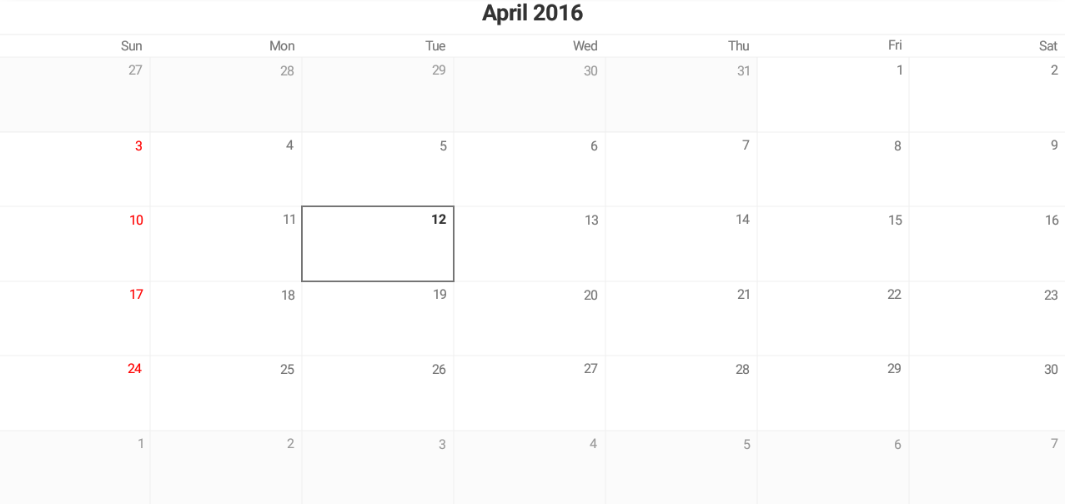
The Week and the Month views of RadCalendarView contain three visual elements: title, a row with the names of the days and the actual dates from the month. The Year view contains two elements: title and months. You can disable the title that is presented in all of the modes by using the setShowTitle(boolean) method and check the current state by using getShowTitle(). Similarly you can remove the row with the names of the days which is present in both week and month views by using setShowDayNames(boolean). You can get a value which represents whether the day names are shown by calling the method getShowDayNames(). You can also use XML attributes for setting whether the title and the day names are visible. Their names are showTitle and showDayNames.
Another visual element of RadCalendarView is the layer which is responsible for drawing grid lines. You can easily remove the grid lines by using the method setShowGridLines(boolean) and get the current state with
getShowGridLines(). The XML attribute which can be used to control whether the grid lines are visible is showGridLines. The default GridLinesLayer provides method for changing the color that is used for the grid lines, as well as their width. These methods are setColor(int) and setStrokeWidth(float).
These methods are implemented in the layer, whose instance you can take with calendar's getGridLinesLayer(). This means that this way you can change the lines to Green, for example:
calendarView.getGridLinesLayer().setColor(Color.GREEN);
calendarView.GridLinesLayer.Color = Color.Green;
If you are not happy with the default implementation of this layer, you can create your own layer which extends GridLinesLayer and overrides its methods. After you create your implementation, you can set an instance of your layer to the calendar by using its setGridLinesLayer(GridLineLayer) method.
When a cell in RadCalendarView is selected it can get additional decoration. This decoration is provided by the CellDecorationLayer. The default implementation provides a border around the cells that are selected.
You can easily remove this decoration by using calendar's setShowCellDecorations(boolean) or check the current state through getShowCellDecorations().
The XML attribute which can be used to control whether the grid lines are visible is showCellDecorations. You can also easily change the color or the width of the decorations
with CellDecorationLayer's setColor(int) and setStrokeWidth(float). Here's how you can change the decorations around the selected cells to Green, for example:
calendarView.getCellDecorationsLayer().setColor(Color.GREEN);
calendarView.CellDecorationsLayer.Color = Color.Green;
You can see a custom implementation of the decoration layer in our examples solution, which provides this type of decorations:
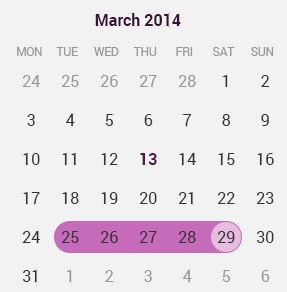
It is achieved by creating a new decorations layer which extends CellDecorationLayer and overrides its methods: addDecorationForCell(int,int,int,int), removeDecorationForCell(int,int,int,int) and render(Canvas). An instance of the new implementation is applied to the calendar by using its setDecorationLayer(CellDecorationLayer) method.
For more sophisticated customizations and scenarios it is recommended to use the calendar adapter, which can be obtained by calling getAdapter() method if the calendar. It provides various customization features, that can be applied and preserved over the recreation of the calendar. Customizations applied by using the adapter will be stored in the current calendar style and will not be lost after calendar recreation, for example when switching between display modes.