Uninstalling Telerik® Data Access
This article is relevant to entity models that utilize the deprecated Visual Studio integration of Telerik Data Access. The current documentation of the Data Access framework is available here.
The purpose of this tutorial is to describe how to completely remove Telerik Data Access from your computer. There are several things that need to be considered in order to avoid any versioning problems when installing newer versions of the product.
Uninstalling Telerik Data Access
To uninstall Telerik Data Access, use the Programs and Features dialog in Control Panel. Select the program from the list, right-click it and then click Uninstall.

Checking for Leftover Files After Uninstallation
If the uninstallation of Telerik Data Access is completed successfully, you will normally not need to perform any additional actions. However, you can verify the content of several folders where Telerik Data Access related files are deployed.
Normally, you will not need to browse these folders.
-
Global Assembly Cache (GAC) - this is the first place where you should check for any leftover files. In .NET Framework 4.0 the GAC went through few changes. The GAC was split into two parts, one for each CLR - GAC 2.0 and GAC 4.0:
-
To clean the GAC 2.0 open Windows Explorer and navigate to C:\Windows\assembly. In this folder remove any assemblies named Telerik.OpenAccess.*, Telerik.Data.* or Telerik.VS.Data.Design.
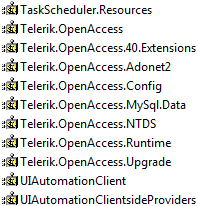
To clean the GAC 4.0 open Windows Explorer again and navigate to C:\Windows\Microsoft.NET\assembly\GAC_MSIL. Remove any assemblies with names mentioned in the previous step.
-
-
Visual Studio Templates Folder - this is the second place where you should check for any leftover files. Open Windows Explorer and navigate to C:\Program Files (x86)\Microsoft Visual Studio X\Common7\IDE\ItemTemplates and C:\Program Files (x86)\Microsoft Visual Studio X\Common7\IDE\ItemTemplatesCache, where X stands for 10.0 or 9.0 depending on which version of Visual Studio you have. Remove the EntityDiagrams and RlinqDomainService item templates in the following subfolders:
- \CSharp\Data
- \CSharp\Web
- \VisualBasic\Data
- \VisualBasic\Web
- MsBuild Folder - open Windows Explorer and navigate to C:\Program Files (x86)\MSBuild. Check if there is a file named Telerik Data Access.targets and delete it.
- Installation Folder - check if the installation folder of Telerik Data Access still exists. Delete it if it has not been removed during the uninstallation. The default path of the installation folder is: C:\Program Files\Telerik. Note that the folder will not be removed during the uninstallation if the user has created or copied additional files there after the installation.
What to Do If Uninstall Failed?
If the uninstallation failed for some reason or cannot be completed, you should manually perform the following steps:
- Remove the registry key entry for Telerik Data Access - when you do that the related Telerik Data Access files will be unlocked and deletion is enabled. A useful tool to help you with this task and remove any orphan files is the free CC Cleaner program. Note that in this case the folders described in the previous section may need to be cleaned manually.
