Switching to the New Version of the Telerik® Data Access Menu
This article is relevant to entity models that utilize the deprecated Visual Studio integration of Telerik Data Access. The current documentation of the Data Access framework is available here.
If you are using the classic (Reverse/Forward Mapping, Enable Project) wizard and you want to start using the new Visual Designer, the first step is to switch to the new version of the Telerik Data Access menu. For example, the snapshot below shows the classic Telerik Data Access menu in Visual Studio.
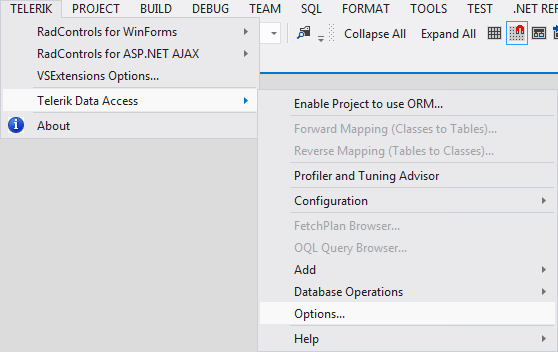
And the project context menu in Solution Explorer:
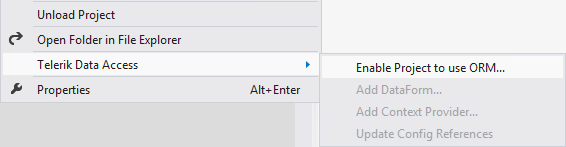
In order to enable the new Telerik Data Access menu entires:
- First, you need to open your solution/project in Visual Studio.
-
From the Telerik Data Access menu, open the Options dialog.
The Options menu entry is available only if a solution is opened.
-
In the General section, check the Show new menu entries... option.

-
Click OK to commit the changes. Now the new menu entries should be available.

Telerik Data Access offers a tool with which you are able to upgrade Reverse-mapped projects done with previous versions of Telerik Data Access to the new .RLINQ version required for the Visual Designer in a few simple steps. The migration tool extracts the information from within the reversemapping.config file and uses this information to create an .RLINQ file. For more information, take a look at the Upgrade Guide section.
