How to: Create Domain Model Based on MS SQL 2000 Database
This article is relevant to entity models that utilize the deprecated Visual Studio integration of Telerik Data Access. The current documentation of the Data Access framework is available here.
This topic will walk you through the common task of creating a new Telerik Data Access Domain Model connected to a MS SQL 2000 database.
The only specific moment when creating a new Domain Model connected to a MS SQL 2000 database is in the Choose Data Connection dialog. There you have to write the connection string by hand.
To create a new domain model:
- In Solution Explorer, right-click your project, point Add and then New Item.
- In the Add New Item dialog box, choose Data and then Telerik Data Access Domain Model. Click Add.
- On the first page select Populate from database and click Next.
- The Setup Database Connection dialog appears. The most tricky moment when connecting Telerik Data Access Domain Model with MS SQL 2000 is in the Setup Database Connection dialog.
- Click the New connection button. This will open the standard Connection Properties dialog. Here you need to provide the server name, authentication method, and the database name. Setup the needed settings for the MS SQL Server 2000 instance and click OK.
-
An error dialog will appear. However, the message does not mean that Telerik Data Access cannot be used with this server but that the connection string cannot be configured automatically.
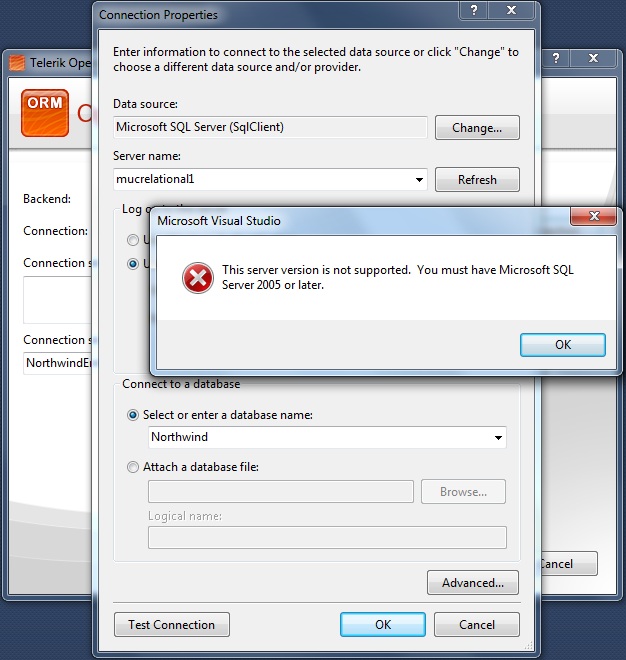
-
Click OK to close the error dialog. The next step is optional, but it could help you with the connection string setup if you are not aware of the connection string format that is needed. In the Connection Properties dialog click the Advanced button. This will open the Advanced Properties dialog. Here you could see the connection string that is composed so far and copy it.
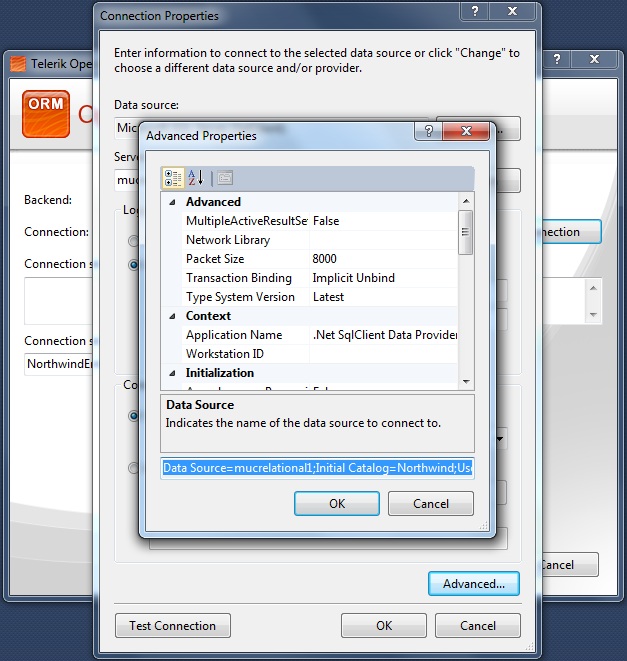
Close the Connection Properties dialog. In the Setup Database Connection dialog select the Set connection string manually option from the Connection drop down.
-
Write (or paste) the connection string in the textbox below.
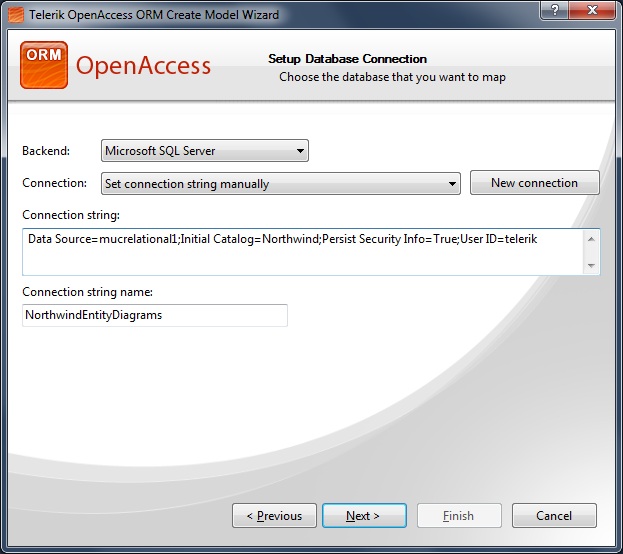
Click Next to proceed. The rest of the actions should be familiar for all Telerik Data Access developers.
