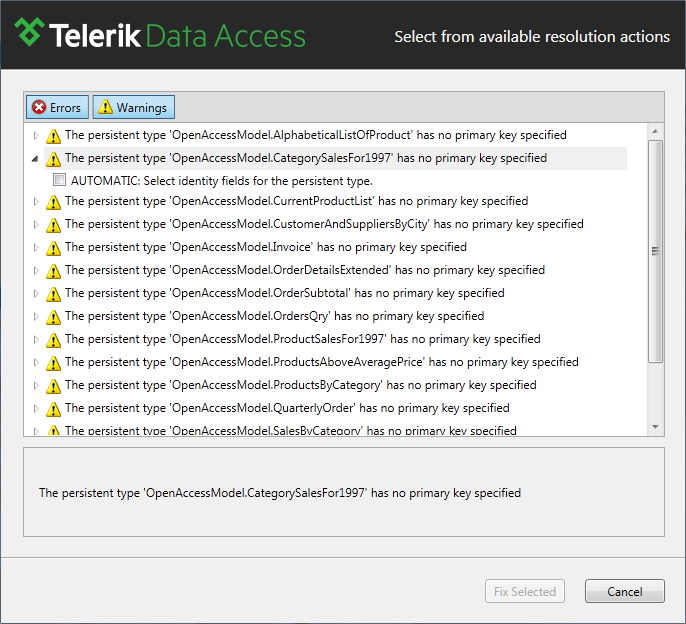How to: Validate a Domain Model
This article is relevant to entity models that utilize the deprecated Visual Studio integration of Telerik Data Access. The current documentation of the Data Access framework is available here.
The Telerik Data Access Visual Designer enables you to validate your domain model. When you save your changes to the model or open your Rlinq file in the Visual Designer, any errors and warnings will appear immediately in the Error List pane. Note that validation errors are not fatal errors; a project will build successfully even when a model has validation errors. This is because of the fact that the validation rules are there to help you to locate possible runtime problems at an early state. The purpose of the validation errors (warnings) is to notify you that your model needs to be brought into a consistent state so that you can work smoothly at runtime. You can simply double-click on the error (warning) in the Error List pane. This will open the Validation Dialog where you could fix the issues. Most of the validation rules have resolution actions - manual or automatic, which can be applied immediately to resolve the inconsistencies in your domain model. Such inconsistencies include missing primary keys, wrong concurrency mechanism, missing identifiers.
To validate a Domain Model:
- Open the .rlinq file in the Telerik Data Access Visual Designer.
-
If there are any validation errors or warnings, they will be shown in the Error List pane.
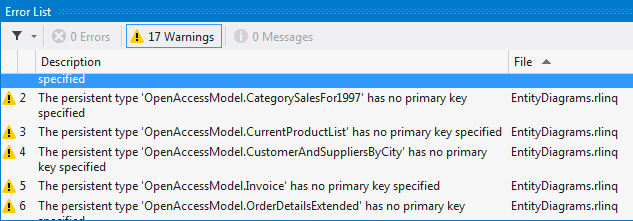
Double-click an error from the Error List pane. The Resolve Validation Errors Dialog opens.
-
Select the appropriate resolution for each error, and check the Fix check box. Some of the "Automatic" fixes could not be applied without specifying additional information (e.g. specifying a primary key for the entity). In this case you will be asked to enter additional information in the User Input Area, which appears in the bottom left part of the screen.