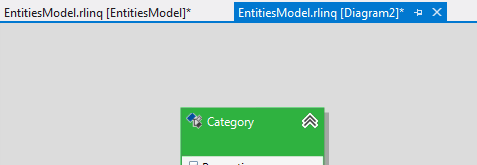Splitting Entities in the Visual Designer
This article is relevant to entity models that utilize the deprecated Visual Studio integration of Telerik Data Access. The current documentation of the Data Access framework is available here.
In most of the cases you might want to split entities in an existing domain model. By default, the Create New Domain Model Wizard creates one diagram with the same name as the model name. It contains all entities from the domain model.
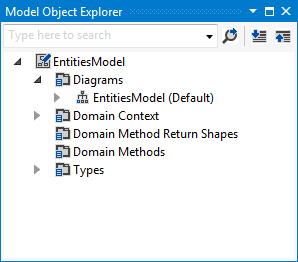
If you have a diagram with a large number of entities or associations, you will most like want to split them logically. Starting with Q1 2013, you can view your domain model in multiple diagrams.
Splitting Entities and Associations
The first step is to select all entities you want to move on the existing diagram. Click the right mouse button and select Organize Classes > Move to New Diagram.
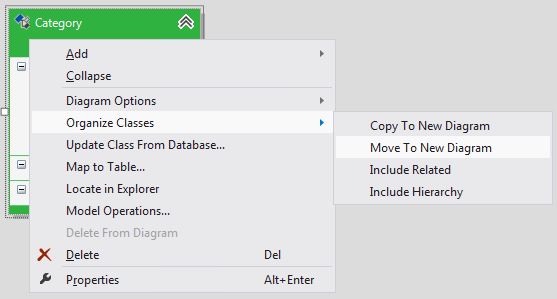
The new diagram is created and the selected entities and associations are moved to the diagram. If you want to copy the selected entities, then use the Copy to New Diagram command.
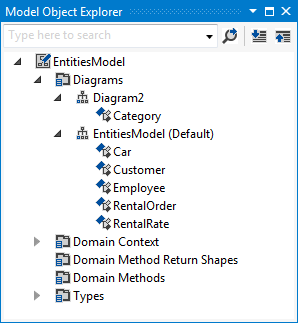
To include related entities in a diagram, right-click the entity and select Organize Classes > Include Related. This will make a copy of the related entities and associations in the specified diagram.
Alternatively, you can open the new diagram in the Visual Designer, and then drag and drop entities from under the Types folder in Model Object Explorer onto the design surface.
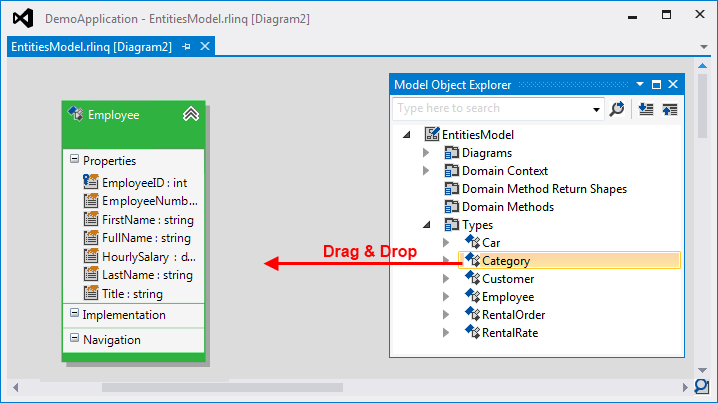
Working With Diagrams
As you add a new diagram, it appears under the Diagrams folder in the Model Object Explorer. To rename a diagram, right-click the diagram in the Model Object Explorer and select Rename.
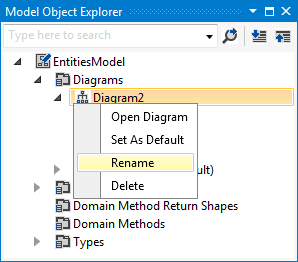
To open a diagram in the Visual Designer, double-click it in the Model Object Explorer. The diagram name is displayed next to the .rlinq file name, in the Visual Designer. For example: