How to: Add the OpenAccessLinqDataSource Control to the Toolbox
This article is relevant to entity models that utilize the deprecated Visual Studio integration of Telerik Data Access. The current documentation of the Data Access framework is available here.
When you open an ASP Web page in design mode, you could find the OpenAccessLinqDataSource control in the Toolbox, under the Telerik.OpenAccess.Web section. By default the Telerik.OpenAccess.Web section should be located at the bottom of the toolbox.
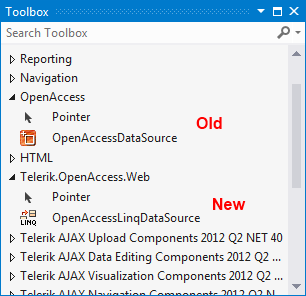
However, there might be situations where the OpenAccessLinqDataSource is not installed in the Toolbox (e.g. errors in the installer). In this case, you will need to add the control in the Toolbox manually. This topic will show you how to do this:
- Right-click on the Toolbox and select Add Tab.
- Give the new tab a name and press Enter.
- Right-click the new tab and select Choose Items....
- In the Choose Toolbox Items dialog, navigate to the .NET Framework Components tab page.
- Click the Browse button.
- Open File dialog, navigate to the ~Telerik\Telerik Data Access\bin folder. Select the Telerik.OpenAccess.Web.40.dll assembly and click Open.
-
In the Choose Toolbox Items dialog, ensure that the OpenAccessLinqDataSource item is selected.
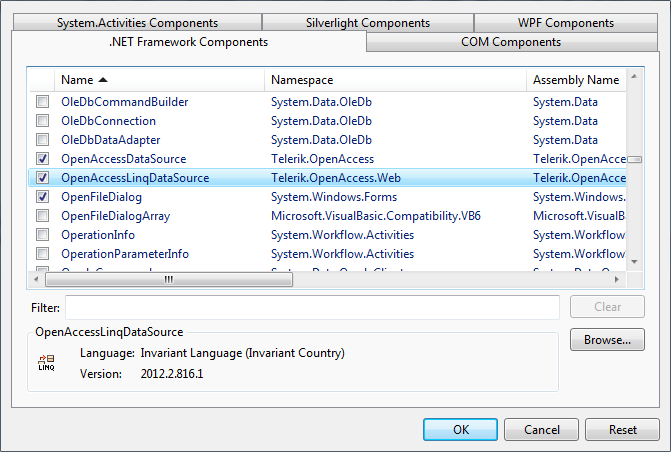
Click OK to add the control to the Toolbox.
