Wizard Buttons
This article provides details on the buttons available in the Telerik Wizard.
By default the Wizard provides three buttons, however it also allows option to add custom buttons, so you can configure it to match your desired scenario.
In this article:
Default buttons
The Wizard provides the following default buttons:
-
Next- navigates to the next step of the Wizard. If the next step is disabled, the button will also appear as disabled. If the next step is enabled the following process will be triggered:- Invoke
OnStepChange, - Go to the next page (if the event is not canceled from
event args) - Invoke
ValueChangedafter the step is changed
- Invoke
-
Previous- navigates to the previous step of the Wizard. If the previous step is disabled, the button will also appear as disabled. If the previous step is enabled the following process will be triggered:- Invoke
OnStepChange, - Go to the previous page (if the event is not canceled from
event args) - Invoke
ValueChangedafter the step is changed
- Invoke
Done- allows the user to complete the wizard. Invokes the OnFinish event.
Wizard with default buttons
@* Wizard with default buttons *@
<div style="text-align:center">
<TelerikWizard Width="600px" Height="300px">
<WizardSteps>
<WizardStep Text="1">
<Content>
<h2>Content for Wizard Step 1</h2>
</Content>
</WizardStep>
<WizardStep Text="2">
<Content>
<h2>Content for Wizard Step 2</h2>
</Content>
</WizardStep>
<WizardStep Text="3">
<Content>
<h2>Content for Wizard Step 3</h2>
</Content>
</WizardStep>
</WizardSteps>
</TelerikWizard>
</div>
Custom buttons
The Wizard component allows you to include your custom buttons. You can define the desired buttons under the WizardButtons tag of the TelerikWizard.
This configuration overrides the whole rendering of the bottom-right section of the Wizard, including the built-in buttons and thus provides a full control over it. If you want to include Next and Previous buttons as per the default setup of the Wizard, you need to also add them inside the WizardButtons.
Custom Wizard buttons do not trigger the component
OnChangeandOnFinishevents. See section Execute Business Logic With Custom Wizard Buttons below.
Wizard with custom buttons (code snippet below)
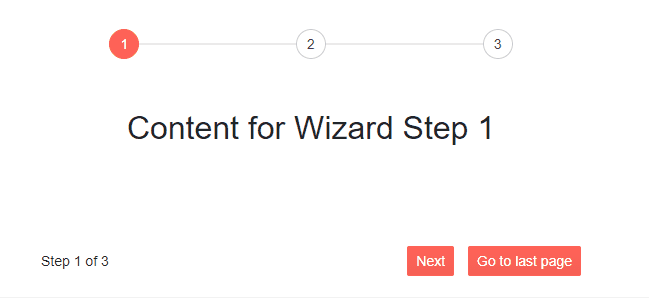
@* Wizard with custom buttons *@
<div style="text-align:center">
<TelerikWizard @bind-Value="@Value" Width="600px" Height="300px">
<WizardSteps>
<WizardStep Text="1">
<Content>
<h2>Content for Wizard Step 1</h2>
</Content>
</WizardStep>
<WizardStep Text="2">
<Content>
<h2>Content for Wizard Step 2</h2>
</Content>
</WizardStep>
<WizardStep Text="3">
<Content>
<h2>Content for Wizard Step 3</h2>
</Content>
</WizardStep>
</WizardSteps>
<WizardButtons>
@{
var index = context;
if (index > 0)
{
<TelerikButton OnClick="@(() => Value = 0)">Go to first page</TelerikButton>
<TelerikButton OnClick="@(() => Value -= 1)">Previous</TelerikButton>
}
if (index != 2)
{
<TelerikButton ButtonType="ButtonType.Button" ThemeColor="primary" OnClick="@(() => Value += 1)">Next</TelerikButton>
<TelerikButton ButtonType="ButtonType.Button" ThemeColor="primary" OnClick="@(() => Value = 2)">Go to last page</TelerikButton>
}
}
</WizardButtons>
</TelerikWizard>
</div>
@code{
public int Value { get; set; }
}
Execute Business Logic With Custom Wizard Buttons
The built-in (default) Wizard buttons fire the Wizard OnChange and OnFinish events. This allows the app to execute custom business logic and guide the user to the next or previous step under certain conditions.
Custom Wizard buttons cannot fire the OnChange and OnFinish events. As a result, custom business logic should be implemented in the OnClick events of the buttons. On the other hand, the Wizard Stepper always fires the Wizard OnChange event. This creates a situation where user navigation can trigger different events. To execute business logic between steps, use one of the following options:
- Disable all Stepper steps. The user will still be able to navigate with the custom Wizard buttons.
- Disable Stepper clicks with CSS. In this way, the Stepper will not look disabled. It is also possible to hide the Stepper completely.
-
Call the
OnChangeandOnFinishhandlers from the buttonOnClickhandlers, to avoid duplicate code. - Execute the same code in both the step
OnChangehandlers and the buttonOnClickhandlers.
Disable Stepper Clicks with CSS
The code below shows will prevent clicks on all Stepper steps, without making the Stepper look disabled.
Prevent clicks on the Wizard Stepper
<TelerikWizard Class="disabled-stepper" />
<style>
.disabled-stepper .k-stepper {
pointer-events: none;
}
</style>
Hide the Stepper
!important is required to override an inline display style.
Hide the Wizard Stepper completely
<TelerikWizard Class="hidden-stepper" />
<style>
.hidden-stepper .k-stepper {
display: none !important;
}
</style>
Call OnChange and OnFinish From Button OnClick
Handle OnChange and OnFinish events when using custom Wizard buttons. Cancel the OnChange event.
@* Handle OnChange and OnFinish events when using custom Wizard buttons. Cancel the OnChange event. *@
@if (ShowWizard)
{
<TelerikWizard @bind-Value="@CurrentWizardStep" OnFinish="@OnWizardFinish">
<WizardSettings>
<WizardStepperSettings />
</WizardSettings>
<WizardSteps>
<WizardStep Label="Step 1" OnChange="@OnStepChange">
<Content>
<p>First Step</p>
</Content>
</WizardStep>
<WizardStep Label="Step 2" OnChange="@OnStepChange">
<Content>
<p>Second Step</p>
</Content>
</WizardStep>
<WizardStep Label="Step 3" OnChange="@OnStepChange">
<Content>
<p>Third Step</p>
</Content>
</WizardStep>
</WizardSteps>
<WizardButtons>
@{
var currentStepIndex = context;
if (currentStepIndex > 0)
{
<TelerikButton OnClick="@( () => PreviousClick(currentStepIndex) )">Back</TelerikButton>
}
if (currentStepIndex < 2)
{
<TelerikButton ThemeColor="primary" OnClick="@( () => NextClick(currentStepIndex) )">Next</TelerikButton>
}
else
{
<TelerikButton ThemeColor="primary" OnClick="@DoneClick">Done</TelerikButton>
}
}
</WizardButtons>
</TelerikWizard>
}
else
{
<p>Wizard steps complete!</p>
}
@code {
public int CurrentWizardStep { get; set; } = 0;
public bool ShowWizard { get; set; } = true;
private async Task NextClick(int currentStepIndex)
{
var args = new WizardStepChangeEventArgs() {
IsCancelled = false,
TargetIndex = currentStepIndex + 1
};
await OnStepChange(args);
if (!args.IsCancelled)
{
CurrentWizardStep = currentStepIndex + 1;
}
}
private async Task PreviousClick(int newStepIndex)
{
CurrentWizardStep = newStepIndex - 1;
}
private async Task DoneClick()
{
OnWizardFinish();
}
public async Task OnStepChange(WizardStepChangeEventArgs args)
{
@*
if (true)
{
args.IsCancelled = true;
}
*@
}
private void OnWizardFinish()
{
ShowWizard = false;
}
}