Filter Template
The Filter Template lets you customize the appearance and logic of the built-in filters. It lets you step on the built-in filtering logic of the grid and implement your own design and logic for setting their values.
There are two different templates you can use depending on the Filter Mode that you chose:
Filter Row Template
By default, the filter row puts an appropriate editor (like a numeric textbox for numbers) and its ValueChanged handler triggers grid filtering on every keystroke. There is also a button for the user to choose a filter operator, and a clear filter button when there is a value in the editor.
To customize the filter cell, use the <FilterCellTemplate> tag of the <GridColumn>. It receives a context of type FilterCellTemplateContext that provides the following members:
FilterDescriptor- a CompositeFilterDescriptor object that describes the column filter. By default, itsFilterDescriptorsfield contains twoFilterDescriptorinstances and itsLogicalOperatorisAND. You can populate the filter values in the existingFilterDescriptorsand add more instances. You can change their filter operator and theLogicalOperatorof theCompositeFilterDescriptor.FilterAsync()- anasyncmethod that invokes the built-in grid filtering logic (including a handler toOnReadif you use one) so you can call upon it easily from your template (e.g., when a value changes or a button is clicked).ClearFilterAsync()- anasyncmethod that invokes the built-in grid clear filtering logic (including a handler toOnReadif you use one) so you can call upon it easily from your template (e.g., when a value is cleared or a button is clicked).
You can store a reference to each column's context in a field in the view-model, so you can write the handlers in the standard C# code, instead of using lambdas in the markup. You can also pass the context as a Parameter to your own separate filter component to reduce clutter in the main grid markup and code.
Examples
The example below shows a custom filter that:
- Implements a min-max filter in the filter cell through two numeric textboxes.
- Filters in the
OnChangeevent (only when the user presses Enter or blurs the input) to reduce database calls. - Shows how you can store a reference to the context or use it inline in the template.
- Showcases building a filter descriptor with two filters and sample logic that always filters the data even if one of the inputs is empty.
You can find more examples in the Live Demo: Custom Filter Row that is available in your local installation under the demos folder. Also check How to implement a filter operator dropdown list in a Filter Row Template in order to mimic the default filter row UI.
Custom Filter Row Template - Min and Max filters on OnChange
@using Telerik.DataSource
The custom filter textboxes invoke filtering on Enter or blur through the OnChange event
<TelerikGrid Data=@GridData FilterMode="@GridFilterMode.FilterRow"
Height="400px" Width="700px" Pageable="true">
<GridColumns>
<GridColumn Field="Id" Filterable="false" Width="80px" />
<GridColumn Field="Price" Width="400px">
<FilterCellTemplate>
@{
// we store a reference to the filter context to use in the business logic
// you can also use it inline in the template, like with the Clear button below
PriceFilterContext = context;
}
<label for="min">Min: </label>
<TelerikNumericTextBox Id="min"
@bind-Value="@MinValue"
OnChange="@SetupFilterRule">
</TelerikNumericTextBox>
<label for="min">Max: </label>
<TelerikNumericTextBox Id="max"
@bind-Value="@MaxValue"
OnChange="@SetupFilterRule">
</TelerikNumericTextBox>
<TelerikButton ButtonType="ButtonType.Button"
Class="k-clear-button-visible ml-2"
Icon="@SvgIcon.FilterClear"
Enabled="@( MinValue != null || MaxValue != null )"
OnClick="@(async () =>
{
MinValue = MaxValue = null;
// clear filter through the method the context provides
await context.ClearFilterAsync();
})">
</TelerikButton>
</FilterCellTemplate>
</GridColumn>
<GridColumn Field="ProductName" Title="Product" Filterable="false" />
</GridColumns>
</TelerikGrid>
@code {
private FilterCellTemplateContext PriceFilterContext { get; set; }
private decimal? MinValue { get; set; }
private decimal? MaxValue { get; set; }
private async Task SetupFilterRule()
{
// by default, the Composite FilterDescriptor from the context contains two FilterDescriptor instances.
// Get the filter values from the NumericTextBoxes in the template and populate them in the FilterDescriptor instances.
// Alter the default filter operators to achieve the desired filtering behavior
var filter1 = PriceFilterContext.FilterDescriptor.FilterDescriptors[0] as FilterDescriptor;
filter1.Value = MinValue == null ? int.MinValue : MinValue;
filter1.Operator = FilterOperator.IsGreaterThan;
var filter2 = PriceFilterContext.FilterDescriptor.FilterDescriptors[1] as FilterDescriptor;
filter2.Value = MaxValue == null ? int.MaxValue : MaxValue;
filter2.Operator = FilterOperator.IsLessThan;
// ensure logical operator between the two filters is AND (it is the default, but we showcase the option)
PriceFilterContext.FilterDescriptor.LogicalOperator = FilterCompositionLogicalOperator.And;
// invoke filtering through the method the context provides
await PriceFilterContext.FilterAsync();
}
// sample grid data
private List<SampleData> GridData { get; set; } = Enumerable.Range(1, 50).Select(x => new SampleData
{
Id = x,
Price = x * 0.5m,
ProductName = $"Product {x}"
}).ToList();
public class SampleData
{
public int Id { get; set; }
public decimal Price { get; set; }
public string ProductName { get; set; }
}
}
@* sample CSS rule to align the custom label elements in the filter cell *@
<style>
.k-filtercell-wrapper {
align-items: center;
}
.k-filtercell-wrapper label {
margin: unset;
}
</style>
The result from the code snippet above after filtering
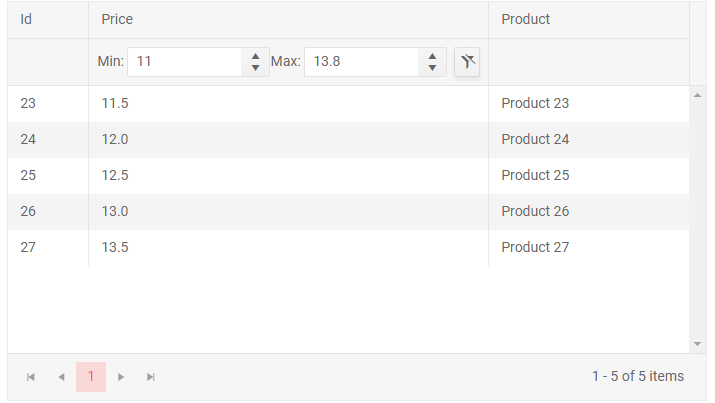
Filter Menu Template
By default, the filter menu contains two filter values that are tied with a logical operator - OR or AND, with filtering being triggered through a dedicated Filter button and a Clear button removes the filter.
To customize the filter menu, use the <FilterMenuTemplate> tag of the <GridColumn>. The Filter and Clear buttons are still available below the template.
The template receives a context of type FilterMenuTemplateContext that provides the following members:
-
FilterDescriptor- the object that describes the column filter. By default it has two filters with the type and name of the field, and you can add more to itsFilterDescriptorscollection, or change itsLogicalOperatorfrom the defaultAND. -
FilterAsync- applies the defined filters in the Filter Menu to the Grid component. -
ClearFilterAsync- clears the applied filters.
You can store a reference to each column's context in a field in the view-model, so you can reference it from event handlers in the standard C# code, instead of passing it as an argument to lambdas in the markup only. You can also pass the context as a Parameter to your own separate filter component to reduce clutter in the main grid markup and code.
Examples
The example below shows a custom filter that:
- Implements a multi checkbox filter that lets the user choose several values from the data source.
- Shows how you can handle
nullfilters now that the user cannot choose a filter operator on their own.
- Shows how you can handle
- Shows how you can store a reference to the context or use it inline in the template.
- Showcases building multiple filter descriptors for each value the user chooses.
You can find more examples in the Live Demo: Custom Filter Menu that is available in your local installation under the demos folder.
For an example with the CheckboxList Filter, see the Custom Data section in its article.
Custom Filter Menu Template - Multiple Checkboxes
The grid can create a checkbox filter for you, see the CheckBoxList Filtering article.
@using Telerik.DataSource
<TelerikGrid Data="@GridData"
FilterMode="@GridFilterMode.FilterMenu"
Pageable="true"
Width="600px">
<GridColumns>
<GridColumn Field="@(nameof(Product.Name))" Title="Product" Filterable="false" />
<GridColumn Field="@(nameof(Product.Size))">
<FilterMenuTemplate>
@foreach (var size in Sizes)
{
<div>
<TelerikCheckBox Value="@(IsCheckboxInCurrentFilter(context.FilterDescriptor, size))"
TValue="bool"
ValueChanged="@((value) => UpdateCheckedSizes(value, size, context))"
Id="@($"size_{size}")">
</TelerikCheckBox>
<label for="@($"size_{size}")">
@if (size == null) // part of handling nulls - show meaningful text for the end user
{
<text>Empty</text>
}
else
{
@size
}
</label>
</div>
}
</FilterMenuTemplate>
</GridColumn>
</GridColumns>
</TelerikGrid>
@code {
private bool IsCheckboxInCurrentFilter(CompositeFilterDescriptor filterDescriptor, string size)
{
// get all current filter descriptors and evaluate whether to select the current checkbox
// the default value for string filter descriptors is null so it would select the null checkbox always
// so we will add a check to ensure it matches the desired operator - IsNull (see the UpdateCheckedSizes method below)
if (size == null)
{
foreach (FilterDescriptor item in filterDescriptor.FilterDescriptors)
{
if (item.Operator == FilterOperator.IsNull)
{
return true;
}
}
return false;
}
return filterDescriptor.FilterDescriptors.Select(f => (f as FilterDescriptor).Value?.ToString()).ToList().Contains(size);
}
private void UpdateCheckedSizes(bool isChecked, string itemValue, FilterMenuTemplateContext context)
{
var compositeFilterDescriptor = context.FilterDescriptor;
compositeFilterDescriptor.LogicalOperator = FilterCompositionLogicalOperator.Or;
if (!isChecked)
{
// find and remove the filter descriptor for this checkbox
compositeFilterDescriptor.FilterDescriptors.Remove(compositeFilterDescriptor.FilterDescriptors.First(x =>
{
var fd = x as FilterDescriptor;
if ((fd.Operator == FilterOperator.IsNull && itemValue == null) ||
(fd.Operator == FilterOperator.IsEqualTo && fd.Value?.ToString() == itemValue))
{
return true;
}
else
{
return false;
}
}));
}
else
{
// add a filter descriptor for this checkbox
compositeFilterDescriptor.FilterDescriptors.Add(new FilterDescriptor()
{
Member = nameof(Product.Size),
MemberType = typeof(string),
Operator = itemValue == null ? FilterOperator.IsNull : FilterOperator.IsEqualTo,
Value = itemValue
});
}
}
private List<Product> GridData { get; set; }
private string[] Sizes = new string[] { "XS", "S", "M", "L", "XL", null };
protected override void OnInitialized()
{
GridData = Enumerable.Range(1, 70).Select(x => new Product
{
Id = x,
Size = Sizes[x % Sizes.Length],
Name = $"Product {x}"
}).ToList();
base.OnInitialized();
}
public class Product
{
public int Id { get; set; }
public string Name { get; set; }
public string Size { get; set; }
}
}
The result from the code snippet above, after filtering
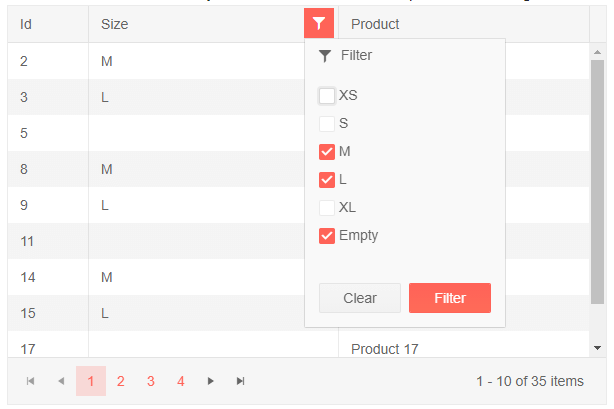
Filter Menu Buttons Template
By default, the Filter Menu renders Filter and Clear buttons. You can customize or remove them entirely by using the FilterMenuButtonsTemplate tag.
The template receives a context of type FilterMenuTemplateContext that provides the following members:
-
FilterDescriptor—the object that describes the column filter. By default, the column filter has two filters: one for the type and another for the name of the field. You can modify the column filter by:- Adding more filters to the
FilterDescriptorscollection. - Changing the
LogicalOperator(ANDby default). - Using the
FilterDescriptorto create a custom button that applies a predefined filter.
- Adding more filters to the
-
FilterAsync—applies the filters defined in the Filter Menu to the Grid component. -
ClearFilterAsync—clears the applied filters.
Using custom filter menu buttons
@* Customize the buttons in the Filter Menu
@using Telerik.DataSource
<TelerikGrid Data="@GridData"
Pageable="true"
Sortable="true"
FilterMode="@GridFilterMode.FilterMenu">
<GridColumns>
<GridColumn Field="Name" Title="Product Name" />
<GridColumn Field="Price">
<FilterMenuButtonsTemplate Context="filterContext">
<TelerikButton OnClick="@(async _ => await filterContext.FilterAsync())">Filter </TelerikButton>
<TelerikButton OnClick="@(() => SetPredefinedFilterAsync(filterContext))">Select >= 55</TelerikButton>
<TelerikButton OnClick="@(() => ClearFilterAsync(filterContext))">Clear</TelerikButton>
</FilterMenuButtonsTemplate>
</GridColumn>
<GridColumn Field="@nameof(Product.Released)" />
<GridColumn Field="@nameof(Product.Discontinued)" />
</GridColumns>
</TelerikGrid>
@code {
private async Task SetPredefinedFilterAsync(FilterMenuTemplateContext filterContext)
{
var compositeFilterDescriptor = filterContext.FilterDescriptor;
compositeFilterDescriptor.FilterDescriptors.Clear();
compositeFilterDescriptor.LogicalOperator = FilterCompositionLogicalOperator.Or;
compositeFilterDescriptor.FilterDescriptors.Add(new FilterDescriptor()
{
Member = nameof(Product.Price),
MemberType = typeof(int),
Operator = FilterOperator.IsGreaterThanOrEqualTo,
Value = 55
});
await filterContext.FilterAsync();
}
private async Task ClearFilterAsync(FilterMenuTemplateContext filterContext)
{
await filterContext.ClearFilterAsync();
}
private List<Product> GridData { get; set; }
protected override void OnInitialized()
{
GridData = new List<Product>();
var rnd = new Random();
for (int i = 1; i <= 30; i++)
{
GridData.Add(new Product
{
Id = i,
Name = "Product name " + i,
Price = (decimal)(rnd.Next(1, 50) * 3.14),
Released = DateTime.Now.AddDays(-rnd.Next(1, 365)).AddYears(-rnd.Next(1, 10)).Date,
Discontinued = i % 5 == 0
});
}
base.OnInitialized();
}
public class Product
{
public int Id { get; set; }
public string Name { get; set; }
public decimal Price { get; set; }
public DateTime Released { get; set; }
public bool Discontinued { get; set; }
}
}