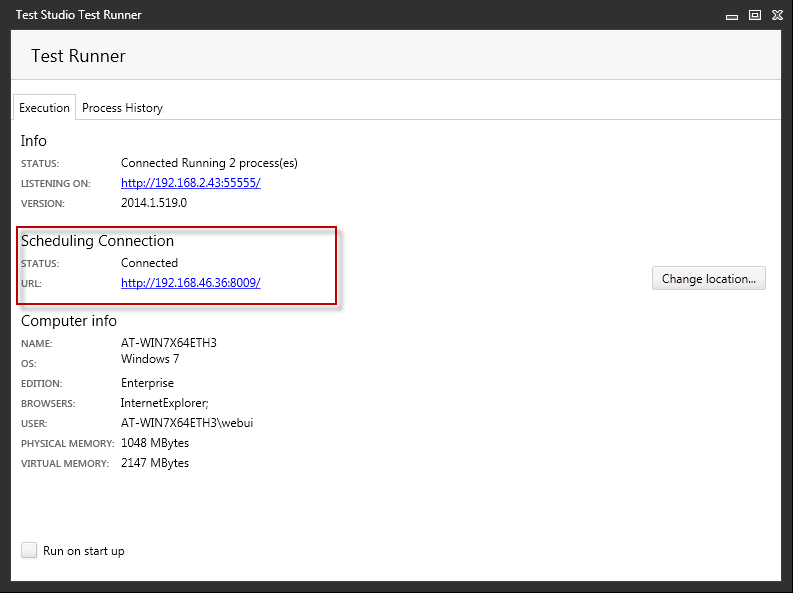Scheduling in a Non-Domain And Cloud Environment
I would like to use the Test Studio Scheduling feature in a non-domain environment.
This is possible, however there are several important steps you must take in addition to the standard Scheduling setup.
Basically the same rules apply here, the only difference is that machines are not in the same domain. This is the reason the scheduling and storage should be configured to use the machine's IP addresses instead of their host names.
Scheduling Server Configuration
1. Find in the Windows programs Configure as Scheduling Server application.
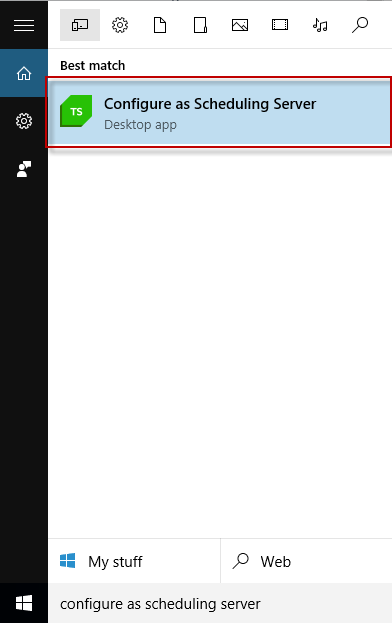
2. In the dialog that appears click MongoDB tab. Verify MongoDB data path and mongod.exe path and hit Apply. Confirm the MongoDB is started status at lower left.
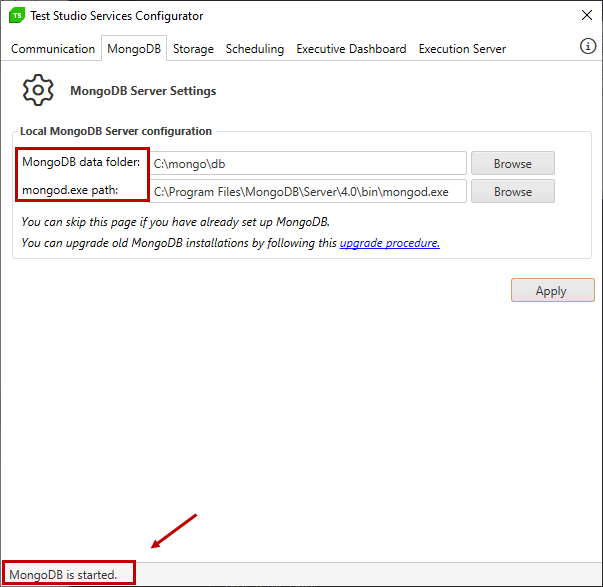
The MongoDB tab will be grayed out (inactive) if you do not have MongoDB installed on the machine!
3. In the Storage tab verify the connection string and hit Apply. Verify the Telerik Storage Service is started in the lower left. Use localhost if you have MongoDB installed on your local machine.
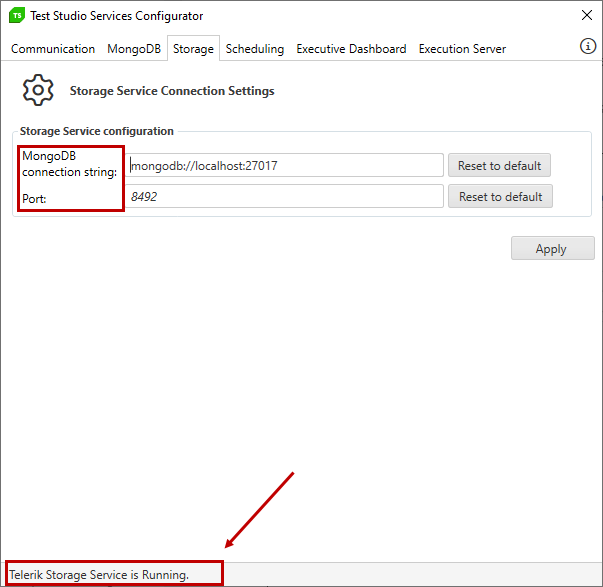
If you don't have MongoDB installed on the local machine you need to specify the remote machine IP address that has MongoDB installed.
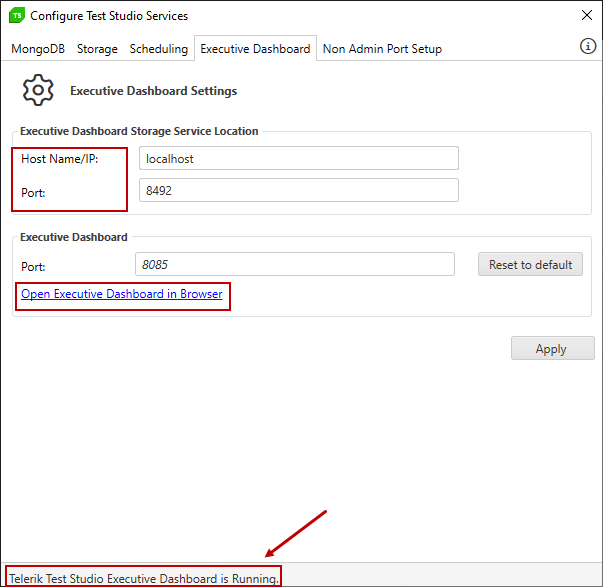
In the Scheduling tab specify the storage service location and scheduling service URL with the IP addresses of the machines. Verify the Scheduling Service is running from lower left. Optionally you can configure Email (SMTP) server. This is in case you would like to receive scheduling result via email.
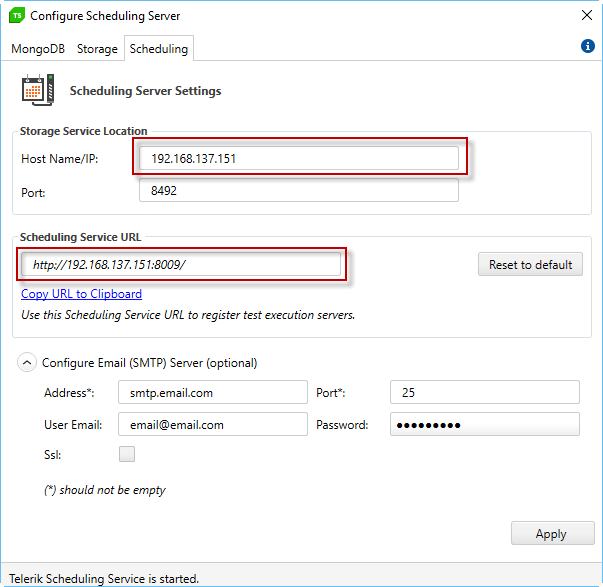
The scheduling is now configured.
Execution Server Configuration
We will have to configure the Execution server as well. Log in on the execution machine. You will need to have RunTime installed already.
Open the Telerik.TestStudio.Scheduling.Client.exe.Config located in:
C:\ProgramData\Telerik\Configs
Note: ProgramData is a hidden folder.
and replace the following two values with IP addresses instead of host names:
ExecutionManagerUrl - that should be the Scheduling service URL you have previously copied when configuring the Scheduling Server.
ProcessManagerUrl - that should be the IP address of the execution machine.
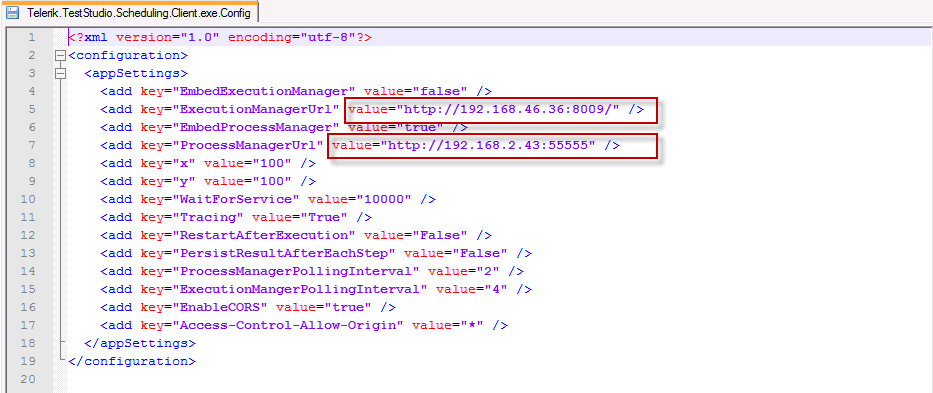
You may now start the execution server:
Click Start Menu > All Programs > Telerik > Test Execution 20XX.X > Start Execution Server.
In the Windows Task Bar, right click the Test Studio icon and click Show
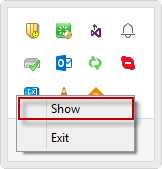
The Test Studio Test Runner dialog appears and it should look like the one below, configured with IP addresses and connected to the Scheduling: