Steps Pane Overview
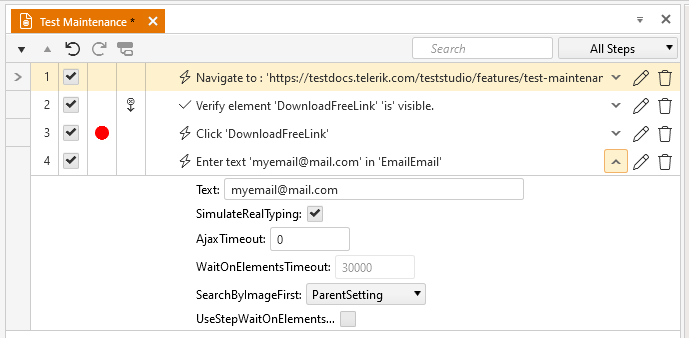
The Steps pane lists the steps in order of execution for the current test. Many actions and options are available here:
 - Move Step Down - Move the selected step(s) down one in the sequence.
- Move Step Down - Move the selected step(s) down one in the sequence. - Move Step Up - Move the selected step(s) up one in the sequence.
- Move Step Up - Move the selected step(s) up one in the sequence. - Undo - Restore a step you just deleted or changed to its previous state and location.
- Undo - Restore a step you just deleted or changed to its previous state and location. - Redo - Reapply the edit that was undone with the Undo button
- Redo - Reapply the edit that was undone with the Undo button - View Code Behind File - Coded Step only: switch the view between the step's code and the entire code behind file (if it exists).
- View Code Behind File - Coded Step only: switch the view between the step's code and the entire code behind file (if it exists). - Step Marker - Set the step marker to denote where to insert newly recorded/added steps.
- Step Marker - Set the step marker to denote where to insert newly recorded/added steps.  - Step Order - The step's place in the test sequence.
- Step Order - The step's place in the test sequence. - Enabled Checkbox - Whether the step will run during execution.
- Enabled Checkbox - Whether the step will run during execution. - Breakpoint - Indicates whether the test will pause at that step and show Debug Options. (Not respected within a Test as Step. Use the Execution > Pause Test Step Property instead.)
- Breakpoint - Indicates whether the test will pause at that step and show Debug Options. (Not respected within a Test as Step. Use the Execution > Pause Test Step Property instead.) - Continue on Failure - Indicates whether the test will stop if that step detects a failure.
- Continue on Failure - Indicates whether the test will stop if that step detects a failure. - Step Type - Represents the type of step: Action, Verification, Coded, etc.
- Step Type - Represents the type of step: Action, Verification, Coded, etc. - Description - The default description given to the step by Test Studio.
- Description - The default description given to the step by Test Studio. - Show Inline Editor - Edit some of the step properties.
- Show Inline Editor - Edit some of the step properties. - Edit Custom Description - Alter the default step description.
- Edit Custom Description - Alter the default step description. - Delete - Removes the step from the test.
- Delete - Removes the step from the test.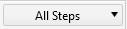 - Step Type Filter - Filter test steps by type.
- Step Type Filter - Filter test steps by type.