Using the TeamPulse TFS Process Template
Successful synchronization in TeamPulse depends on work items (stories, bugs, issues, risks and tasks) having a workflow (statuses and transitions) that matches the workflow of the Team Foundation Server (TFS) work item type they are mapped to. If your TeamPulse project was created with the “TeamPulse” project template, there is no out-of-the-box TFS process template that will allow you to easily synchronize your TeamPulse data with TFS. For this reason, the TeamPulse v1.0 TFS process template has been created.
This article will walk you through installing the TeamPulse project template on your TFS server.
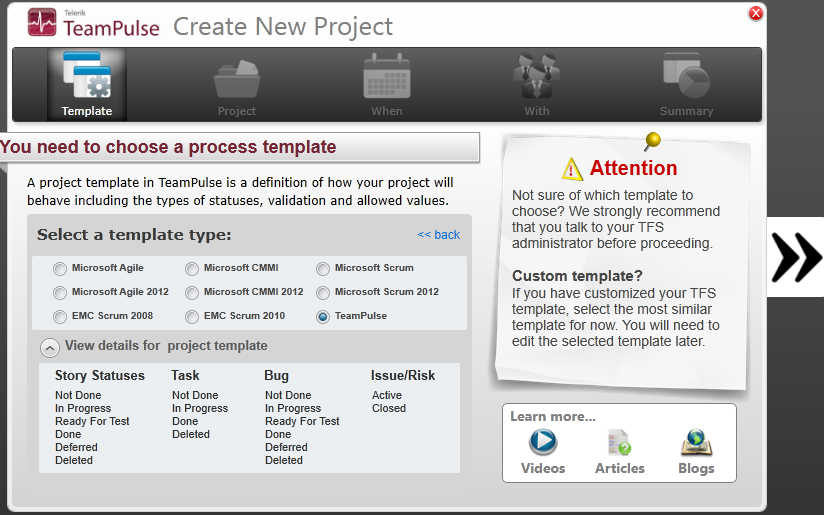
When should you use the TeamPulse Work Item Template?
The TeamPulse v1.0 TFS process template should be used if both of the following conditions are met.
- You have an existing TeamPulse project that was created with the default “TeamPulse” project template (see screenshot above).
- You want to synchronize with TFS and you do not have an existing TFS project.
How to install and use it
Installing and using the TeamPulse v1.0 TFS process template involves two main steps - uploading the process template to your project collection, and creating a new TFS project using this template.
Note: You must be a project collection administrator to upload process templates.
- Download template the TeamPulse v1.0 TFS process template. >> TeamPulse v1.0
- Unzip the file TeamPulse v1.0.zip to a folder on your computer.
- Ensure Microsoft Visual Studio Team Explorer 2012 is installed.
- Run Visual Studio as an administrator.
- Using Team Explorer, connect to your project collection.
- From the menu, go to Team > Team Project Collection Settings > Process Template Manager…
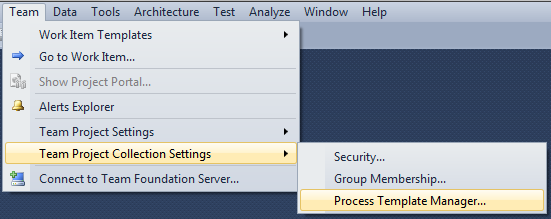
- Click Upload then browse to the folder that was extracted from the TeamPulse v1.0 zip file.
- Click Select Folder to begin uploading the process template.
- A message will be displayed on success or failure.
- To create a new project using the new process template, go to Team Explorer, right click on the root project collection node and click New Team Project…
- In the process template drop down, select TeamPulse v1.0.
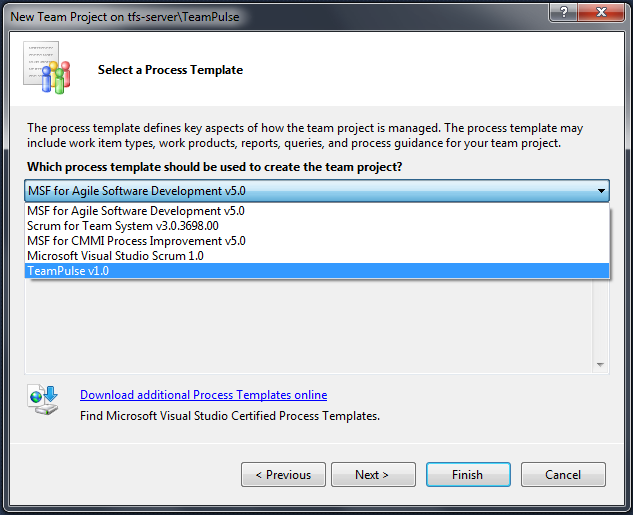
- Go through the rest of the project creation steps by clicking Next, or click Finish.
Template information
Created from the MSF for Agile Software Development v5.0 process template.
The states for user stories, tasks, and bugs have been significantly modified.
Includes the following work item types and states:
- User Story – Not Done, In Progress, Ready for Test, Done, Deferred, Deleted.
- Task – Not Done, In Progress, Done, Deleted.
- Bug – Not Done, In Progress, Ready for Test, Done, Deferred, Deleted.
- Feedback – Not Done, Requires Follow-up, Requires Analysis, Ready, In Progress, Done, Deleted.
- Issue – Active, Closed.
- Test Case – Ready, Closed, Design.
- Shared Step – Active, Closed.
For more information about synchronization in TeamPulse, please read the synchronization documentation.
