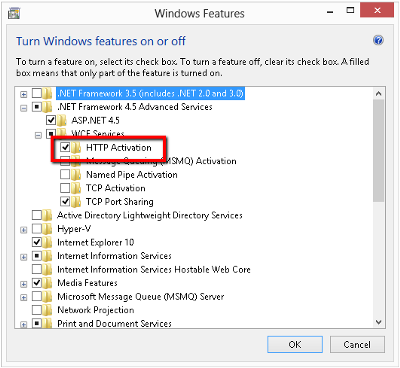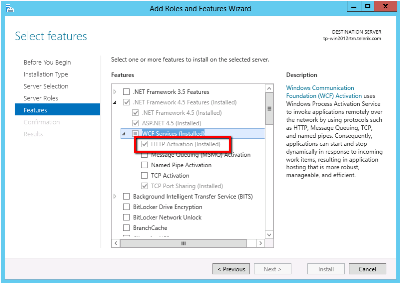TeamPulse requires ASP.NET (web application hosting technology) to be installed on the target machine. This is what the ASP.NET feature looks like when enabled in Windows 7: This is what the ASP.NET role service looks like when enabled in Windows Server 2008: This is what the ASP.NET feature looks like when enabled in Windows 8: This is what the ASP.NET role service looks like when enabled in Windows Server 2012: TeamPulse requires that IIS Management Console or IIS Management Service be enabled in IIS. Either one of these services will do. This is what the IIS Management Console or IIS Management Service features look like when enabled in Windows 7: This is what the IIS Management Console or IIS Management Service role services look like when enabled in Windows Server 2008: This is what the IIS Management Console or IIS Management Service features look like when enabled in Windows 8: This is what the IIS Management Console or IIS Management Service server roles look like when enabled in Windows Server 2012: TeamPulse requires that Windows Authentication be enabled in IIS. TeamPulse uses Windows Authentication in order to securely authenticate its users. This is what the Windows Authentication feature looks like when enabled in Windows 7: This is what the Windows Authentication role service looks like when enabled in Windows Server 2008: This is what the Windows Authentication feature looks like when enabled in Windows 8: This is what the Windows Authentication role service looks like when enabled in Windows Server 2012: TeamPulse requires that Default Document support be enabled in IIS. This is what the Default Document Windows feature looks like when enabled in Windows 7: This is what the Default Document Windows role service looks like when enabled in Windows Server 2008: This is what the Default Document Windows feature looks like when enabled in Windows 8: This is what the Default Document Windows role service looks like when enabled in Windows Server 2012: TeamPulse requires that Http Static support be enabled in IIS. This is what the Static Content Windows feature looks like when enabled in Windows 7: This is what the Static Content Windows role service looks like when enabled in Windows Server 2008: This is what the Static Content Windows feature looks like when enabled in Windows 8: This is what the Static Content Windows role service looks like when enabled in Windows Server 2012: When installed on Windows 8 or Windows Server 2012 TeamPulse requires the .Net Framework 4.5 -> WCF Services -> HTTP Activation feature to be enabled. This is what the HTTP Activation feature looks like when enabled in Windows 8: This is what the HTTP Activation feature looks like when enabled in Windows Server 2012:Configuring the Web Server
The TeamPulse installer will automatically try to install the following prerequisites. Only in case that the installer fails to set them - you will need to do it manually.
Installing and enabling ASP.NET
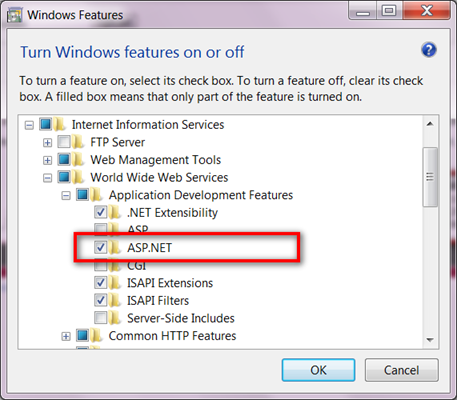
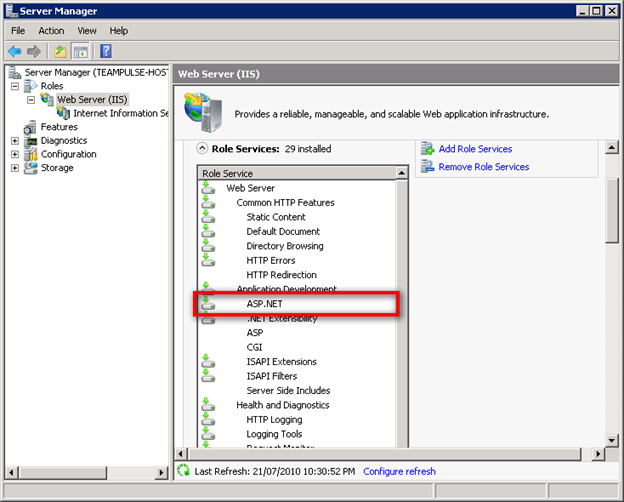
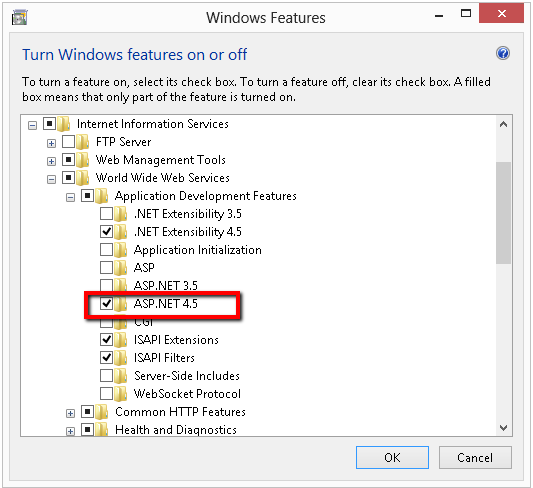
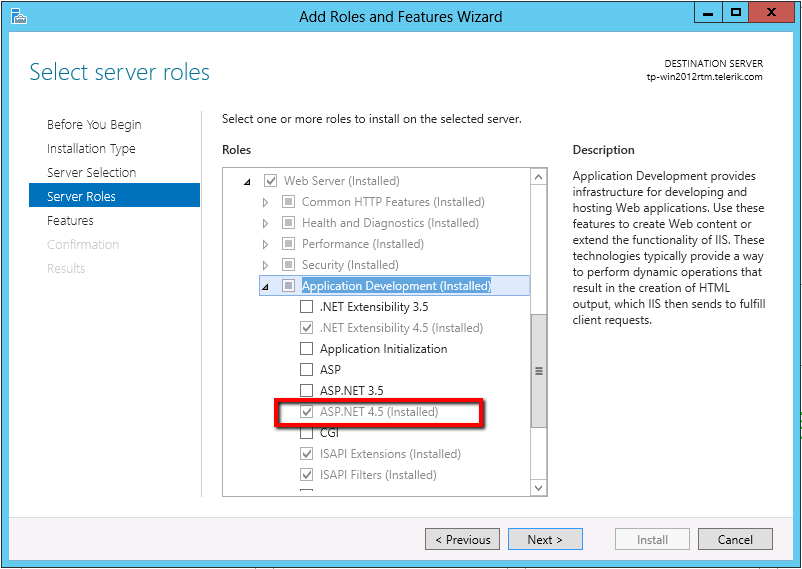
Enabling IIS Management Console or IIS Management Service
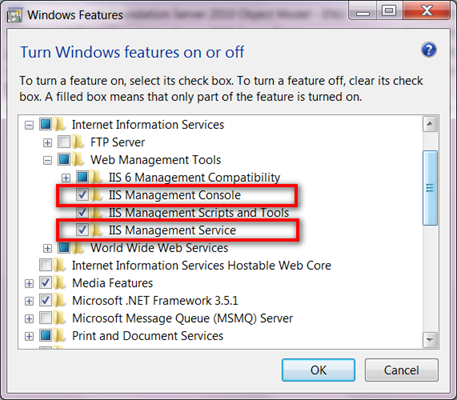
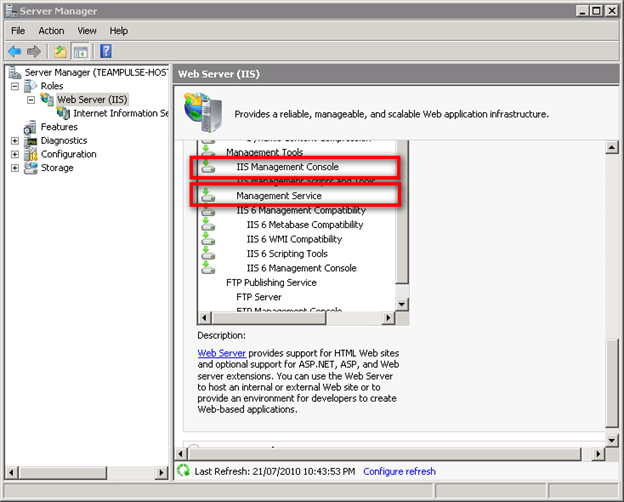
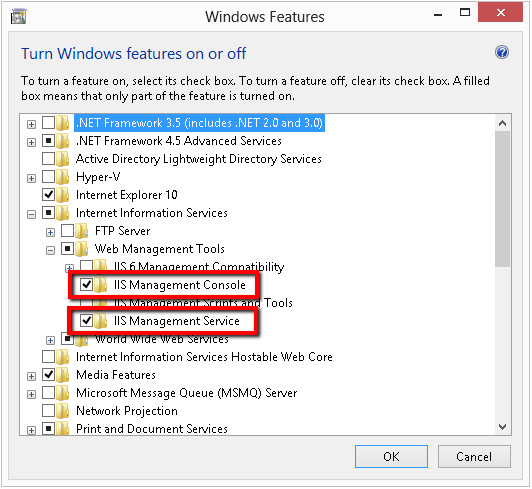
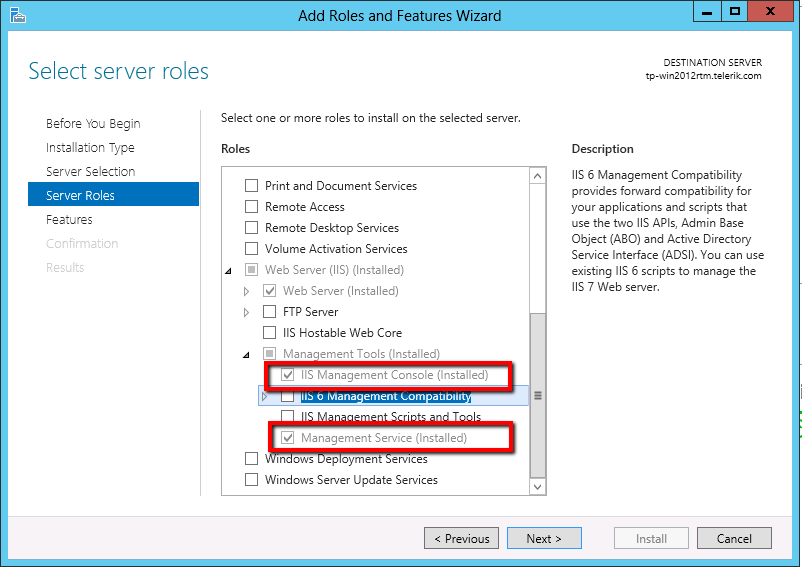
Enabling Windows Authentication
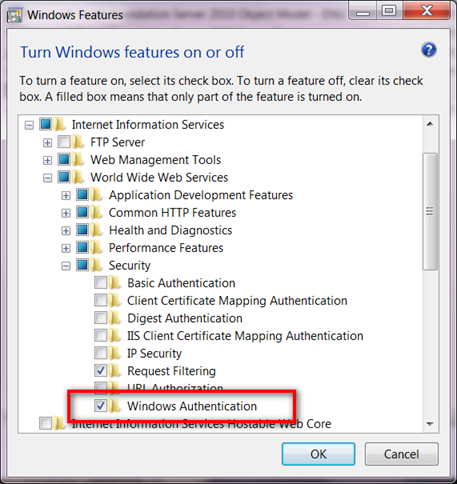
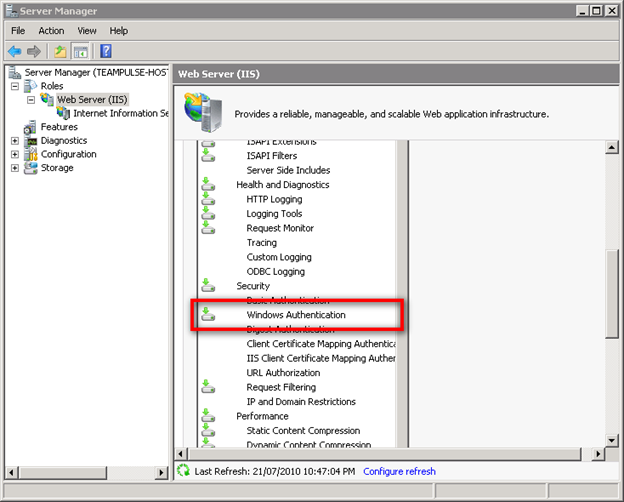

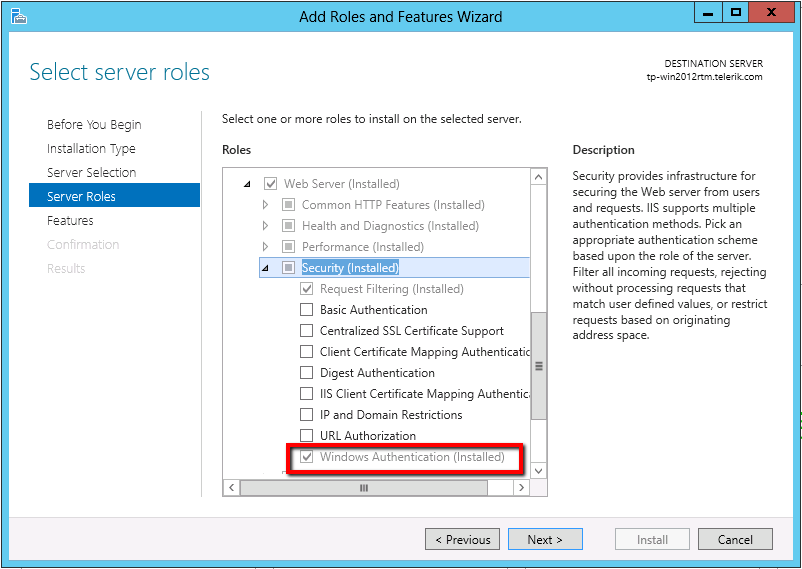
Enabling IIS Default Document
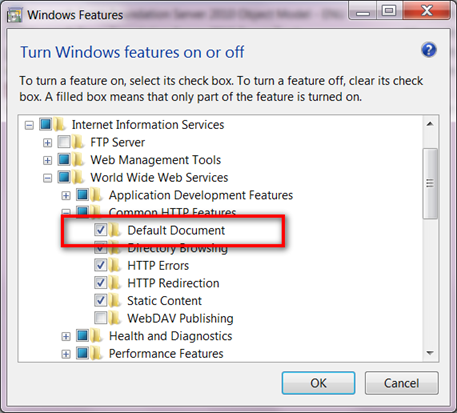
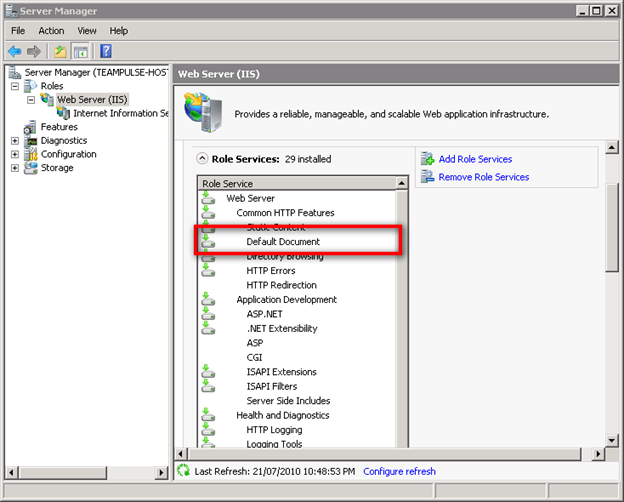
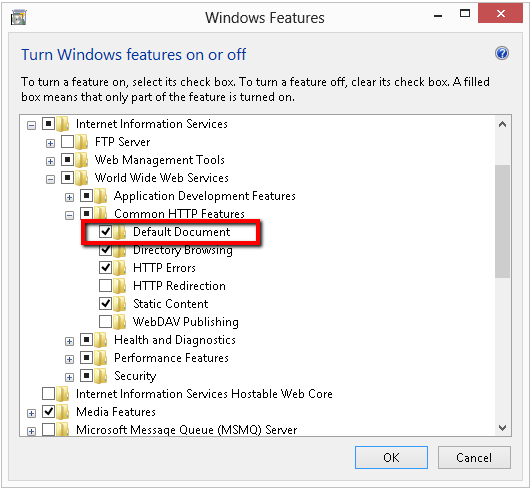
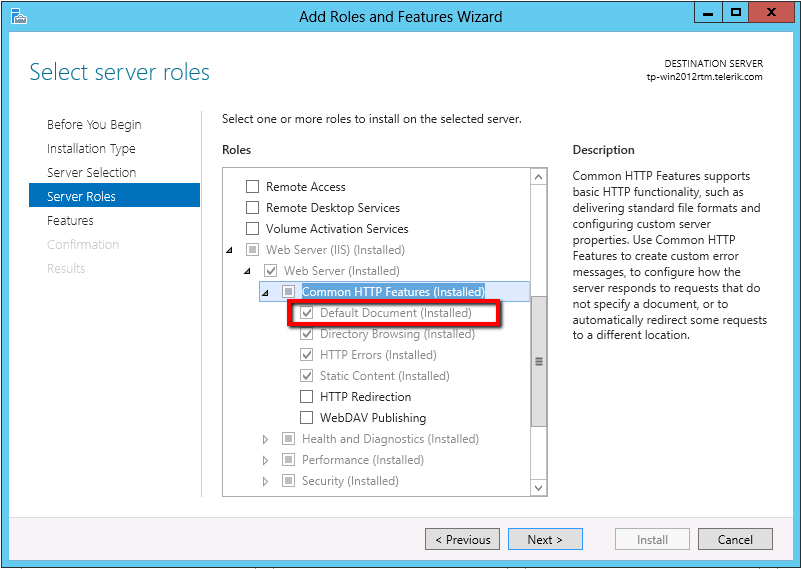
Enabling IIS Http Static Content
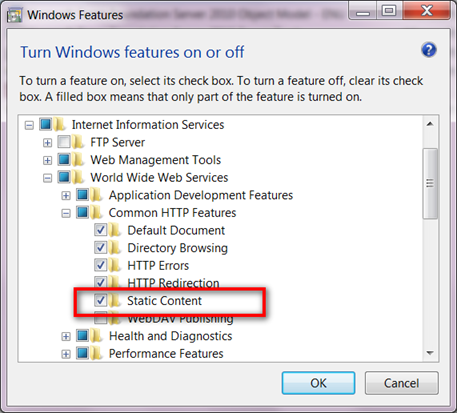
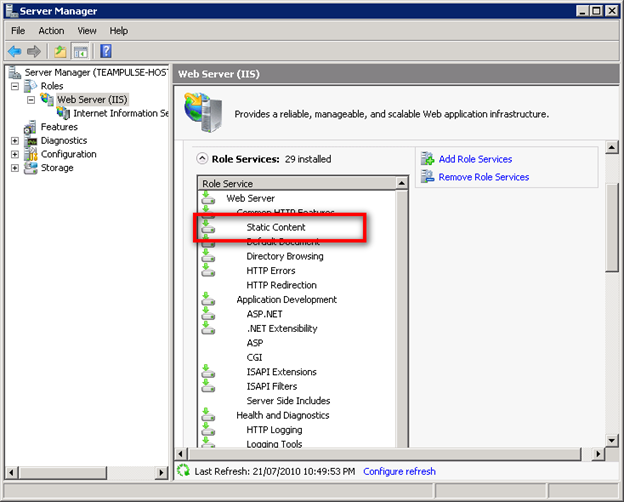
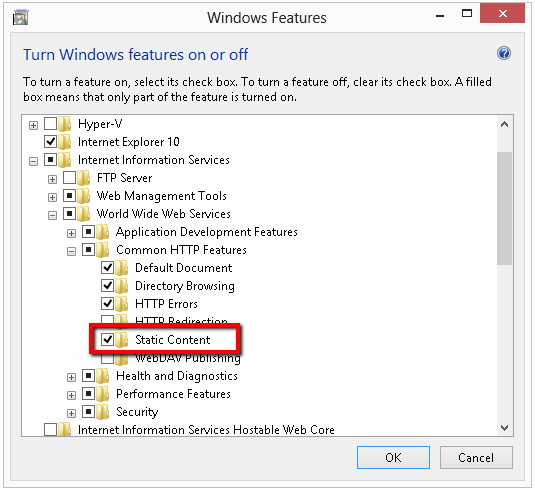

Enabling HTTP Activation (Windows 8 and Windows Server 2012 only)