You can log time for tasks only. If you need to report time you've spent working on a story, you have to create a task (if you haven't already) and click the clock icon next to the Work Completed field. A dialog box will come up and you can enter how many hours you've spend that day on that task. You can also use the Timesheet screen (Work -> Timesheet). On that screen you'll see all tasks assigned to you + all general tasks for your projects. You'll be able to enter time for each task and also see the total work you've completed for that day and week across all tasks. Do you need to log time? If you are billing some other parties for the work you do - you probably should. Or if your boss commands you to. But TeamPulse has plenty of other ways to help you do your work on time. Starring at timesheet reports and wandering what has gone wrong is not one of them. Note: You need to be part of the Project Administrators group or have the Project Settings permission. The first item in the list will be default one. i.e. when you are logging time it will be selected by default. If you need to specify time tracking categories that are not related to any specific project (usually this is time off or sales etc.) you can: Note: You need to have be server administrator permission to be to manage these tasks.
Yes, go to Analyze -> Time entries. You'll see a list with all time entries for the past 7 days for all people across all projects. You can group inside that grid by dragging&dropping column titles onto the group by row. This way you can group time entries by for example project to see how many hours you've spent per project during this time period. Or group by person, or any other field that is visible in the grid. Work completed by default is calculated based on the time entries for the given task. If you've logged two time entries for 2 hours each, work completed calculated by TeamPulse will be 4. You can disable this. Check your Time Tracking settings.Time Tracking
FAQ: Time Tracking
How do I log time? Do I need to?
You have billable and non-billable work types. How do I add more?
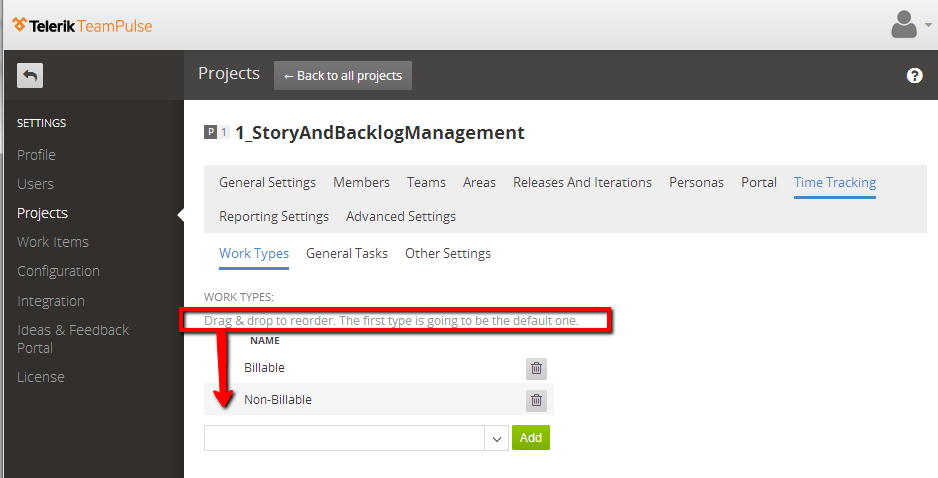
How do I log time for more generic tasks (like vacation time, down-time etc.)?
![]()
Can I see a general timesheet report for all people, not just a single person's timesheet?
How do I export time tracking data into other systems?
Why can I update work completed for some projects only?
Time entries can be exported in CSV (Comma Separated Value) format that you can later import in other systems (such as Excel). To do so:
