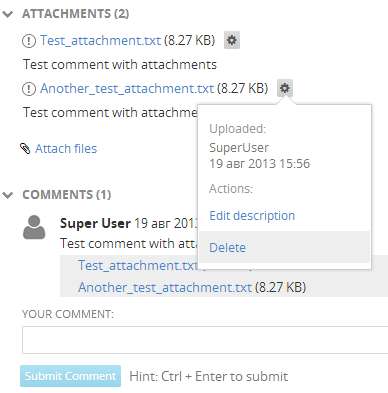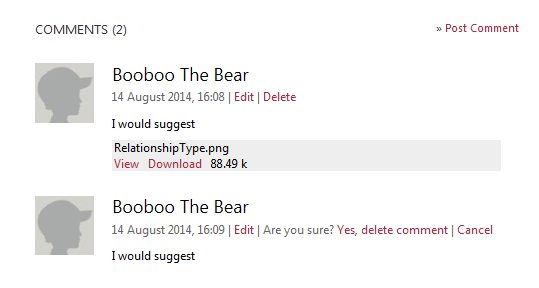You can use the Ideas & Feedback Portal Add-On for TeamPulse (sold separately). The portal can be set-up as a separate site visible on the Internet. You then can give your users link to it. Users can submit new ideas, feedback, problems or whatever you set-up the portal for. They can also vote on the ideas and requests from other users. This way you'll know which features are most requested from your users and move them to the top of your backlog and implement them sooner. The portal is also great for giving your customers a way to track the development of new features. Each item on the portal has status and people can see and subscribe for item updates - from new, to In Progress, to Done. Enabling the portal Once you've activated your Ideas & Feedback Portal Add-on you can enable the portal for each of your projects. To enable the portal for a specific project: You can customize the design of your portal to match your company or project's branding - pick custom colors, fonts etc. This is done from the Design screen (Settings -> Projects -> Your Project -> Feedback Portal) Once a new item is submitted from the feedback portal, you can review it from TeamPulse. If it is a feature request you can quickly create a story (or more stories if the request is more complex) and relate it to that feedback item by using the Convert option. When implementing this story you can also see if it has been related to a feedback item and update that item so that people following it get notified by email. This also works for reported problems. You can convert and relate the feedback item to one or more bugs and track their implementation. Read more about Clone and Convert options One way to check it is to go to Settings -> Ideas & Feedback Portal. The other way is to open a feedback item and click the "View in portal" link at the top of the Portal tab:
Edit a portal comment
Project admins are allowed to edit all comments. On the other hand, project members and guest users can only edit their own comments.
Delete a portal comment
You have two options: either delete a comment along with its attachments or delete the comment and keep the attachments:
Delete Attachment related to a comment
Files that are attached to comments are shown both under the comment and under the "Attachments" section in the Portal tab. You can delete an attachment from the "Attachments" section and keep the comment:
Delete own feedback attachments Feedback users have the option to edit or delete comments submitted by them in the feedback portal.Feedback
FAQ: Feedback
How do I collect customer feedback via TeamPulse?
Can I create a story / bug / task from a feedback item?
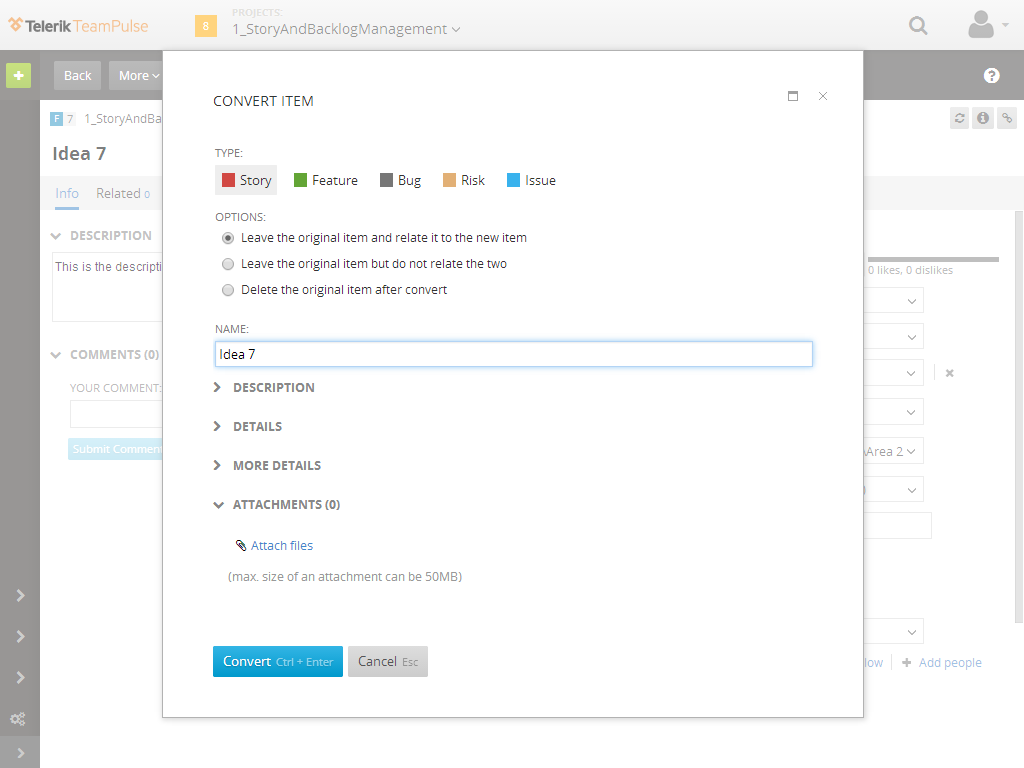
What is the address of my Ideas & Feedback Portal?
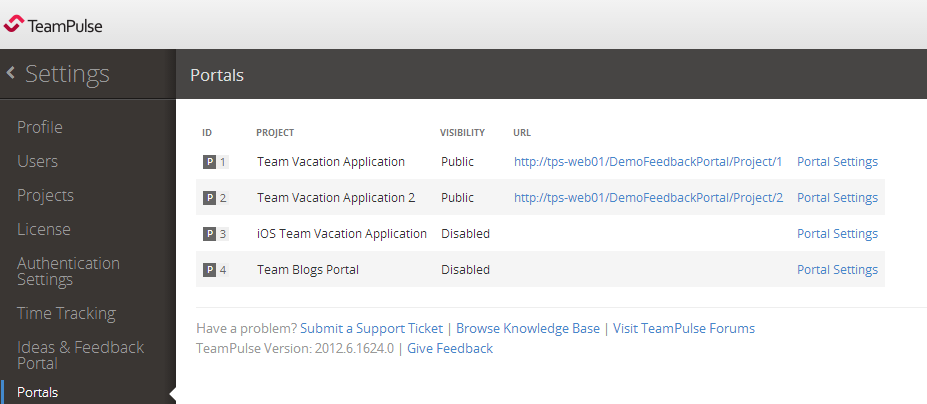
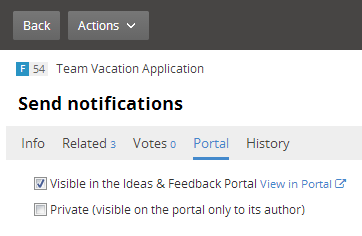
How to moderate portal comments?