Configure Fiddler Classic for Mac
Update: If you're looking for Fiddler for macOS, check out the new Fiddler Everywhere! Check this blog post to learn more about it or directly see how easy is it to setup and use Fiddler Everywhere on macOS.
Virtualization products like VMWare Fusion or Parallels Desktop permit Fiddler to run in a virtual machine on your Mac.
Configure the Virtual Machine
Install Parallels.
Set the Windows Virtual Machine Hardware > Network 1 Type to Bridged Network mode.
Restart the Virtual Machine.
Configure Fiddler Classic
Install Fiddler Classic on the Virtual Machine.
Open Fiddler.
Click Tools > Options > Connections.
-
Click the checkbox by Allow remote computers to connect.
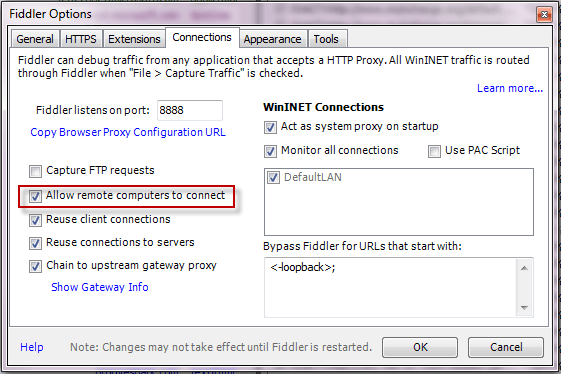
Restart Fiddler.
Ensure your firewall allows incoming connections to the Fiddler Classic process.
Configure Mac
-
Hover over the Online indicator at the far right of the Fiddler Classic toolbar to display the IP addresses assigned to the virtual machine.
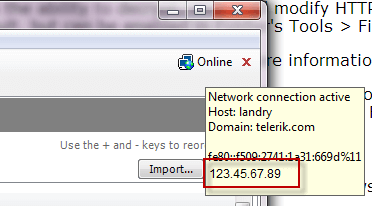
Click the Apple Menu.
Click System Preferences.
Click the Network icon.
Click the Advanced button.
Click the Proxies tab.
Enable the Web Proxy (HTTP) and Secure Web Proxy (HTTPS) options to point to the IPv4 address of the virtual machine using port 8888.
Disable After Use
After using Fiddler, return to the OSX System Preferences and disable the proxy settings.