Capture HTTPS traffic from Firefox
Configure Fiddler Classic
Click Tools > Options.
Click the HTTPS tab. Ensure the Decrypt HTTPS traffic checkbox is checked.
-
Click the Export Fiddler Root Certificate to Desktop button.
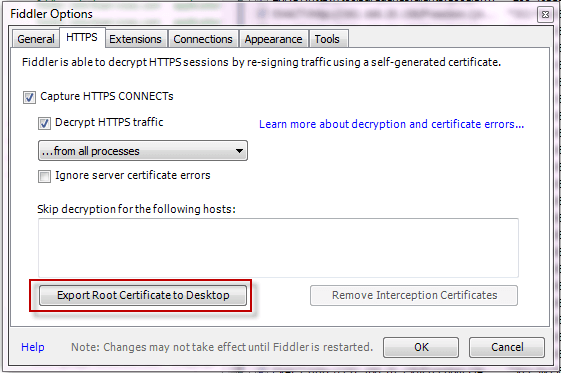
Configure Firefox
-
Open Firefox > Settings > Network Settings, choose Manual Proxy Configuration and enter the Fiddler proxy address as HTTP and HTTP(S) proxy.
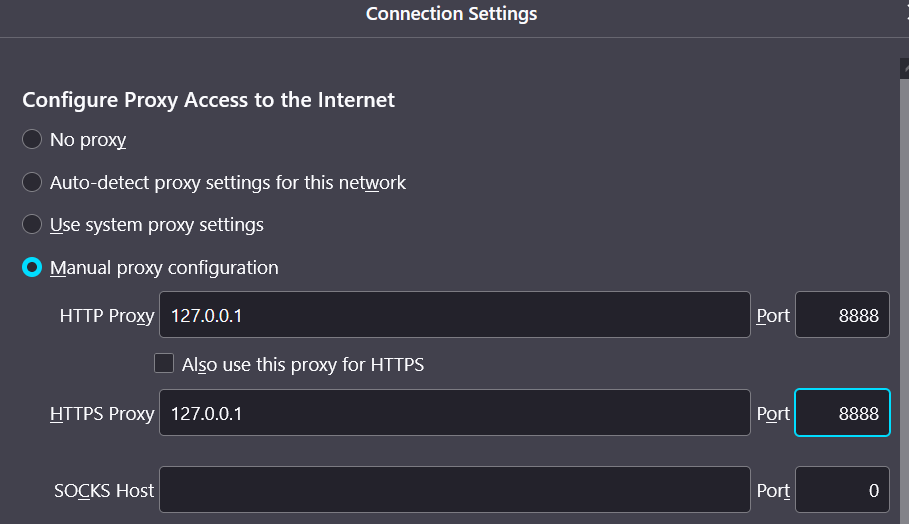
Note that newer Firefox versions already respect the system proxy by default (Use system proxy settings is selected by default). Use the manual configuration only if you need to capture Firefox traffic only and you would like to avoid polluting the captured sessions with system traffic.
-
Trust the Fiddler Root Certificate
-
Option 1. Instruct Firefox to trust added CA (Windows only).
Open Firefox and type
about:configToggle the
security.enterprise_roots.enabledsetting totrue.
-
Option 2. Add the Fiddler root certificate in the Firefox certificate manager.
Open Firefox and type `about:preferences
Type
certificatesin the search box and open View Certificates. The Firefox certificate manager opens.Import the Fiddler Root Certificate as a certificate authority in the Authorities tab.
-
Fully trust the Fiddler CA.
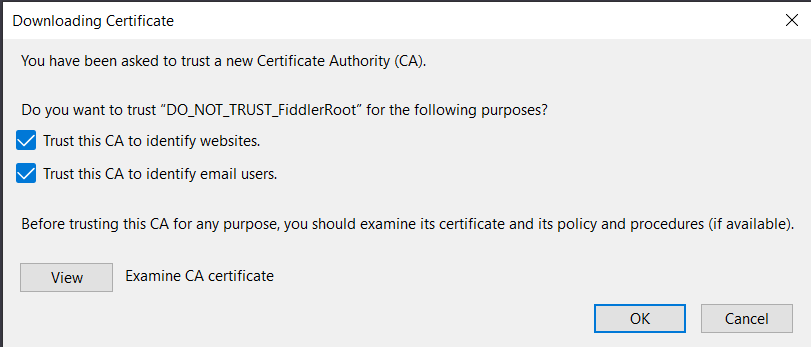
-