Configure Fiddler Classic for Android Devices
Update: If you're looking for Fiddler for Android, check out the new Fiddler Everywhere! Check this blog post to learn more about it or directly see how easy it is to setup and use Fiddler Everywhere alongside Android device.
Configure Fiddler Classic
Click Tools > Fiddler Options > Connections.
Ensure that the checkbox by Allow remote computers to connect is checked.
If you check the box, restart Fiddler.
-
Hover over the Online indicator at the far right of the Fiddler toolbar to display the IP address of the Fiddler server.
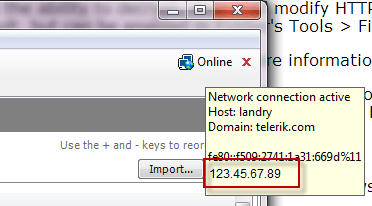
Ensure that you have installed and using BouncyCastle as a certificate generator. Newer versions of Android will reject certificates with more than two years of validity, and currently, only the BouncyCastle generator will output a compatible certificate for Android devices. Learn more about certificate generators and how to install and enable BouncyCastle here....
Configure Android Device
Swipe down from the top of the screen and tap the Settings icon.
Tap Wi-Fi.
-
Tap and hold your current Wi-Fi network. Select Modify Network.
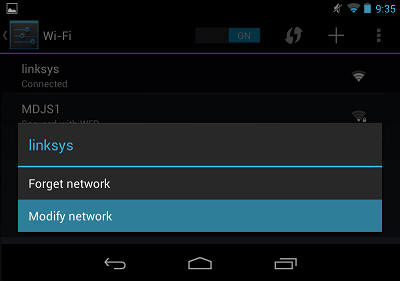
-
Tap the Show advanced options box.
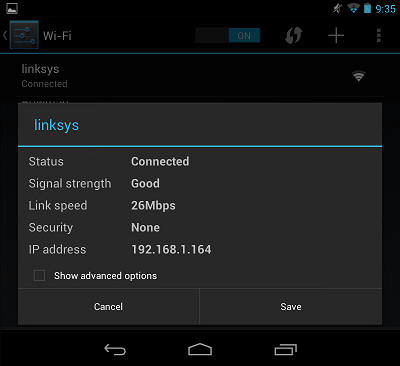
-
Tap the Proxy settings dropdown and select Manual.
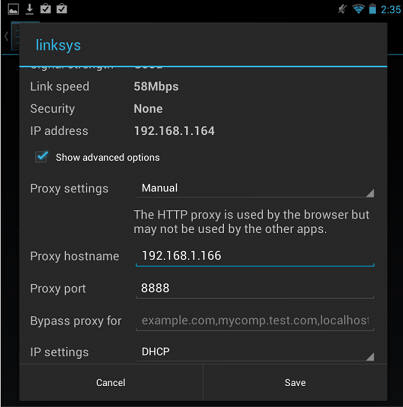
-
Type the IP address and port (usually 8888) of the Fiddler server.
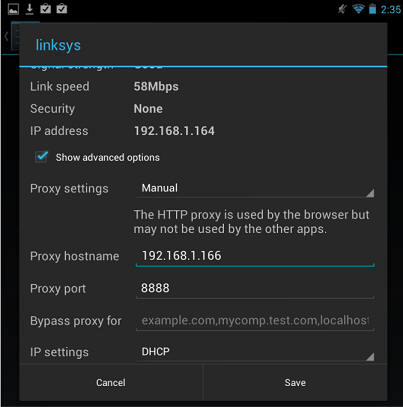
Tap Save.
To verify this configuration, go to http://ipv4.fiddler:8888/. Chrome should display the Fiddler Echo Service webpage, and the traffic should appear in Fiddler.
Disable the proxy
After using Fiddler, return to the Proxy Settings screen above and remove the proxy.
Decrypt HTTPS
-
On the Fiddler Echo Service Webpage, click the FiddlerRoot Certificate link.
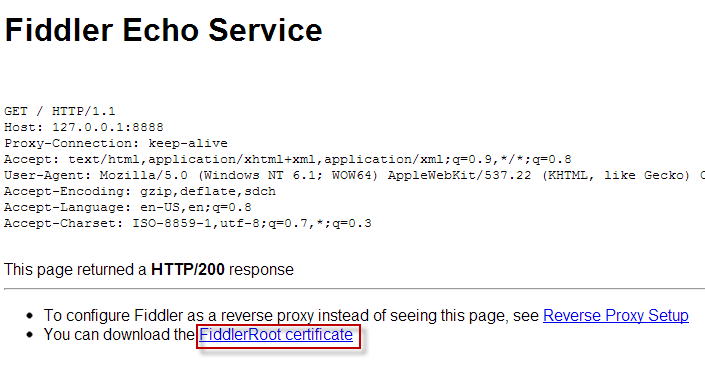
Ensure that the Fiddler certificate is generated through the BouncyCastle certificate generator.
If the download doesn't open automatically, swipe down from the top and tap the Settings icon.
Tap Personal > Security.
-
Under Credential Storage, tap Install from storage.
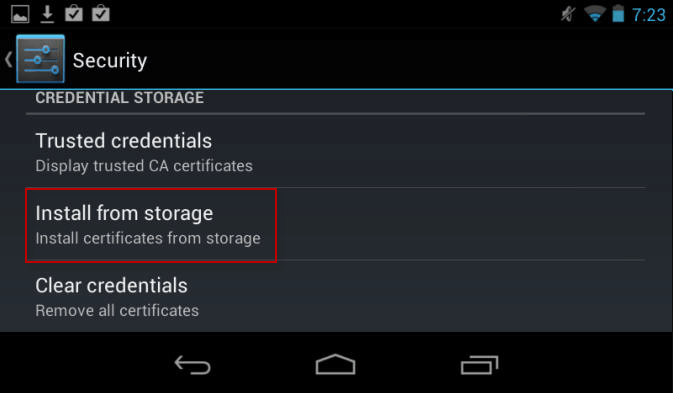
Tap the FiddlerRoot.cer file.
(Optional) Type a name for the certificate.
To verify this configuration, tap Trusted credentials > User. This should display the Fiddler certificate.
Disable HTTPS Decryption
To delete the FiddlerRoot certificate, tap Trusted credentials > User and delete the certificate.