ListView for Xamarin.Android: Group, Sort, Filter
RadListView has an integration with RadDataSource to provide its group, sort and filter features. In this article, you will learn to add descriptors to your adapter in order to reshape the way your original list of items is presented.
Getting Started
For this example, we are going to use again the City type that we created in the Getting Started page. The methods that can be used to add the rules for grouping, sorting and filtering are part of the ListViewDataSourceAdapter. This adapter extends the ListViewAdapter so you can use it in the same way with all other list view features.
ListViewDataSourceAdapter listViewDataSourceAdapter =
new ListViewDataSourceAdapter (GetListOfCities());
listView.SetAdapter (listViewDataSourceAdapter);
At this point you will not notice any difference in the way the items are visualized as opposed to if you were using ListViewAdapter. In order to use the layout file that we created in the getting started page, we will extend the ListViewDataSourceAdapter class and create a new adapter. We will name it CityDataSourceAdapter:
public class CityDataSourceAdapter : ListViewDataSourceAdapter
{
public CityDataSourceAdapter(IList items)
:base(items) {
}
public override ListViewHolder OnCreateItemViewHolder (ViewGroup parent, int viewType)
{
LayoutInflater inflater = LayoutInflater.From(parent.Context);
View view = inflater.Inflate(Resource.Layout.city_list_item, parent, false);
return new CityViewHolder(view);
}
public override void OnBindItemViewHolder (ListViewHolder holder, Java.Lang.Object entity)
{
CityViewHolder viewHolder = (CityViewHolder)holder;
City city = (City)entity;
viewHolder.nameView.Text = city.Name;
viewHolder.countryView.Text = city.Country;
}
public class CityViewHolder : ListViewHolder {
public TextView nameView;
public TextView countryView;
public CityViewHolder(View itemView)
:base(itemView){
nameView = (TextView)itemView.FindViewById(Resource.Id.nameView);
countryView = (TextView)itemView.FindViewById(Resource.Id.countryView);
}
}
}
You can see that the implementation is very identical to the implementation of our CityAdapter. The difference that has to be pointed out is that instead of overriding onCreateViewHolder and onBindViewHolder, the methods here are onCreateItemViewHolder and onBindItemViewHolder. When we add a group descriptor we will see why this is necessary. Now let's just set an instance of our new adapter to the list view:
CityDataSourceAdapter cityDataSourceAdapter = new CityDataSourceAdapter (GetListOfCities());
listView.SetAdapter (cityDataSourceAdapter);
The ListViewDataSourceAdapter provides add, remove and clear methods for each type of descriptor that you can use, for example the methods for group descriptors are: addGroupDescriptor(), removeGroupDescriptor() and clearGroupDescriptors(). Now let's see an example of each descriptor type.
Group
The ListViewDataSourceAdapter allows you to easily define rules for showing your list of items in groups. Let's create a simple group descriptor that will group our items by their country:
public class CountryGroupDescriptor : Java.Lang.Object, IFunction {
public Java.Lang.Object Apply (Java.Lang.Object item)
{
return ((City)item).Country;
}
}
And now let's add it to our adapter:
CountryGroupDescriptor countryGroupDescriptor = new CountryGroupDescriptor ();
cityDataSourceAdapter.AddGroupDescriptor (countryGroupDescriptor);
Now if we run the application we will see that the items are shown in groups. If we want to change the layout of our headers, we can do so by overriding the following methods in our CityDataSourceAdapter: onCreateGroupViewHolder() and onBindGroupViewHolder(). Here's one simple implementation:
public override ListViewHolder OnCreateGroupViewHolder (ViewGroup parent, int viewType)
{
LayoutInflater inflater = LayoutInflater.From(parent.Context);
View view = inflater.Inflate(Resource.Layout.city_group_item, parent, false);
return new ListViewTextHolder(view, Resource.Id.headerTextView);
}
public override void OnBindGroupViewHolder (ListViewHolder holder, Java.Lang.Object groupKey)
{
((ListViewTextHolder)holder).TextView.Text = groupKey.ToString ();
}
Here we are using a sample layout file named city_group_item for our header items that we have added to the layout directory of our project:
<RelativeLayout xmlns:android="http://schemas.android.com/apk/res/android"
android:layout_width="match_parent" android:layout_height="wrap_content">
<TextView
android:id="@+id/headerTextView"
android:layout_width="match_parent"
android:layout_height="match_parent"
android:textStyle="bold"
android:textColor="#FFFFFF"
android:background="#FF0099CC"
android:textSize="14sp"
android:padding="16dp" />
</RelativeLayout>
Here's how it looks now:
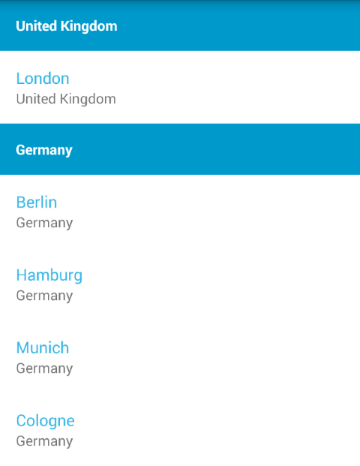
As you have probably noticed the methods for creating and binding of the view holders that we had in ListViewAdapter and now divided in two for ListViewDataSourceAdapter — one method for the group headers
and one method for the actual items. If you need to use more than one layout by defining different view types, you can override adapter's
getItemViewType(int). Note that negative values for item view type will be treated
as group headers and item view types which have a value of 0 or more will be treated like list items.
Sort
The descriptors for sorting are used in a way similar to the way the grouping descriptors are used. Here's one simple implementation:
public class CountrySortDescriptor : Java.Lang.Object, IFunction2 {
public Java.Lang.Object Apply (Java.Lang.Object item1, Java.Lang.Object item2)
{
return ((City)item1).Country.CompareTo (((City)item2).Country);
}
}
And now let's add it to our adapter:
CountrySortDescriptor countrySortDescriptor = new CountrySortDescriptor ();
cityDataSourceAdapter.AddSortDescriptor (countrySortDescriptor);
Now the items in the list will be sorted alphabetically by their country name. This means that if we keep the group descriptor that we created earlier, we will have the items sorted by their group headers.
Filter
The descriptors for filtering are definitions of rules that determine whether an item should be displayed or not. Here's one example:
public class CityFilterDescriptor : Java.Lang.Object, IFunction {
public Java.Lang.Object Apply (Java.Lang.Object item)
{
return ((City)item).Name.Length <= 5;
}
}
And now let's add it to our adapter:
CityFilterDescriptor cityFilterDescriptor = new CityFilterDescriptor ();
cityDataSourceAdapter.AddFilterDescriptor (cityFilterDescriptor);
The result will be that the visible items will be only those that have a name written with 5 letters or less.