Getting Started with WPF DesktopAlert
This topic will walk you through the creating of RadDesktopAlert.
In order to use RadDesktopAlert in your project you have to add references to the following three assemblies:
- Telerik.Windows.Controls.dll
- Telerik.Windows.Controls.Navigation.dll
- Telerik.Windows.Data.dll
You can include the control in your page by either dragging it from the toolbox in Visual Studio, or manually creating the control. Below is an example of how to create RadDesktopAlert in code behind:
Creating RadDesktopAlert
var alert = new RadDesktopAlert();
alert.Header = "MAIL NOTIFICATION";
alert.Content = "Hello, Here are two things that we noticed today on our daily meeting.";
alert.ShowDuration = 3000;
Dim alert = New RadDesktopAlert()
alert.Header = "MAIL NOTIFICATION"
alert.Content = "Hello, Here are two things that we noticed today on our daily meeting."
alert.ShowDuration = 3000
RadDesktopAlert is designed to work with RadDesktopAlertManager. If just placed in XAML it won't be completely functional.
In order to visualize it, a new instance of RadDesktopAlertManager should be created and the already declared above RadDesktopAlert should be passed as a parameter to its ShowAlert method:
Showing RadDesktopAlert
RadDesktopAlertManager manager = new RadDesktopAlertManager();
manager.ShowAlert(alert);
Dim manager As New RadDesktopAlertManager()
manager.ShowAlert(alert)
Setting a Theme
The controls from our suite support different themes. You can see how to apply a theme different than the default one in the Setting a Theme help article.
Changing the theme using implicit styles will affect all controls that have styles defined in the merged resource dictionaries. This is applicable only for the controls in the scope in which the resources are merged.
To change the theme, you can follow the steps below:
Choose between the themes and add reference to the corresponding theme assembly (ex: Telerik.Windows.Themes.Windows8.dll). You can see the different themes applied in the Theming examples from our WPF Controls Examples application.
-
Merge the ResourceDictionaries with the namespace required for the controls that you are using from the theme assembly. For the RadDesktopAlert, you will need to merge the following resources:
- Telerik.Windows.Controls
- Telerik.Windows.Controls.Navigation
Example 1 demonstrates how to merge the ResourceDictionaries so that they are applied globally for the entire application.
Example 1: Merge the ResourceDictionaries
<Application.Resources>
<ResourceDictionary>
<ResourceDictionary.MergedDictionaries>
<ResourceDictionary Source="/Telerik.Windows.Themes.Windows8;component/Themes/System.Windows.xaml"/>
<ResourceDictionary Source="/Telerik.Windows.Themes.Windows8;component/Themes/Telerik.Windows.Controls.xaml"/>
<ResourceDictionary Source="/Telerik.Windows.Themes.Windows8;component/Themes/Telerik.Windows.Controls.Navigation.xaml"/>
</ResourceDictionary.MergedDictionaries>
</ResourceDictionary>
</Application.Resources>
Alternatively, you can use the theme of the control via the StyleManager.
Figure 1 shows a RadDesktopAlert with the Windows8 theme applied.
Figure 1: RadDesktopAlert with the Windows8 theme
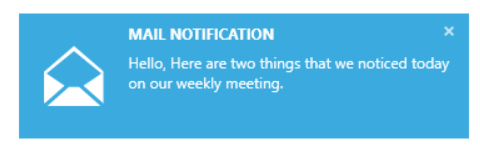
Telerik UI for WPF Learning Resources
- Telerik UI for WPF DesktopAlert Component
- Getting Started with Telerik UI for WPF Components
- Telerik UI for WPF Installation
- Telerik UI for WPF and WinForms Integration
- Telerik UI for WPF Visual Studio Templates
- Setting a Theme with Telerik UI for WPF
- Telerik UI for WPF Virtual Classroom (Training Courses for Registered Users)
- Telerik UI for WPF License Agreement