Inspecting Properties
To inspect the properties of any Telerik RadControl, drag the cross-hair tool from the ControlSpy to a form containing the control that you wish to inspect.
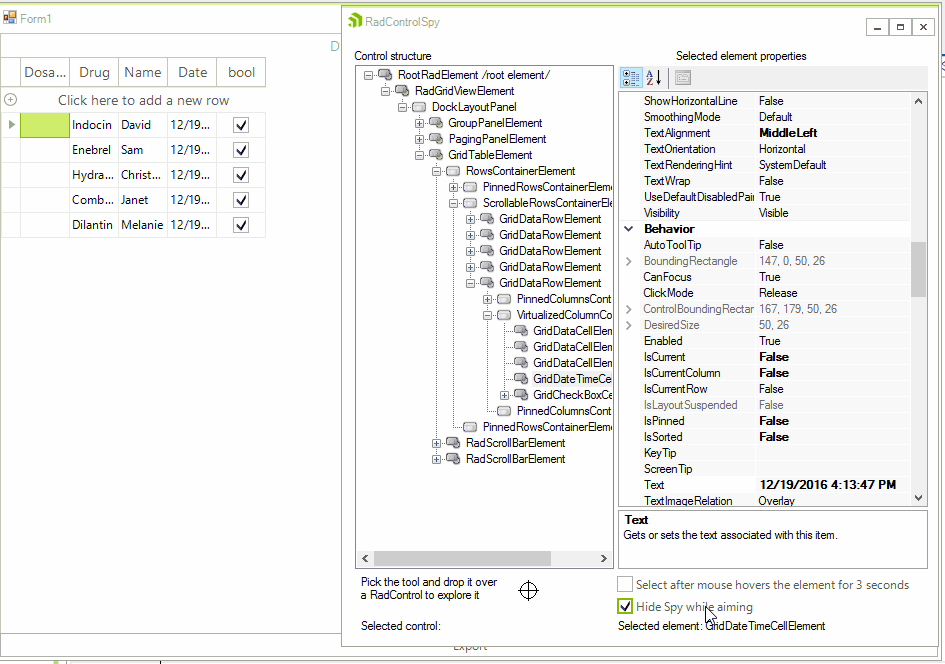
By default, the ControlSpy will vanish while you are dragging the cross-hair tool. When you drop the cross-hair on a control, the ControlSpy will reappear, displaying all of the properties of the selected control. You can navigate through all of the individual elements of the selected control by using the Control structure tree-view in the ControlSpy. When you select an element in the ControlSpy, the Selected element properties window will show the properties of the element.
Properties can be changed in real time and to control element appearance and behavior. You can interactively change any of the properties of any element in the selected control. Changes you make through the Selected element properties window in the ControlSpy will be immediately reflected in the actual control.
Changes you make through the Control Spy will only affect the current running instance of the application. They are not persisted to the application or the application's theme.
RadControlSpyForm's Methods
| Method | Description |
|---|---|
| SetElementToSpy(RadElement elementToSpy) | Assigns the passed RadElement to RadControlSpy. |
| SetControlToSpy(Control controlToSpy, bool expandTree) | Assigns the passed RadElement to RadControlSpy. The boolean flag controls whether three structure will be expanded. |
| SetControlToSpy(Control controlToSpy) | Assigns the passed control to RadControlSpy. |