Set a Column's Width
This article describes how to use the SizeMode and Width properties.
The width of each column in a RadDataGrid depends on its SizeMode and Width properties. We’ll walk through an example that shows how the size of each column changes depending on the value of the SizeMode property.
SizeMode property is of enum type DataGridColumnSizeMode and could be set to any of the following values:
- Fixed: The column has a fixed width as defined by its Width property.
- Stretch: The column is stretched to the available width proportionally to its desired width. This is the default SizeMode value.
- Auto: The columns is sized to its desired width. That is the maximum desired width of all associated cells.
To begin this example, we set the ItemsSource of a DataGrid:
this.grid.ItemsSource = new List<Data>
{
new Data { Country = "Columbia", Capital = "Bogota" },
new Data { Country = "Germany", Capital = "Berlin" },
new Data { Country = "Italy", Capital = "Rome" },
new Data { Country = "France", Capital = "Paris" },
new Data { Country = "Bulgaria", Capital = "Sofia" },
};
Data is our custom class, that represents our objects:
public class Data
{
public string Country { get; set; }
public string Capital { get; set; }
}
Here's the XAML definition:
<telerikGrid:RadDataGrid x:Name="grid" AutoGenerateColumns="False" Width="300" VerticalAlignment="Center">
<telerikGrid:RadDataGrid.Columns>
<telerikGrid:DataGridTextColumn PropertyName="Country" Header="Country" Width="100"/>
<telerikGrid:DataGridTextColumn PropertyName="Capital" Header="Capital" Width="200"/>
</telerikGrid:RadDataGrid.Columns>
</telerikGrid:RadDataGrid>
The Width property of columns will apply only when
SizeMode="Fixed"
-
In the first scenario we will set
SizeMode="Fixed":this.grid.Columns[0].SizeMode = DataGridColumnSizeMode.Fixed; this.grid.Columns[1].SizeMode = DataGridColumnSizeMode.Fixed;As you can see, the first and second columns have set widths of 100 and 200, respectively.
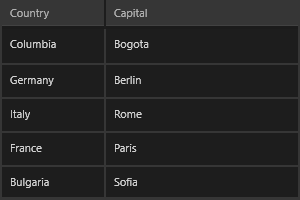
-
In the second scenario we will set
SizeMode="Stretch":this.grid.Columns[0].SizeMode = DataGridColumnSizeMode.Stretch; this.grid.Columns[1].SizeMode = DataGridColumnSizeMode.Stretch;In this case, the columns take all the available space proportionally. The Width property is ignored.
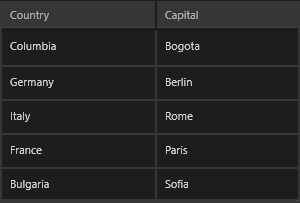
-
In the third scenario, we will set
SizeMode="Auto":this.grid.Columns[0].SizeMode = DataGridColumnSizeMode.Auto; this.grid.Columns[1].SizeMode = DataGridColumnSizeMode.Auto;In this case, the columns take only as much space as they need. The Width property is ignored.
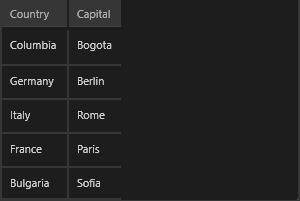
-
In the last scenario, we will demonstrate using three columns to fully clarify the SizeMode behavior:
<telerikGrid:RadDataGrid x:Name="grid" AutoGenerateColumns="False" Width="400" VerticalAlignment="Center"> <telerikGrid:RadDataGrid.Columns> <telerikGrid:DataGridTextColumn PropertyName="Country" Header="Country" SizeMode="Fixed" Width="100" /> <telerikGrid:DataGridTextColumn PropertyName="Capital" Header="Capital" SizeMode="Stretch" /> <telerikGrid:DataGridTextColumn PropertyName="Country" Header="Country" SizeMode="Fixed" Width="100" /> </telerikGrid:RadDataGrid.Columns> </telerikGrid:RadDataGrid>As you can see, the first and the third columns each have a fixed size of 100 and the second column takes all the available space because of
SizeMode="Stretch":