Insert a New Line in Merge Field
In RadRichtextBox, you can insert a line break using the Break element. However, when working with mail merge fields, inserting a similar document element is not possible. This is why we introduced support for the vertical tab symbol. This article explains how you can use this symbol to insert a new line in the document content and in a merge field.
What is the Vertical Tab Symbol?
The vertical tab character is "\v". It can be inserted directly into a document as a string or through the merge field switches. The vertical tab character itself won’t be preserved, but it is evaluated to a Break element of type LineBreak.
How to Insert a Vertical Tab in RadDocument?
The RadDocumentEditor class exposes the Insert() method that enables you add text to the document. Example 1 shows you how to insert a vertical tab using this method.
Example 1: Insert vertical tab through RadDocumentEditor
radDocumentEditor.Insert("\v");
radDocumentEditor.Insert("\v")
Another option is to create a Span and assign the vertical tab character to it.
This option is suitable only when the document is still not measured. For more information on the measured and not measured states of RadDocument, see this topic.
Example 2: Create vertical tab through document model
Span span = new Span("\v");
Dim span As New Span("\v")
When the vertical tab symbol is inserted in a document, it is replaced with a Break element of type LineBreak.
Insert a Line Break Before/After a Merge Field If the Field Result Isn't Empty
The vertical tab symbol enables you to insert a new line in the resulting fragment of a merge field. You can use the symbol to insert a line break before or after the result of a merge field only if it is not empty.
The next figures demonstrate a sample scenario that uses the vertical tab to separate the result values in lines. Figure 1 shows the result fragments of merge fields for a sender's name, job title and address.
Figure 1: Result fragment of mail merge, when all the fields have values
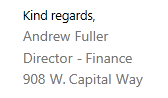
If a line break is inserted after each merge field and a value for a field is missing, the result is an empty line. Figure 2 shows the result of the mail merge when the merge field for job title has no value.
Figure 2: Result fragment of mail merge, when one of the fields has no value

You could handle a similar scenario using the vertical tab symbol in the TextAfterIfNotEmpty property of the merge field. Example 3 shows you how to create such a field and the result is demonstrated in Figure 3.
Example 3: Insert vertical tab in the switch of a merge field
MergeField mergeField = new MergeField() { PropertyPath = "JobTitle", TextAfterIfNotEmpty="\v" };
Dim mergeField As New MergeField() With {.PropertyPath = "JobTitle", .TextAfterIfNotEmpty = "\v"}
Figure 3: Result fragment of mail merge, when one of the fields has applied a switch using vertical tab and has no value
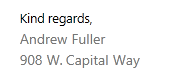
Using End of Paragraph "\r\n" Instead the Vertical Tab
You could also use the “\r\n” in the TextBeforeIfNotEmpty or TextAfterIfNotEmpty switches to create a line break.
Example 4: Insert \r\n in the switch of a merge field
MergeField mergeField = new MergeField() { PropertyPath = "FirstName", TextAfterIfNotEmpty="\r\n" };
Dim mergeField As New MergeField() With {.PropertyPath = "FirstName", .TextAfterIfNotEmpty = "\r\n"}
The vertical tab is serialized only when it is used as a value for a document variable. In all other cases, it is not included in the document content on export.
Using the Vertical Tab in a DocumentVariableField
The suggested approach in scenarios that include export is to use a document variable as a nested field. Using this approach, the field will be persisted when importing or exporting XAML and DOCX documents.
Example 5: Insert the vertical tab in the switch of a merge field
string verticalTabSymbol = "\v";
string verticalTabKey = "verticalTab";
this.radRichTextBox.Document.DocumentVariables.Add(verticalTabKey, verticalTabSymbol);
DocumentVariableField documentVariableField = new DocumentVariableField();
documentVariableField.VariableName = verticalTabKey;
var mergeField = new MergeField() { PropertyPath = "FirstName" };
mergeField.SetPropertyValue(MergeField.TextAfterIfNotEmptyProperty, documentVariableField);
this.radRichTextBox.InsertField(mergeField, FieldDisplayMode.Result);
Dim verticalTabSymbol As String = "\v"
Dim verticalTabKey As String = "verticalTab"
Me.radRichTextBox.Document.DocumentVariables.Add(verticalTabKey, verticalTabSymbol)
Dim documentVariableField As New DocumentVariableField()
documentVariableField.VariableName = verticalTabKey
Dim mergeField = New MergeField() With {.PropertyPath = "FirstName"}
mergeField.SetPropertyValue(MergeField.TextAfterIfNotEmptyProperty, documentVariableField)
Me.radRichTextBox.InsertField(mergeField, FieldDisplayMode.Result)
As a value of the document variable, you could also insert the "\r\n". Keep in mind that this value is exported to DOCX files only.