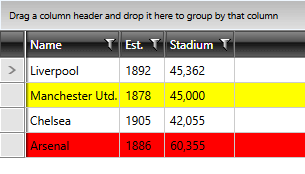RowStyleSelector
This article illustrates how to conditionally style rows through RadGridView's RowStyleSelector and AlternateRowStyleSelector properties.
RowStyleSelector
Assume we have RadGridView bound to a collection of Clubs. Each Club has a property StadiumCapacity. What we want to achieve is to set the background color of the rows to Red if the capacity > 50 000 or Yellow otherwise:
Figure 1: The expected result

To do so follow these steps:
Create a new class which inherits the StyleSelector class (which resides in the Telerik.Windows.Controls assembly).
Override its SelectStyle method. Based on your conditions - you return the proper Style that will be applied to the framework element (row in our case).
Example 1: The StadiumCapacityStyle class
public class StadiumCapacityStyle : StyleSelector
{
public override Style SelectStyle(object item, DependencyObject container)
{
if (item is Club)
{
Club club = item as Club;
if (club.StadiumCapacity > 50000)
{
return BigStadiumStyle;
}
else
{
return SmallStadiumStyle;
}
}
return null;
}
public Style BigStadiumStyle { get; set; }
public Style SmallStadiumStyle { get; set; }
}
Public Class StadiumCapacityStyle
Inherits StyleSelector
Public Overrides Function SelectStyle(item As Object, container As DependencyObject) As Style
If TypeOf item Is Club Then
Dim club As Club = TryCast(item, Club)
If club.StadiumCapacity > 50000 Then
Return BigStadiumStyle
Else
Return SmallStadiumStyle
End If
End If
Return Nothing
End Function
Public Property BigStadiumStyle() As Style
Get
Return m_BigStadiumStyle
End Get
Set
m_BigStadiumStyle = Value
End Set
End Property
Private m_BigStadiumStyle As Style
Public Property SmallStadiumStyle() As Style
Get
Return m_SmallStadiumStyle
End Get
Set
m_SmallStadiumStyle = Value
End Set
End Property
Private m_SmallStadiumStyle As Style
End Class
In this case we have two different styles that could be applied:
- BigStadiumStyle
- SmallStadiumStyle.
Depending on the underlying data you cab select which style to apply.
3.In the XAML file define the style selector as a resource and set the properties of the BigStadiumStyle and SmallStadiumStyle:
Example 2: Set the different styles for the style selector
<Window.Resources>
<my:StadiumCapacityStyle x:Key="StadiumCapacityStyle">
<my:StadiumCapacityStyle.BigStadiumStyle>
<Style TargetType="telerik:GridViewRow">
<Setter Property="Background" Value="Red"/>
</Style>
</my:StadiumCapacityStyle.BigStadiumStyle>
<my:StadiumCapacityStyle.SmallStadiumStyle>
<Style TargetType="telerik:GridViewRow">
<Setter Property="Background" Value="Yellow" />
</Style>
</my:StadiumCapacityStyle.SmallStadiumStyle>
</my:StadiumCapacityStyle>
</Window.Resources>
The "my:" prefix before StadiumCapacityStyle specifies the mapping for the namespace of the project: xmlns:my="
If you are using our Implicit Themes, you should base the style on the one defined for the corresponding theme:
Example 3: Base the style when using implicit styles
<Style TargetType="telerik:GridViewRow" BasedOn="{StaticResource GridViewRowStyle}">
<Setter Property="Background" Value="Yellow" />
</Style>
4.Finally, set the RowStyleSelector property:
Example 4: Set RadGridView's RowStyleSelector
<telerik:RadGridView RowStyleSelector="{StaticResource StadiumCapacityStyle}" />
Since the virtualization of the control is turned on by default, it is not recommended to work with the visual elements (i.e. GridViewRow) and their properties. You should not set properties of GridViewRow inside SelectStyle method. Read mode on UI Virtualization.
You can download a runnable project of the previous example from our online SDK repository here, the example is listed as GridView/RowStyleSelector.
AlternateRowStyleSelector
If you've set the AlternationCount property, you can apply conditional styles only on the alternating rows by specifying an AlternateRowStyleSelector.
Example 5: Set RadGridView's AlternateRowStyleSelector
<telerik:RadGridView AlternateRowStyleSelector="{StaticResource StadiumCapacityStyle}" />
Figure 2 shows the result of using the same StyleSelector from the previous example, but setting it as the AlternateRowStyleSelector for the RadGridView.
Figure 2: The alternating rows styled using the AlternateRowStyleSelector property