NCrunch
NCrunch is an automated testing tool for Microsoft Visual Studio. It has an automated test runner, and gives information about the tested code, such as code coverage and performance metrics.
This article explains how to integrate Telerik JustMock with NCrunch inside Visual Studio.
Configuring NCrunch
JustMock supports all of the listed options from the NCrunch Configuration Wizard. This means, you will be able to execute your tests in parallel and decide whether to optimizing your test execution or memory efficiency.
Setting up NCrunch for Running Elevated JustMock Tests
This feature is available only in the commercial version of Telerik JustMock. Refer to this topic to learn more about the differences between the commercial and free versions.
Important
To use elevated mocking you first need to go to elevated mode by enabling TelerikJustMock from the menu. Learn how to do that in the How to Enable/Disable Telerik JustMock topic.
To use NCrunch along with the JustMock profiler, you will need to:
-
Show the NCrunch configuration window for your test assembly. You could right click the test assembly from the NCrunch Tests window and select Configure selected component:
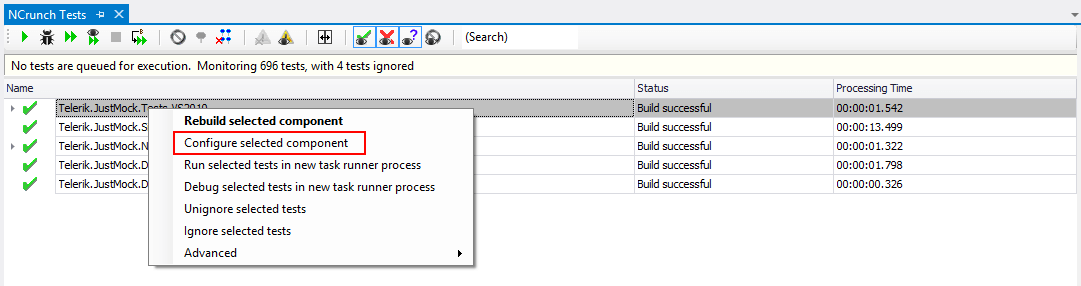
-
Then, navigate to Test Settings and point the exact location of the JustMockRunner (by default: C:\Program Files (x86)\Telerik\JustMock\Libraries\JustMockRunner.exe) for "Proxy process file path", as shown below:
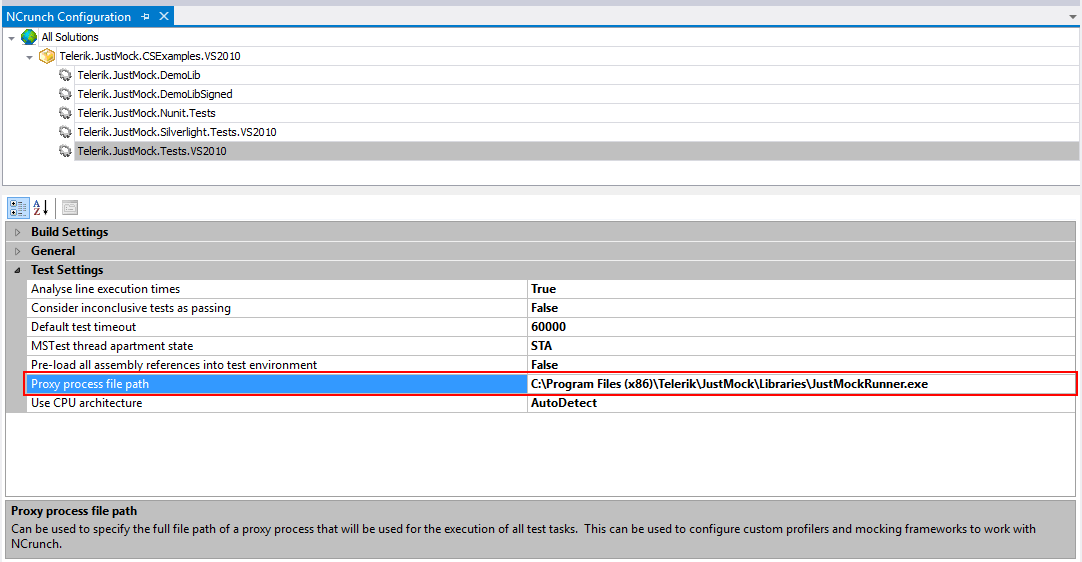
Save the solution, rebuild and enjoy the integration between both JustMock and NCrunch.