Keyboard Support
A critical requirement for software accessibility is keyboard support as a complete alternative to pointing devices (mouse, etc.). Keyboard support is comprised of command key, focus key, and keyboard navigation. RadNavigation seamlessly switches between mouse and keyboard navigation.
Setting the control's KeyboardNavigationSettings (introduced in R2 2016 - ver.2016.2.504), allows you to associate an activation combination (CommandKey + FocusKey), which moves focus directly to the RadNavigation and enables keyboard navigation. When there are multiple RadNavigation controls on a given page, each of them may have a different activation combination.
Keyboard Navigation Settings
The KeyboardNavigationSettings exposes two properties to configure the keyboard combination that sets focus to the control:
CommandKey: [Ctrl] , [Alt] or [Shift].
FocusKey: An upper-case letter or number.
Pressing CommandKey + FocusKey sets the focus on the RadNavigation's first node and enables keyboard navigation.
Certain keyboard combinations are reserved and used as shortcuts in the browsers.
Example: Setting the KeyboardNavigationSettings for RadNavigation
<telerik:RadNavigation ID="RadNavigation1" runat="server">
<KeyboardNavigationSettings CommandKey="Alt" FocusKey="M" />
<Nodes>
<telerik:NavigationNode Text="Home" >
</telerik:NavigationNode>
<telerik:NavigationNode Text="Products" >
</telerik:NavigationNode>
<telerik:NavigationNode Text="About Us" >
</telerik:NavigationNode>
</Nodes>
</telerik:RadNavigation>
Keyboard Navigation
- Focus the RadNavigation's first node by pressing [CommandKey] + [FocusKey]:

- Navigate the nodes using Left and Right Arrows keys:
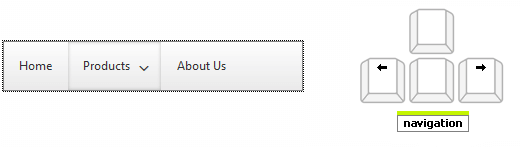
- Expand the submenus using Down and Up Arrows keys:
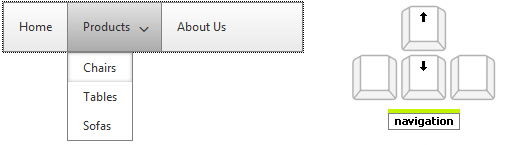
- Select a focused node and expand its submenu by pressing Enter:
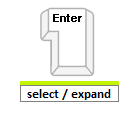
- Select a focused node and expand its submenu by pressing Space bar:
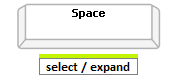
- Close an expanded submenu by pressing Esc:
