Strip Pasting Tools
This article provides information about the built-in Paste Strip dropdown, and the Paste Strip tools exposed inside.
Overview
The Paste Strip tools enable the end user to strip the pasting of the content in the editor. The built-in Paste Strip dropdown exposes a list of Paste Strip tools for the user to choose from (Figure 1). The following list specifies each tool’s purpose:
Paste: Performs a clipboard paste operation.
Paste from Word: Pastes the content and strips unnecessary XML, HTML and comment elements.
Paste from Word, strip font: Performs the same operation as Paste from Word tool and additionally removes any font-related formatting (e.g., font size, color, etc.).
Paste Plain Text: Pastes the copied data as plain text, HTML tags are stripped down, and all styles are removed.
*Paste as Html: Pastes the copied content as HTML markup.
Paste Html: Enables the user to either type or paste HTML markup and insert it into the content. This tool opens a dialog for the content to be pasted.
Figure 1: Paste from Word via the Paste Strip tool.
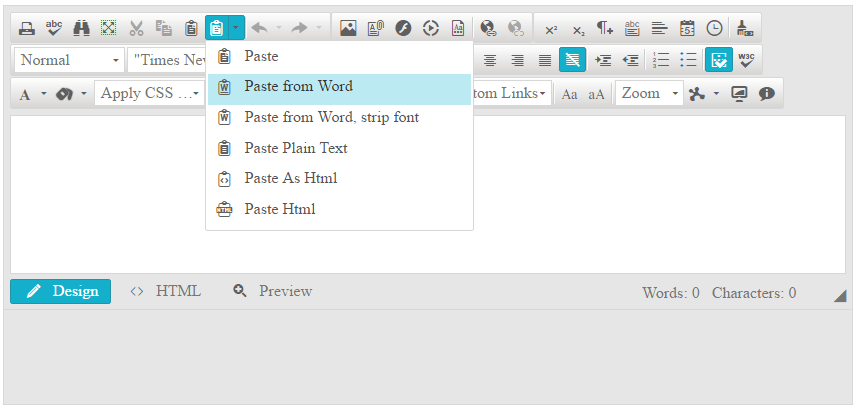
Adding Paste Strip Tool to a Custom Toolset
In a custom collection of tools, the build-in Paste Strip dropdown can be added by adding a plain tool with a name set to PasteStrip (Example 1).
Example 1: Adding the PasteStrip dropdown to a tools collection.
//Defining PasteStrip with Tools collection:
<telerik:RadEditor RenderMode="Lightweight" runat="server" ID="RadEditor1">
<Tools>
<telerik:EditorToolGroup>
<telerik:EditorTool Name="PasteStrip" />
</telerik:EditorToolGroup>
</Tools>
</telerik:RadEditor>
//Defining PasteStrip with ToolsFile property:
<telerik:RadEditor RenderMode="Lightweight" runat="server" ID="RadEditor2" ToolsFile="Tools.xml">
</telerik:RadEditor>
<!--Tools.xml-->
<root>
<tools>
<tool name="PasteStrip" />
</tools>
</root>
Optionally, you can further enable stand-alone Paste Strip tools in a toolbar or fine tune the collection inside the Paste Strip dropdown (Example 2).
Figure 2: The result of the tools collection configuration in Example 2.

Example 2: Defining stand-alone Paste Strip tools in a toolbar and a custom set of tools in the PasteStrip dropdown.
//Defining PasteStrip with Tools collection:
<telerik:RadEditor RenderMode="Lightweight" runat="server" ID="RadEditor1" Skin="Silk" Width="500px" Height="250px">
<Tools>
<telerik:EditorToolGroup>
<telerik:EditorToolStrip Name="PasteStrip">
<telerik:EditorTool Name="Paste" />
<telerik:EditorTool Name="PasteFromWord" />
<telerik:EditorTool Name="PasteFromWordNoFontsNoSizes" />
</telerik:EditorToolStrip>
</telerik:EditorToolGroup>
<telerik:EditorToolGroup>
<telerik:EditorTool Name="PastePlainText" />
<telerik:EditorTool Name="PasteAsHtml" />
<telerik:EditorTool Name="PasteHtml" />
</telerik:EditorToolGroup>
</Tools>
</telerik:RadEditor>
//Defining PasteStrip with ToolsFile property:
<telerik:RadEditor RenderMode="Lightweight" runat="server" ID="RadEditor2" Skin="Silk" Width="500px" Height="250px" ToolsFile="Tools.xml">
</telerik:RadEditor>
<!--Tools.xml-->
<root>
<tools>
<tool name="PasteStrip" >
<tool name="Paste"/>
<tool name="PasteFromWord"/>
<tool name="PasteFromWordNoFontsNoSizes"/>
</tool>
</tools>
<tools>
<tool name="PastePlainText"/>
<tool name="PasteAsHtml"/>
<tool name="PasteHtml"/>
</tools>
</root>