RadCalendarView has a built-in infrastructure for handling events. The events that are presented are handled by an EventAdapter and the way they are rendered is handled by an EventRenderer. Both classes have their default implementation so that you can simply provide a list of events and the calendar will take care of the rest.
The Event class that is used by the calendar contains the following information about an event:
The first three are mandatory and must be provided as parameters of the event's constructor. Here's a simple example of how to create an event and add it to the instance of the calendar:
Calendar calendar = Calendar.getInstance();
calendar.set(Calendar.HOUR_OF_DAY, 20);
calendar.set(Calendar.MINUTE, 0);
calendar.set(Calendar.SECOND, 0);
calendar.set(Calendar.MILLISECOND, 0);
long eventStart = calendar.getTimeInMillis();
calendar.add(Calendar.HOUR, 3);
long eventEnd = calendar.getTimeInMillis();
Event event = new Event("Dinner with Jane", eventStart, eventEnd);
List<Event> events = new ArrayList<Event>();
events.add(event);
calendarView.getEventAdapter().setEvents(events);
Calendar calendar = Calendar.Instance;
calendar.Set(CalendarField.HourOfDay, 20);
calendar.Set(CalendarField.Minute, 0);
calendar.Set(CalendarField.Second, 0);
calendar.Set(CalendarField.Millisecond, 0);
long eventStart = calendar.TimeInMillis;
calendar.Add(CalendarField.Hour, 3);
long eventEnd = calendar.TimeInMillis;
Event event1 = new Event("Dinner with Jane", eventStart, eventEnd);
List<Event> events = new List<Event>();
events.Add(event1);
calendarView.EventAdapter.Events = events;
Here's the result:
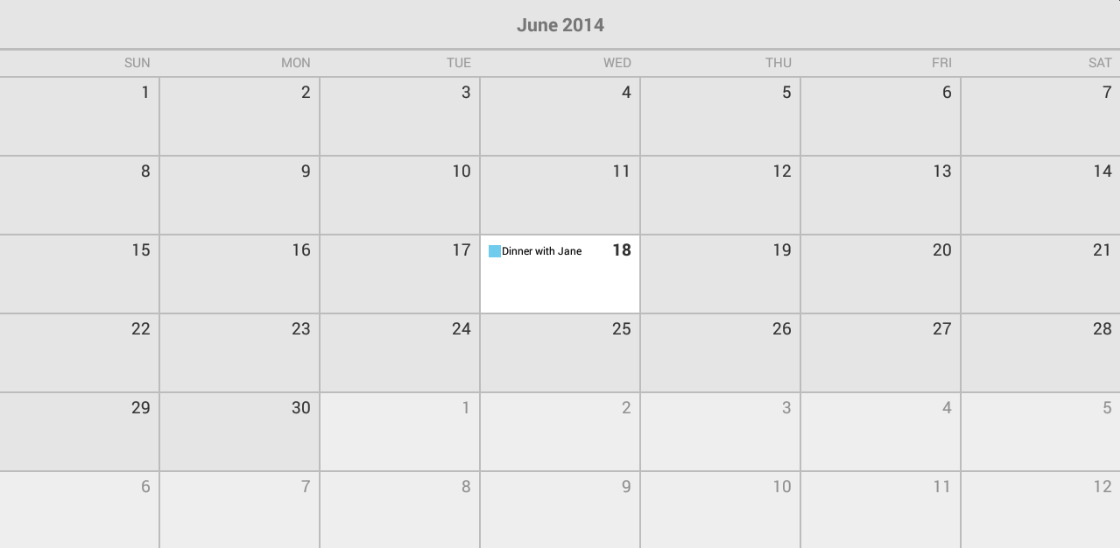
You need to call notifyDataChanged() when the events' information is updated.
If you would like to present more information about the events for a certain cell when it's pressed, you can use a RadCalendarView.OnCellClickListener to get notified when this happens. Here's an example which demonstrates how to display more information about the event that we have just added when the user taps on the cell that contains it:
calendarView.setOnCellClickListener(new RadCalendarView.OnCellClickListener() {
@Override
public void onCellClick(CalendarCell calendarCell) {
if (!(calendarCell instanceof CalendarDayCell))
return;
CalendarDayCell calendarDayCell = (CalendarDayCell) calendarCell;
if(calendarDayCell.getEvents() != null &&
calendarDayCell.getEvents().size() > 0) {
Event firstEvent = calendarDayCell.getEvents().get(0);
String eventInfo = String.format("%tT - %tT: %s",
firstEvent.getStartDate(),
firstEvent.getEndDate(),
firstEvent.getTitle());
Toast.makeText(
getApplicationContext(),
eventInfo,
Toast.LENGTH_SHORT).show();
}
}
});
calendarView.SetOnCellClickListener(new CellClickListenerExample());
...
//CellClickListenerExample sample implementation
class CellClickListenerExample : Java.Lang.Object,
Com.Telerik.Widget.Calendar.RadCalendarView.IOnCellClickListener
{
public void OnCellClick (CalendarCell calendarCell)
{
if (calendarCell.Class.SimpleName == "CalendarMonthCell") {
return;
}
CalendarDayCell calendarDayCell = calendarCell.JavaCast<CalendarDayCell> ();
if(calendarDayCell.Events != null && calendarDayCell.Events.Count > 0) {
StringBuilder eventsInfo = new StringBuilder ();
foreach (Event e in calendarDayCell.Events) {
if (eventsInfo.Length > 0) {
eventsInfo.AppendLine ();
}
eventsInfo.Append(String.Format("{0} - {1}: {2}",
GetFormattedTime("{0:HH:mm}", e.StartDate),
GetFormattedTime("{0:HH:mm}", e.EndDate),
e.Title));
}
Toast.MakeText(Application.Context, eventsInfo.ToString(),
ToastLength.Short).Show();
}
}
private String GetFormattedTime(String format, long time)
{
Calendar calendar = Calendar.Instance;
calendar.TimeInMillis = time;
DateTime dateTime = new DateTime(
calendar.Get (CalendarField.Year),
calendar.Get (CalendarField.Month) + 1,
calendar.Get (CalendarField.DayOfMonth),
calendar.Get (CalendarField.HourOfDay),
calendar.Get (CalendarField.Minute),
calendar.Get (CalendarField.Second));
return String.Format (format, dateTime);
}
}
You can easily extend this logic so that the Toast contains information about all events from the pressed cell even if they are more than one. You can also choose a more appropriate way to present and format this information.
The default EventRenderer provides three way of presentation of the events, you can easily change them to the one that you like most or determine dynamically which one will be used depending on device's size, density and/or orientation.
The different modes are: Text, Shape, ShapeAndText. They are included in the EventRenderMode enumeration. It also contains None so you can decide not to show the events if certain conditions are (not) met.
The default value is ShapeAndText, which as you can see from the previous example means that the events are presented with a small shape (a square) and the text of their title. When the mode is Text, the events will be presented
simply with the text of their title written with their event color. When the mode is Shape, they will be presented with a rectangle which indicates their duration and the time of their occurrence. For example if one event
lasts longer than another, it will consume more space. Also, if time when one event is happening is before the time of another it will be drawn higher. Here's how to set the render mode to Shape:
calendarView.getEventAdapter().getRenderer().
setEventRenderMode(EventRenderMode.Shape);
calendarView.EventAdapter.Renderer.EventRenderMode = EventRenderMode.Shape;
You can get the current mode by calling the renderer's getEventRenderMode() method.
If the modes provided by the default event renderer do not suit your needs, you can extend it and override its renderEvents(Canvas, CalendarCell) method. This method is responsible for the drawing of the event representation of the events from the cell that is the second parameter to the canvas that is the first. Here's an example which draws a circle for each of the events:
public class MyEventRenderer extends EventRenderer {
int shapeSpacing = 25;
int shapeRadius = 10;
Paint paint;
public MyEventRenderer(Context context) {
super(context);
paint = new Paint();
paint.setAntiAlias(true);
}
@Override
public void renderEvents(Canvas canvas, CalendarDayCell cell) {
int startX = cell.getLeft() + shapeSpacing;
int startY = cell.getTop() + shapeSpacing;
Rect drawTextRect = new Rect();
if (cell.getText() != null) {
String text = cell.getText();
cell.getTextPaint().getTextBounds(text, 0, text.length(), drawTextRect);
}
int x = startX;
int y = startY;
int spacingForDate = drawTextRect.width();
for(int i = 0; i < cell.getEvents().size();i++) {
Event e = cell.getEvents().get(i);
paint.setColor(e.getEventColor());
canvas.drawCircle(x, y, shapeRadius, paint);
x += shapeSpacing;
if(x > cell.getRight() - spacingForDate - shapeSpacing) {
x = startX;
y += shapeSpacing;
}
}
}
}
public class MyEventRenderer : EventRenderer
{
int shapeSpacing = 25;
int shapeRadius = 10;
Paint paint;
public MyEventRenderer(Context context)
: base(context)
{
paint = new Paint();
paint.AntiAlias = true;
}
public override void RenderEvents(Canvas canvas, CalendarDayCell cell)
{
int startX = cell.Left + shapeSpacing;
int startY = cell.Top + shapeSpacing;
Rect drawTextRect = new Rect();
if (cell.Text != null)
{
String text = cell.Text;
cell.TextPaint.GetTextBounds(text, 0, text.Length, drawTextRect);
}
int x = startX;
int y = startY;
int spacingForDate = drawTextRect.Width();
for (int i = 0; i < cell.Events.Count; i++)
{
Event e = cell.Events[i];
paint.Color = new Color(e.EventColor);
canvas.DrawCircle(x, y, shapeRadius, paint);
x += shapeSpacing;
if (x > cell.Right - spacingForDate - shapeSpacing)
{
x = startX;
y += shapeSpacing;
}
}
}
When your custom renderer is created you can set it to the EventAdapter by using its setRenderer(EventRenderer) method:
MyEventRenderer eventRenderer = new MyEventRenderer(getContext());
calendarView.getEventAdapter().setRenderer(eventRenderer);
MyEventRenderer eventRenderer = new MyEventRenderer(Context);
calendarView.EventAdapter.Renderer = eventRenderer;
If the provided event infrastructure is not enough to suit your needs you can easily extend the Event type and add your own properties. You can also extend the EventAdapter class and set an instance of your adapter to the calendar by using its setEventAdapter(EventAdapter) method. However, the default event adapter should be enough for most scenarios. The events for each date are returned by EventAdapter's getEventsForDate(long) method. The default implementation determines this list by each event's start date and end date, however, if you add some recurrence information to the events, you will probably want to use it when determining the list of events for a date. This is when extending the EventAdapter may be useful as you will be able to provide your custom logic for the getEventsForDate(long) method and take your recurrence rules into consideration.