Using Telerik® Data Access MSI Insltaller
The following topic describes what steps you should perform in order to consume the Telerik Data Access MSI installer.
Downloading the MSI Installer
In order to download the latest MSI file, follow the instructions below:
- Log into your Telerik account.
- Navigate to the Free Products page (Products & Subscriptions > Free Products).
-
Locate Telerik Data Access and click Download.
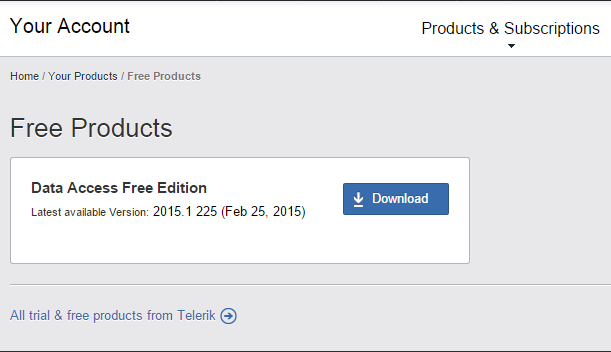
-
From the Download Data Access Free page, select Automatic Installation in order to download the Data Access MSI installer.
The All product versions link will navigate you to the page with the list of all Telerik Data Access versions you have access to.
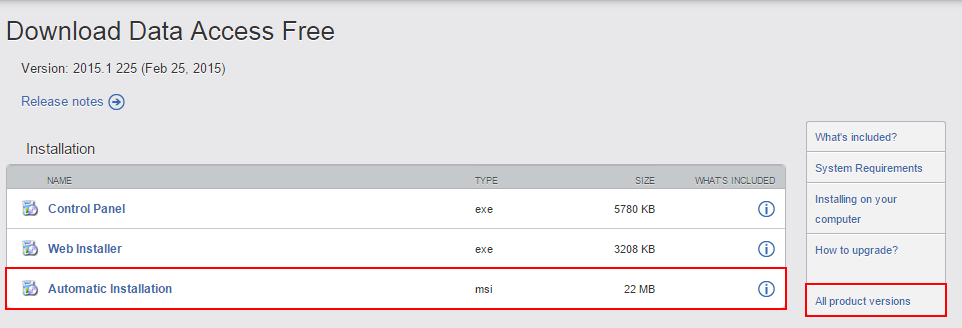
Once the download completes, double-click on the file in order to run the installer. The installer will walk you through the installation steps.
What Just Happened?
The installer will add a Data Access folder, under the Telerik folder in the start menu. In this folder you will find:
- A shortcut to the Getting Started with Data Access tutorial,
- Link to the Data Access online documentation,
- A shortcut to the API Reference folder on your local storage,
- A shortcut to Profiler and Tuning Advisor, and
- A shortcut to the Samples folder on your local storage, where you can find two Data Access samples that exercise the API through unit tests.
Uninstalling Telerik Data Access
To uninstall the Telerik Data Access tools, documents, and samples, use the Programs and Features dialog in Control Panel. Select the program from the list, right-click it and then click Uninstall.

