GridView
This article is relevant to entity models that utilize the deprecated Visual Studio integration of Telerik Data Access. The current documentation of the Data Access framework is available here.
The GridView shows the filtered objects. Depending on the selected Display Mode the information shown in the GridView vary.
If the Display Mode is set to Entities, the GridView displays class-table information. Unmapped classes and tables are also displayed in the GridView. However, their Class/Table Name are empty, depending on what is missing in the mapping.

Respectively, if the Display Mode is set to Members, the GridView displays property-column information. Navigational properties are displayed as well (see the Category property). The operations that can be executed on navigational properties are limited. Unmapped properties and columns are also displayed in the GridView. However, their Property/Column Name are empty, depending on what is missing in the mapping.
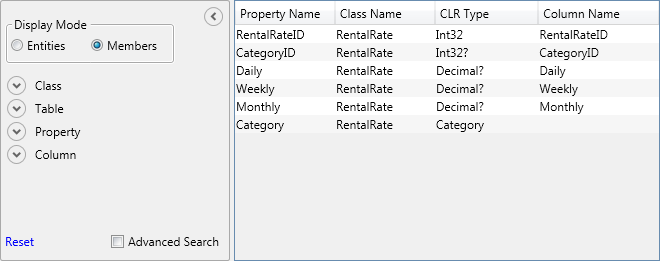
Renaming Columns Directly in the GridView
Some columns could be edited directly in the GridView. These are the Class Name and Property Name. The Edit mode is activated on a cell level when you press F2 or double-click the cell. When you are ready with the changes, press Enter to commit the changes.
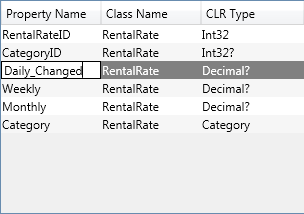
Showing/Hiding Columns
You could define a custom set of columns to be visible by using the context menu of the GridView header. The left image shows the context menu when the selected Display Mode is Members. Respectively, the right image shows the context menu when the selected Display Mode is Entities.
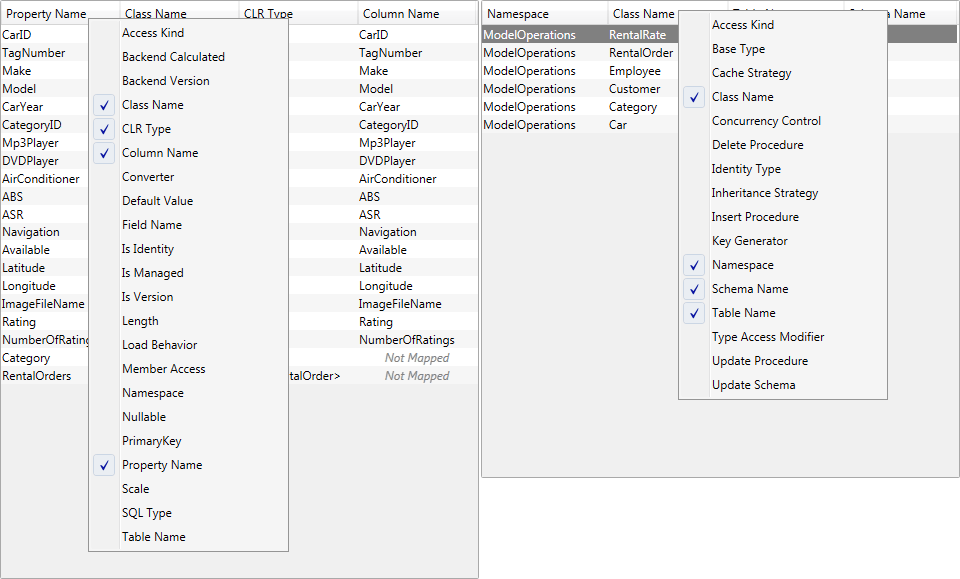
Sorting and Columns Reordering
The GridView allows you to sort and reorder the columns.
Selecting Columns in the GridView
You could select more than one item in the GridView by using either the Ctrl or Shift key.
