Model Schema Explorer
This article is relevant to entity models that utilize the deprecated Visual Studio integration of Telerik Data Access. The current documentation of the Data Access framework is available here.
The Model Schema Explorer is a Visual Studio tool window that is integrated with the Telerik Data Access Visual Designer. It provides a tree view of the relational part of the model. The Model Schema Explorer displays all relational items (tables, views, stored procedures, functions and constraints) included in the model. The Model Schema Explorer opens when the Telerik Data Access Visual Designer is opened. If it is not visible, you could open it via the View -> Other Windows -> Entity Diagrams Schema Explorer menu command.
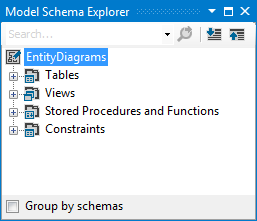
The Model Schema Explorer shows all relational items in the domain model. Note that a "relational item" may not be equivalent to a "database item". For example, you could explicitly create tables in your domain model. But these tables will not exist in your database until you migrate it to the latest model state using the Update Database from Model Wizard.
The Model Schema Explorer enables you to do the following:
- Modify properties. Clicking an item in the Model Schema Explorer makes it active in the Properties windows.
- Group objects by schema. This is very useful when you have items from more than one database schema (for example - the AdventureWorks database).
- Add, edit and delete tables from the relational model.
- Locate a persistent type on the design surface. In the Model Schema Explorer right-click the table/view name in the tree view of the storage model and select Navigate to Domain Class. The visual representation of the domain model will be adjusted so that the persistent class is visible on the design surface.
- Search the tree view of the storage model. The search bar at the top of the Model Schema Explorer allows you to search object names for a specified string.
- Update the domain model when changes are made to the underlying database. In the Model Schema Explorer right-click the root node in the tree view of the storage model and select Update from Database. For more information, How to: Update a Model from an Existing Database.
The Model Schema Explorer opens when the Visual Designer is opened. If it is not visible, you could open it via the View -> Other Windows -> Entity Diagrams Schema Explorer menu command.
The Model Schema Explorer consists of the following elements:
- A tree view with the relational model. By expanding the Tables\Views\Stored Procedures and Functions\Constraints nodes, all tables, views, stored procedures, functions and constraints in the model could be seen. Further expanding of any of the database items will show its columns (for the tables and views) or parameters (for the stored procedures and functions).
-
Search bar located on the top of the window. It could be used for filtering the model or searching for a specific item.

-
Expand All

and Collapse All

commands. The commands could be used for expanding and collapsing the tree view respectively.
